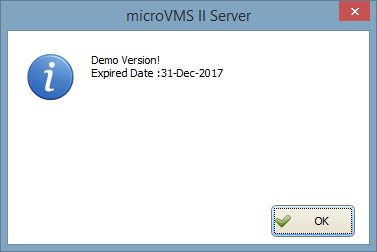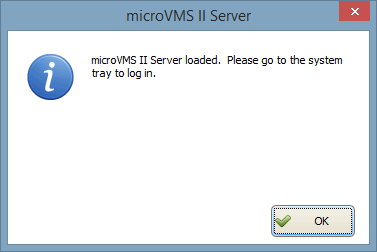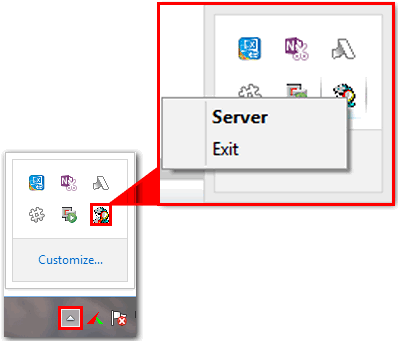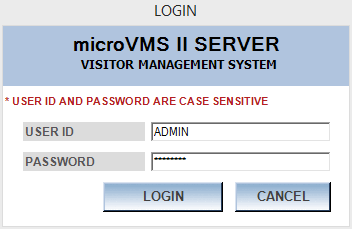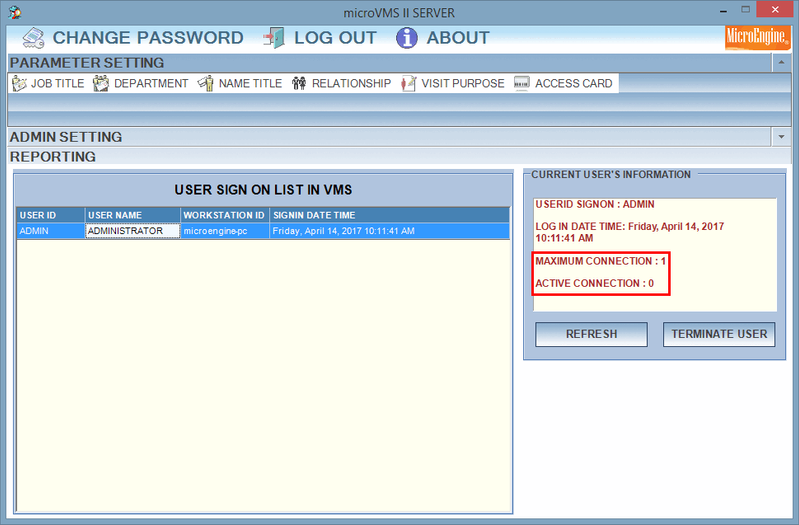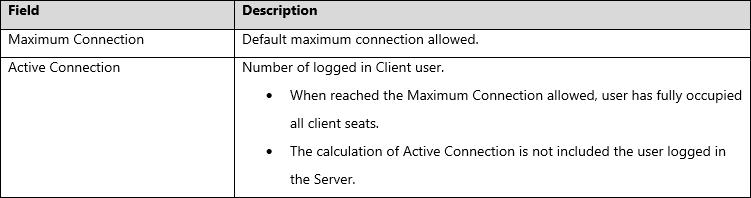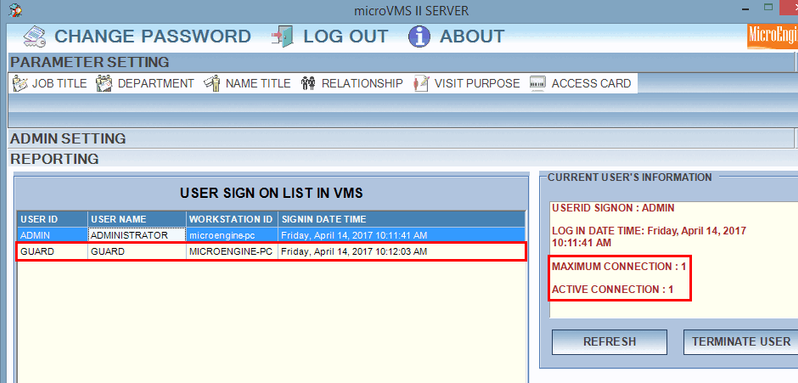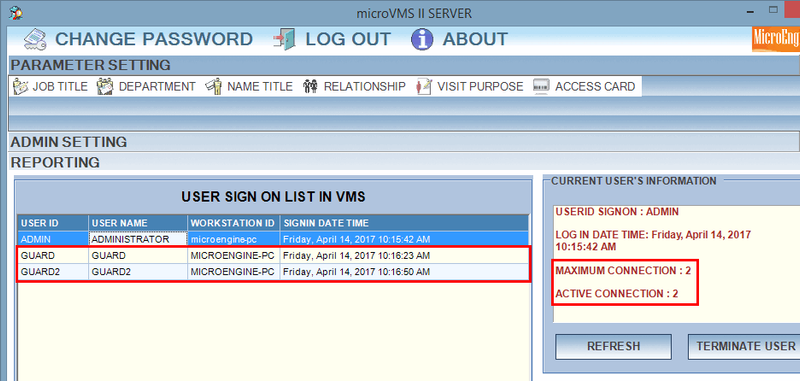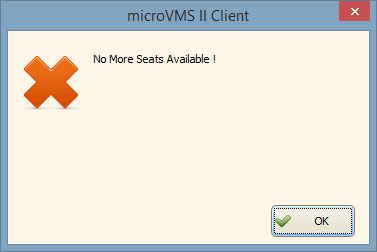How to Check The Default Maximum Client Seats Available When Using MicroVMS II Software
Problem (Issue) Statement: | How to Check The Default Maximum Client Seats Available When Using MicroVMS II Software |
Description: | MicroVMS II software is a standalone visitor management system. It consists of Server and Client software. In this release, the default maximum client seats has been set to 1 only (For each Server and Client). If user want to top-up the client seats, the additional Rockey4ND dongle will be issued. |
Related Software: | microVMS II v1.3.0.1 |
Related Hardware: | NIL |
System Application: | Visitor Management System |
Symptom and Finding: | NIL |
Cause: | NIL |
Solution: | Summary
Step-by-step Guide:
In these steps, user will be provided with the information of maximum client seats available if user is running the demo / non demo software version. Step 1: Run the microVMS II Server. Step 2: The following window will be shown if user is running the demo version.
Step 3: Right click and select Server from the microVMS II Server icon from the system tray. Step 4: Login to the microVMS II Server. Step 5: The microVMS II Server window will be shown.
. Demo Version After Client user logged in, the Active Connection will be updated. The maximum client seats allowed is 1 only. Non-Demo Version After Client user logged in, the Active Connection will be updated. The maximum client seats allowed is according to the top-up seats. . . Client Seats Full The following message will be shown when the Client seats are full. |
Document Date | 08/08/2018 (Rev 1.0) |
PROOF-READ
.
.
.
© MicroEngine Technology Sdn Bhd (535550-U). All rights reserved.