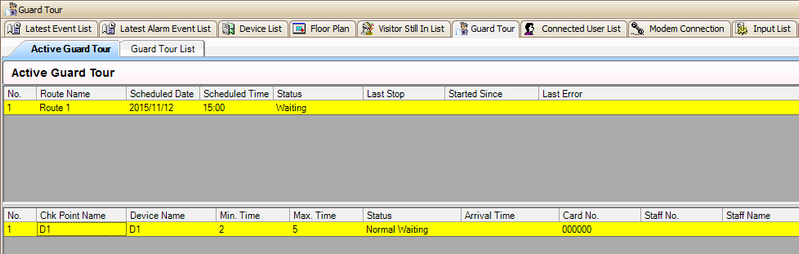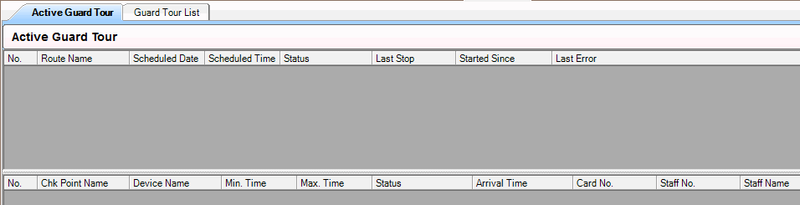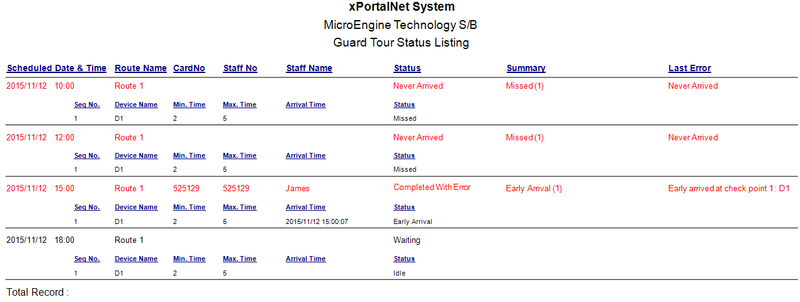How to Perform the Guard Tour Checking
Problem (Issue) Statement: | How to Perform the Guard Tour Checking |
Description: | A guide to perform the Guard Tour Checking. This action can be done after all Guard Tour configurations has been completed. |
Related Software: | xPortalNet v1.5.0.104 or higher |
Related Hardware: | XP-M2000i v6.10 and above, XP-M1000i v2 v6.00 and above |
System Application: | Door Access System |
Symptom and Finding: | NIL |
Cause: | For first time guide to perform the Guard Tour Checking in xPortalNet software. |
Solution: | Warning!
. . Summary
Step-by-step Guide:
In these steps, user will be guided to perform the Guard Tour Checking according to the Guard Tour setup that has been configured. Step 1: After completed all Guard Tour setup, please verify the Active Guard Tour.
Info If the guard completed the route checking earlier than they should be, the status will be listed as "Completed With Error". Step 2: Please open Guard Tour Transaction Reporting to generate the guard tour report.
Step 3: You have successfully configured Guard Tour. Previous step: To Configure the Guard Tour Schedule |
Document Date | 20/07/2018 (Rev1.0) |
PROOF-READ
.
.
.
Related content
© MicroEngine Technology Sdn Bhd (535550-U). All rights reserved.