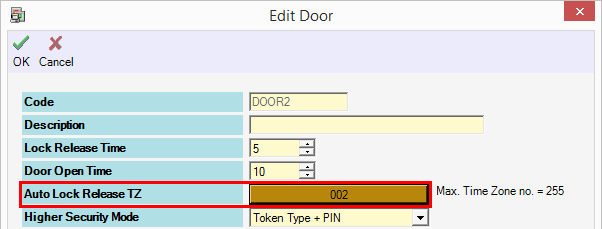How to Set The Door to Auto Release During Certain Hour
Problem (Issue) Statement: | How to set the door to Auto Release during certain hour |
Description: | Auto Lock Release TZ can be used when users want to specify a preset Time Zone that specifies at which day and what time the lock will be released automatically. |
Related Software: | NIL |
Related Hardware: | NIL |
System Application: | Door Access System |
Symptom and Finding: | NIL |
Cause: | NIL |
Solution: | Warning!
. . Summary
Step-by-step Guide:
In these steps, user will be guided to set the Auto Lock Release TZ from the Door Setup. Step 1: Run the xPortalNet Client. Step 2: Go to Data Setup > System Setting > Door. Step 3: Select the door you want to set the Auto Lock Release TZ and click Modify. Step 4: At Auto Lock Release TZ field, select the time zone according to your preferences. Info This door will automatically be released according to the selected time zone. Please choose wisely. Knowledge Base Link To set the Time Zone, you can refer to the following article: How to Configure Time Zone Settings in xPortalNet Software Step 5: Click OK to confirm and save the changes. . Step 6: During the selected Time Zone, you can see the following transaction will be shown. It indicates that the door is automatically released. . Step 7: Finished. |
Document Date | 29/08/2018 (Rev 1.0) |
PROOF-READ
.
.
.
© MicroEngine Technology Sdn Bhd (535550-U). All rights reserved.