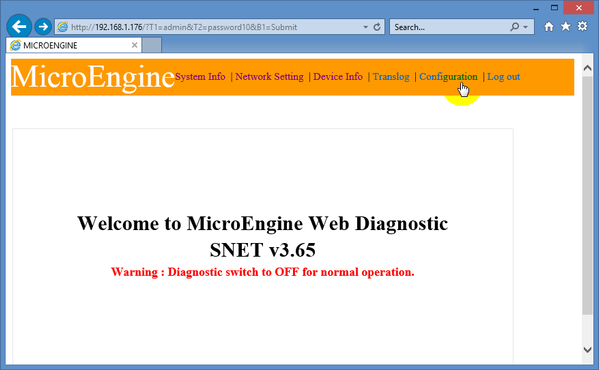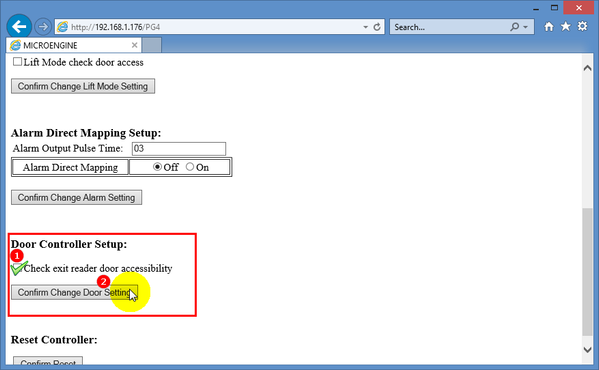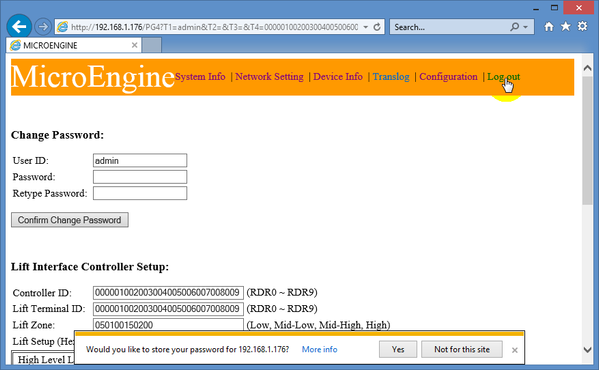How to Configure XP-SNET Controller to Integrate with Turnstile System
Problem (Issue) Statement: | How to configure XP-SNET controller to integrate with turnstile system |
Description: | A guide to configure XP-SNET controller to integrate with turnstile system. |
Related Software: |
|
Related Hardware: |
|
System Application: |
|
Symptom and Finding: | NIL |
Cause: | For first time configuration between XP-SNET controller and turnstile system for turnstile application integration. |
Solution: | Warning! The XP-SNET controller will not send fire alarm signal over to the connected XP-SNET-E32R and/or XP-SNET-E248 extension boards if the configuration settings for the XP-SNET controller is not completed.Complete the configuration settings for XP-SNET controller in order for XP-SNET-E32R and/or XP-SNET-E248 to respond accordingly to fire alarm signals.. . Summary:
Step-by-step Guide:
Step 1: Press & hold the COLDSTART button on XP-SNET controller board. . . . . Note Users are always recommended to perform ColdStart for new installations.
Knowledge Base Link Users may refer to How to Pre-configure Network Connection for IP Controllers to complete the pre-configuration process.
Knowledge Base Link Users may refer to How to Configure IP Address for IP Controllers to complete the configuration process.
Step 1: Open IE browser (Internet Explorer) and type the XP-SNET's IP address in the address box. Note The default IP address for XP-SNET controller is 192.168.1.210
Knowledge Base Link User may refer to How to Configure Connection, Controller, and Door Settings for XP-SNET controller with xPortalNet Software to complete the configuration process.
Knowledge Base Link User may refer to How to Configure Door Access Level at xPortalNet Software to complete the configuration process. |
Date Documentation: | 24/7/2018 (Rev 1.0) |
PROOF-READ
.
.
.
© MicroEngine Technology Sdn Bhd (535550-U). All rights reserved.