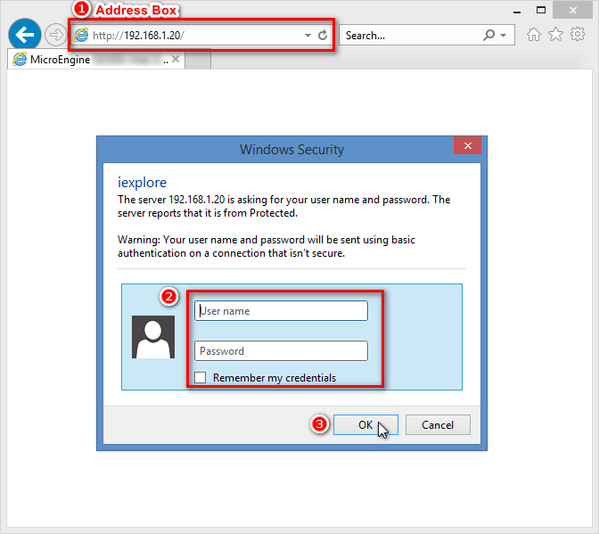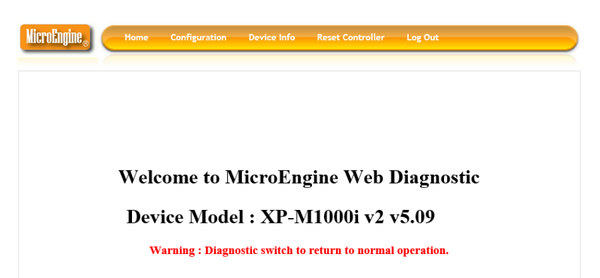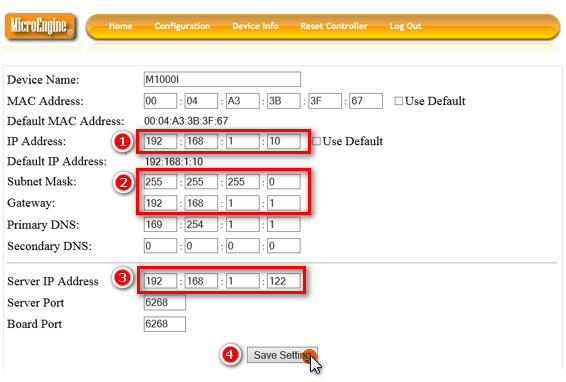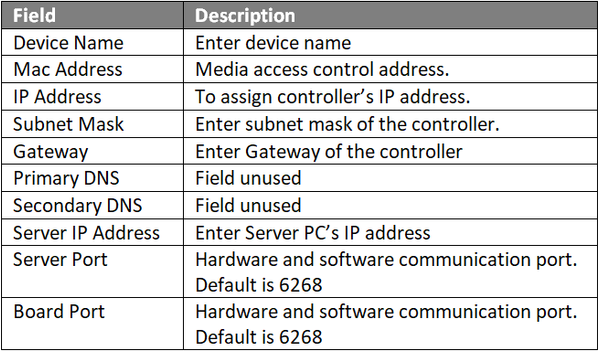How to Configure IP Address for IP Controllers
Problem (Issue) Statement: | How to configure IP address for IP controller |
Description: | A guide to configure IP address for IP controllers. |
Related Software: | NA |
Related Hardware: |
|
System Application: | NA |
Symptom and Finding: | NA |
Cause: | For first time configuration of IP address for IP controllers. |
Solution: | Summary
. Step-by-step Guide:
Note Users may refer to the sticker manuals on the enclosure box for steps on how to perform ColdStart as it may differ slightly for different controller models. . .
Note Users may refer to How to Pre-configure Network Connection for IP Controllers to complete the process. . .
Step 1: Open IE browser (Internet Explorer) and type the default IP address in the address box. Default IP Address for IP Controllers
. . Note Default User Name: admin Password: password10 . .
. Note
|
| Common Issues: | Often times after re-connecting to the network, the controller status may be shown as "Down" due to the controller and Server PC's IP addresses are automatically assigned as dynamic IP addresses (DHCP) in the network. With dynamic IP address, a device can have different IP address every time it re-connects to the network or when the network detects that the IP address is already occupied by another device / computer. So if the user found that the controller status is shown as "Down"; or the status is shown as "Up" and "Down" intermittently, check and ensure that both controller and Server PC's IP addresses are configured as static IP addresses. |
Date Documentation: | 20/9/2024 (Rev 1.2) |
PROOF-READ
.
.
.
© MicroEngine Technology Sdn Bhd (535550-U). All rights reserved.