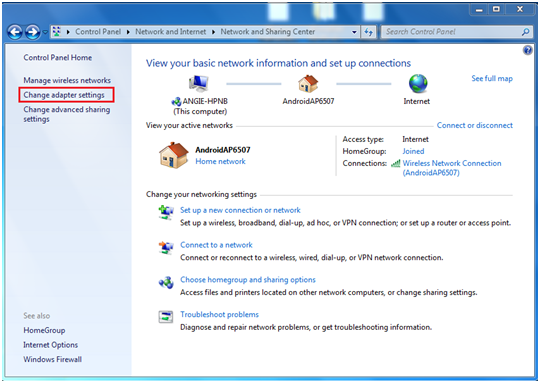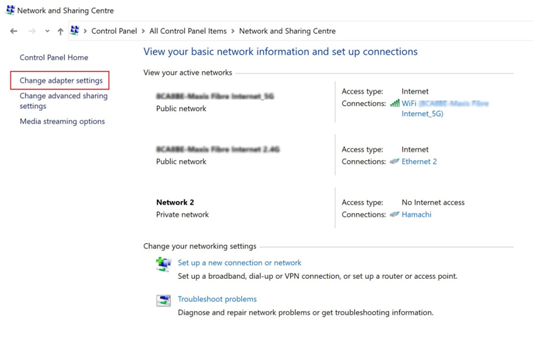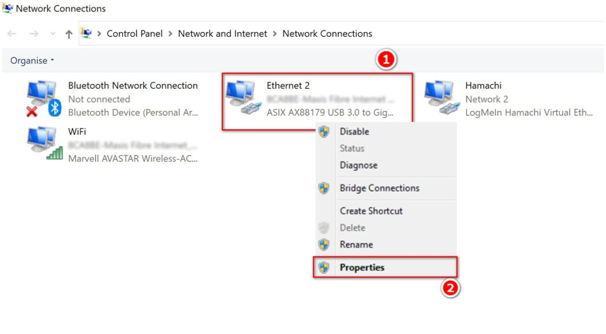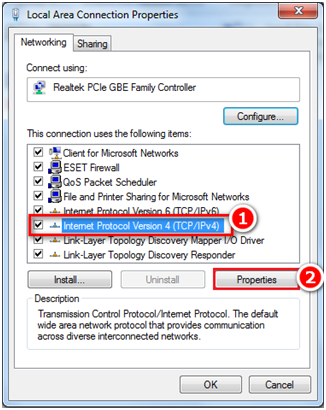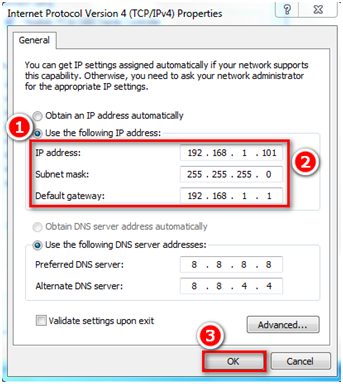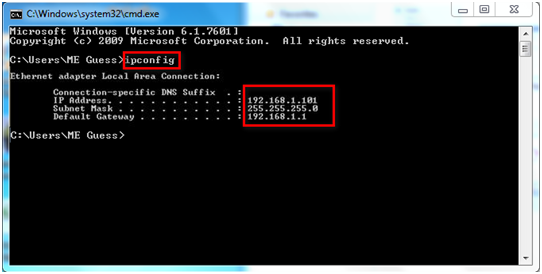.
.
Step 1: At the software Server PC, go to Control Panel > Network & Internet > Network & Sharing Center. The Network & Sharing Center window will be shown. Click on Change adapter settings.
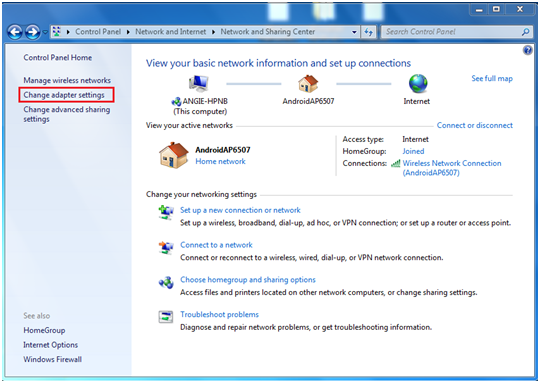
Figure 1: Network & Sharing Center Window in Windows 7 OS
.
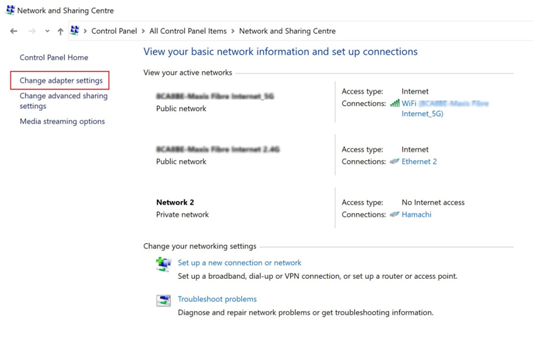
Figure 2: Network & Sharing Center Window in Windows 10 OS
.
Step 2: The Network Connections window will then be shown. Right-click on the ethernet adapter (1) which connects to the internet, select Properties (2).
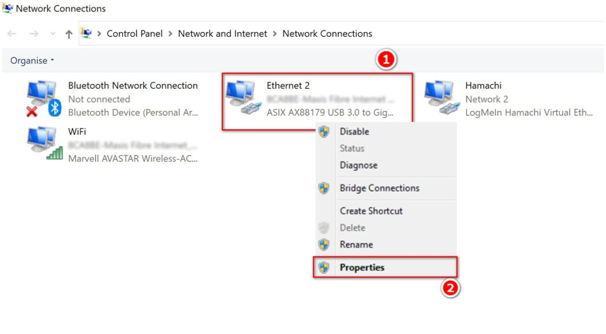
Figure 3: Network Connections Window
.
Step 3: The Local Area Connection Properties window will be shown. Select Internet Protocol Version 4 (TCP/IPv4) (1), and click Properties (2).
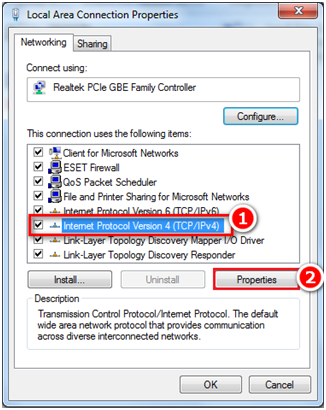
Figure 4: Local Area Connection Properties Window
.
Step 4: The Internet Protocol Version 4 (TCP/IPv4) Properties window will then be shown. Select Use the following IP address (1), and enter the IP address, subnet mask, and default gateway settings. Click OK to save the changes.
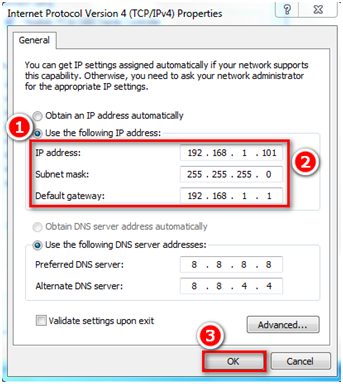
Figure 5: Internet Protocol Version 4 (TCP/IPv4) Properties Window
.
.
.
Step 5: To validate that the changes have taken effect, launch Command Prompt, type "ipconfig" and press Enter. Ensure that the IP Address, Subnet Mask and Default Gateway settings are the same as configured in step 4 above.
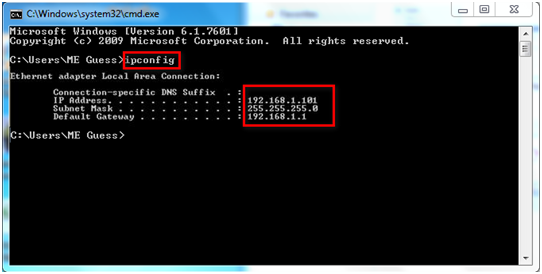
Figure 6: Command Prompt Window Showing the Ethernet Adapter Local Area Connection Settings