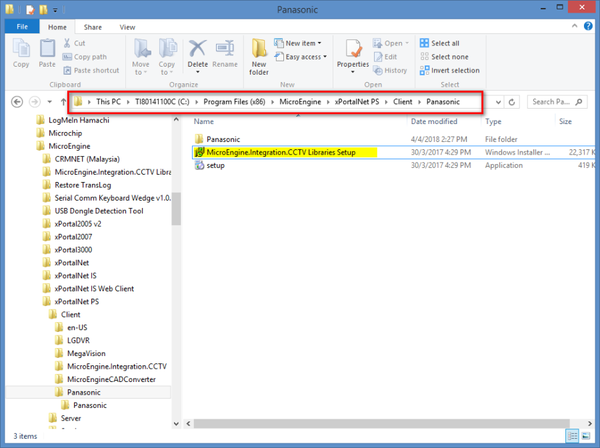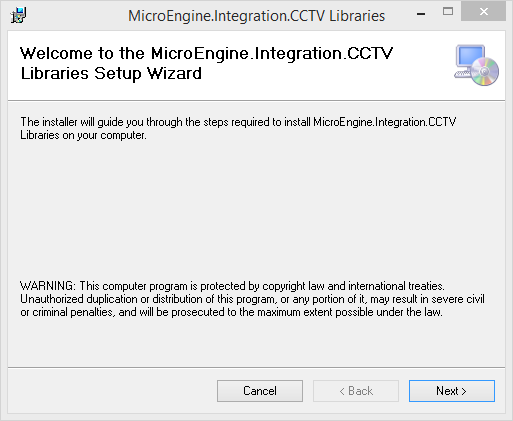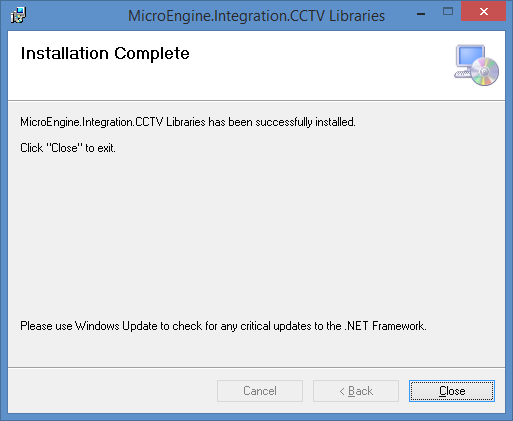How to Perform Pre-requisite Installation for xPortalNet Software to Integrate with Panasonic NVR CCTV System
Problem (Issue) Statement: | How to perform pre-requisite installation for xPortalNet software to integrate with Panasonic NVR CCTV system |
Description: | A guide to configure the pre-requisite installation for xPortalNet software to integrate with Panasonic CCTV system. |
Related Software: |
|
Related Hardware: |
|
System Application: | Access Control System with CCTV integration |
Symptom and Finding: | NA |
Cause: | For first time configuration on the xPortalNet software to use with Panasonic CCTV system. |
Solution: | Warning!
. . Note
Summary
Knowledge Base Link Users may refer to How to Configure CCTV Integration with xPortalNet for Event Trigger to complete the configuration setup.
|
Date Documentation: | 6/4/2018 (Rev 1.0) |
PROOF-READ
.
.
.
© MicroEngine Technology Sdn Bhd (535550-U). All rights reserved.