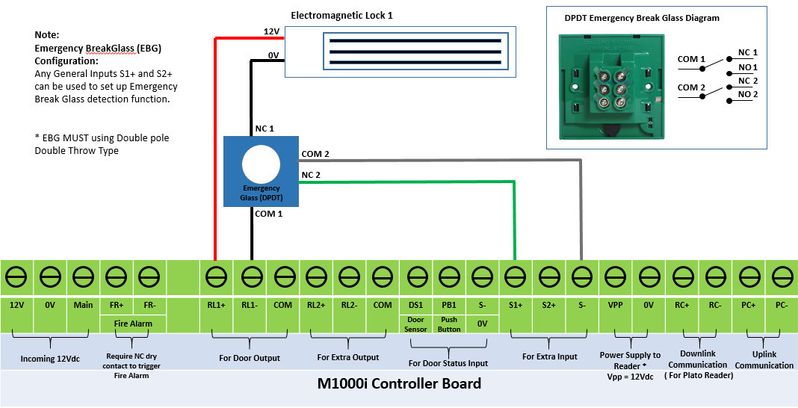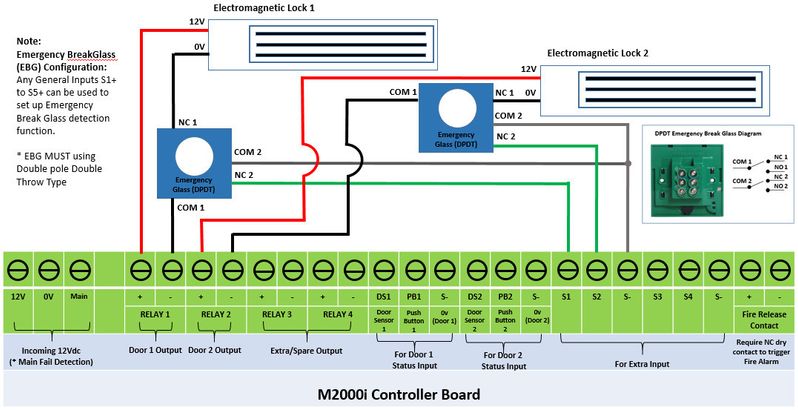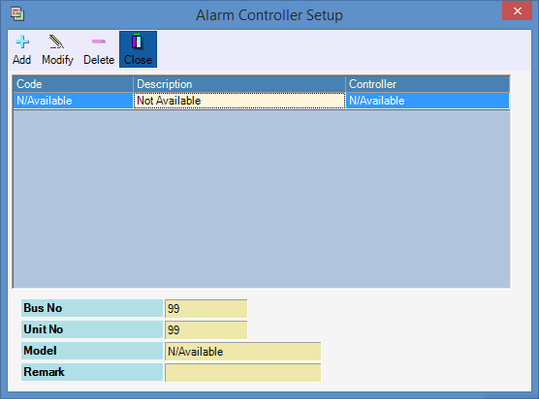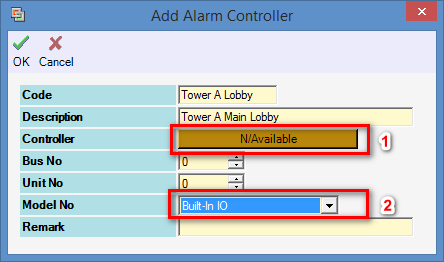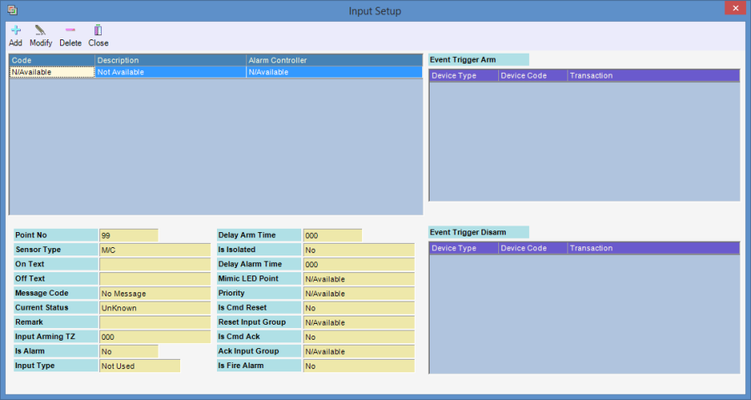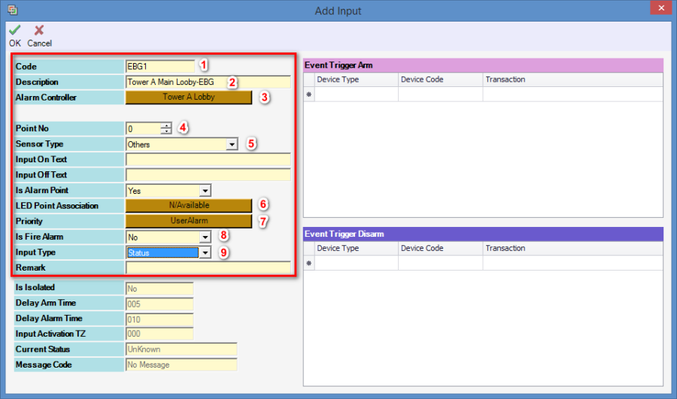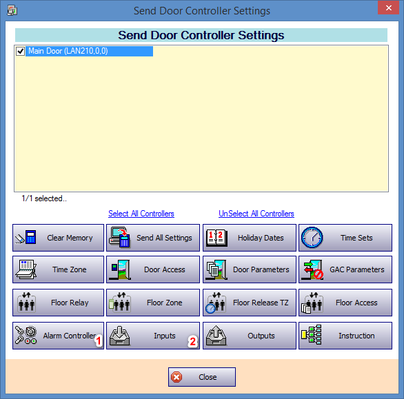How to Configure and Terminate Wiring Connection to Monitor Emergency Break Glass Status on XP-M1000i and XP-M2000i
Problem (Issue) Statement: | Wiring termination for emergency break glass to XP-M1000i and XP-M2000i controllers and configuring the extra input on controllers to monitor emergency break glass (EBG) status on xPortalNet software. |
Description: | Emergency break glasses were installed at site as a measure to ensure that the system is fail-safe in the event of an emergency. When the glass is broken, the emergency break glass will cut power to the electromagnetic lock allowing users to escape using the opened door. |
Related Software: | |
Related Hardware: | /wiki/spaces/FRN/pages/103711015, XP-M2000i v6.16 and Plato reader C80s v6.07. |
System Application: | Door Access System |
Symptom and Finding: | NA |
Cause: | This is a guide on how to terminate the SPDT emergency break glass device to the extra input point on the controllers; and to configure the extra input to monitor the emergency break glass status at the xPortalNet software. |
Solution: | Warning! We do not recommend controllers and PC communication to be connected via Wifi (using Wifi dongles) as Wifi connection is unstable and can make controller statuses be shown as "Down".. . Summary
. . Step-by-step Guide:
Warning!
. . Step 1: Setup Alarm Controller.
Step 2: Add Input Point
Step 3: Send door setting to controller
Step 4: Activated emergency break glass will trigger the subsequently connected inputs. The triggering of the input will be recorded in the 'Latest Event List' and the Input List tab. Figure 8: Latest Event List Window |
Date Documentation: | 19/6/2018 (Rev 1.1) |
PROOF-READ
.
.
.
© MicroEngine Technology Sdn Bhd (535550-U). All rights reserved.