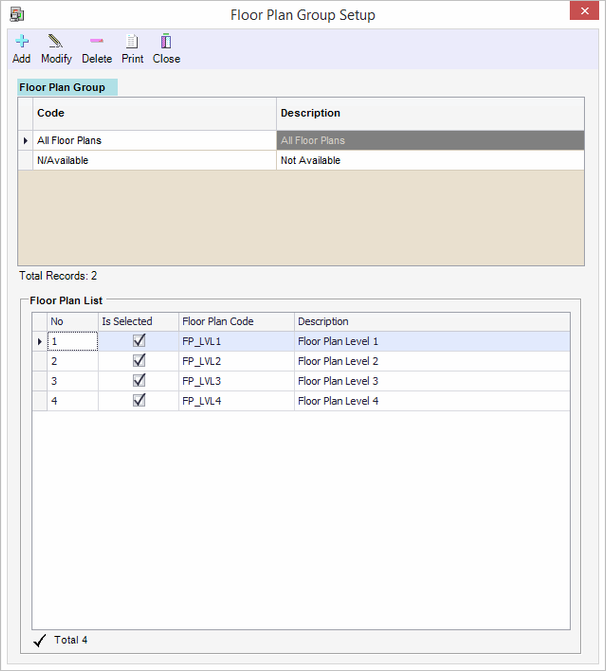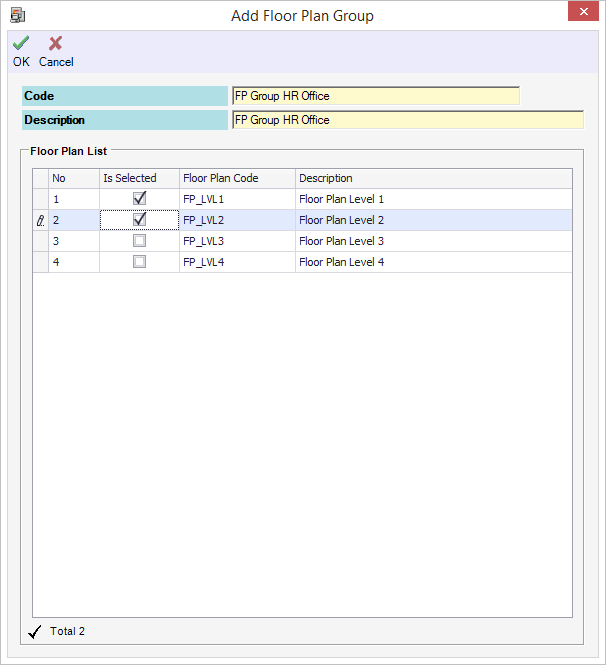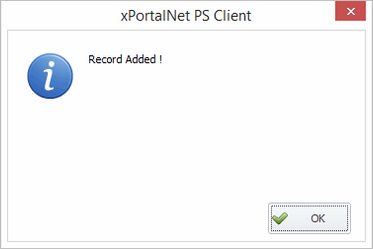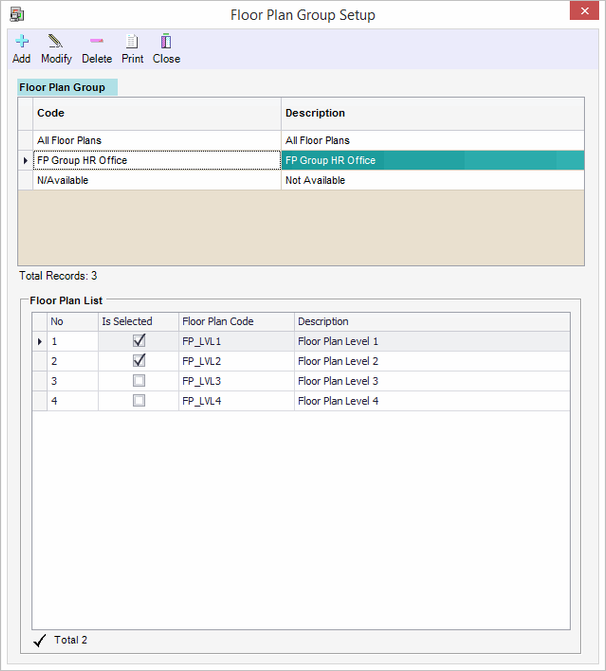How to Create Floor Plan Group in xPortalNet Software
Problem (Issue) Statement: | How to Create Floor Plan Group in xPortalNet Software |
Description: | A guide to create the Floor Plan Group. It allow user to manage grouping of floor plan. This floor plan grouping can be applied in the Staff Partitioning Settings configuration. |
Related Software: | xPortalNet v1.5.0.150 or higher |
Related Hardware: | NIL |
System Application: | Door Access System |
Symptom and Finding: | NIL |
Cause: | For first time guide to configure the Floor Plan Group in xPortalNet software. |
Solution: | Warning!
. . Summary
Step-by-step Guide:
In these steps, user will be guided to manage grouping of floor plan. Knowledge Base Link Please configure the Floor Plan prior to configuring the Floor Plan Group. See article How to Configure the Floor Plan in xPortalNet Software for details. Step 1: Login to xPortalNet Client. Step 2: Go to Data Setup > System Setting > Floor Plan Group. Step 3: The following window will be shown. Click Add to create new Floor Plan Group. Step 4: The following window will be shown.
Step 5: Click OK to confirm and save the changes. "Record Added !" message will be shown. Step 6: The floor plan group is successfully created. |
Document Date | 19/07/2018 (Rev 1.0) |
PROOF-READ
.
.
.
© MicroEngine Technology Sdn Bhd (535550-U). All rights reserved.