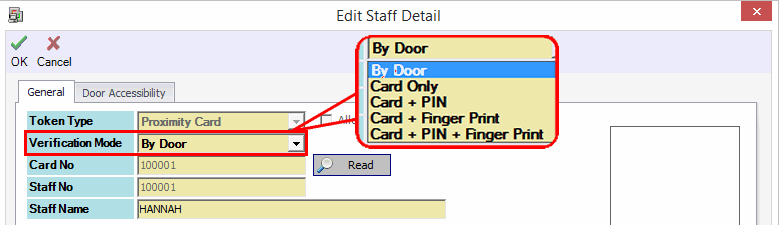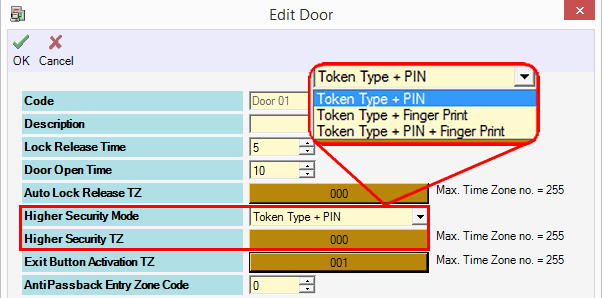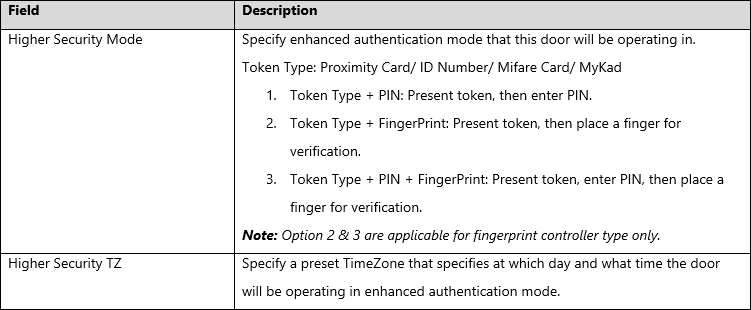How to Enforce Higher Security Access Control on the Staff Authentication for Door Access in xPortalNet Software
Problem (Issue) Statement: | How to enforce higher security access control on the staff authentication for door access in xPortalNet software |
Description: | Every card will have its own four-digit CardPIN. User can use the Card+PIN Operation Mode to tighten the staff authentication, where users need to enter the CardPIN after flashing the card to the reader. This provides higher security for the door access application and is called Higher Security Mode. There are 3 settings that must be configured which are the Staff Verification Mode, Door Higher Security Mode and Door Higher Security TimeZone. |
Related Software: | xPortalNet v1.5.0.0 |
Related Hardware: | NIL |
System Application: | Door Access System |
Symptom and Finding: | NIL |
Cause: | For first time guide to configure the Higher Security Mode. |
Solution: | Warning!
. . Summary. Step-by-step Guide:
In these steps, user will be guided to specify the verification mode when using Higher Security Mode. This settings must be configured to every staff record that user which to tighten their authentication. Step 1: Login to xPortalNet Client. Step 2: Go to Data Setup > Access Data Setting > Staff Records. Step 3: Add new staff or Modify existing record. Step 4: At Verification Mode field, select "By Door". Table 1: Verification Mode Field Description. Step 5: Click OK to confirm and save changes.
In these steps, user will be guided to enable the Higher Security Mode for selected door. After activated this mode, user must always flash card and enter PIN number at the selected door according to the preferred Time Zone. Step 1: Login to xPortalNet Client. Step 2: Go to Data Setup > System Setting > Door. Step 3: The Door Setup window will be displayed. Step 4: Configure the settings as following:
Step 5: Click OK to confirm and save changes. Info To disable the Higher Security Mode settings, set the Higher Security TZ to "000". |
Document Date | 08/08/2018 (Rev 1.0) |
PROOF-READ
.
.
.
© MicroEngine Technology Sdn Bhd (535550-U). All rights reserved.