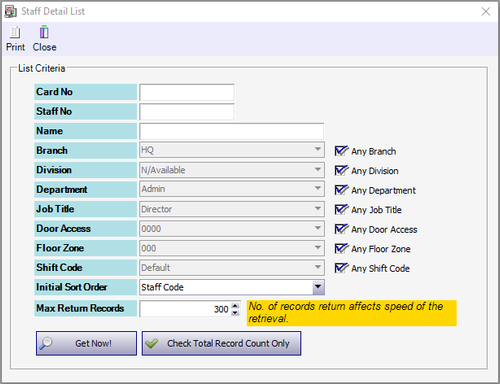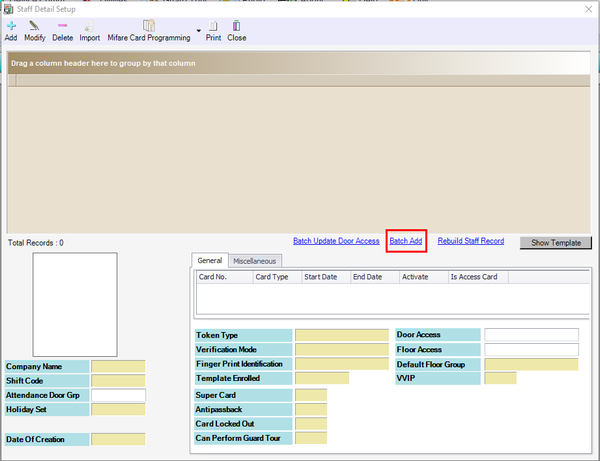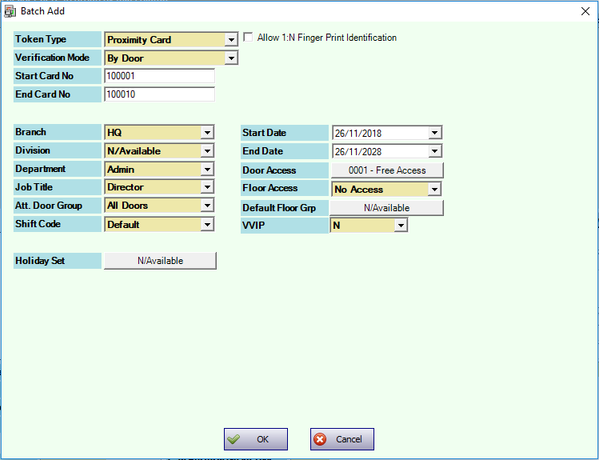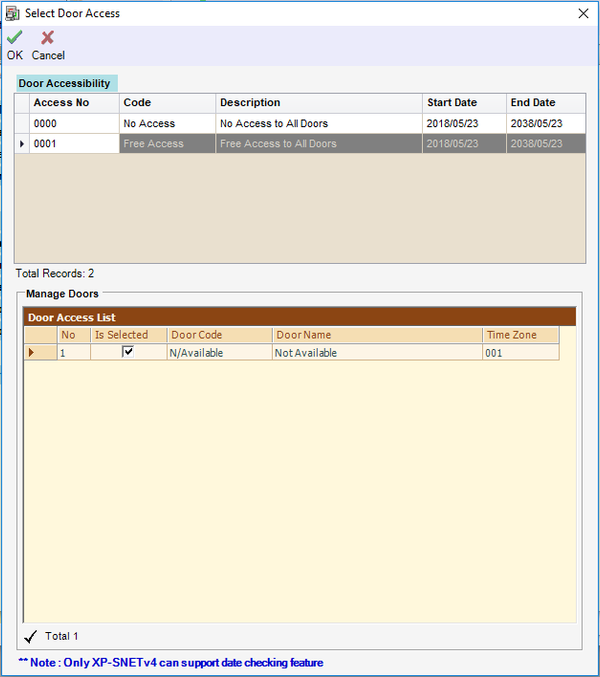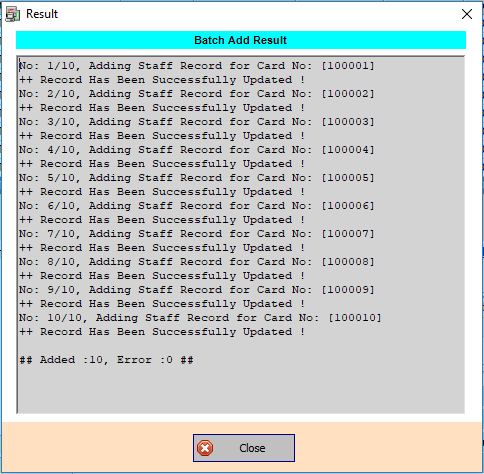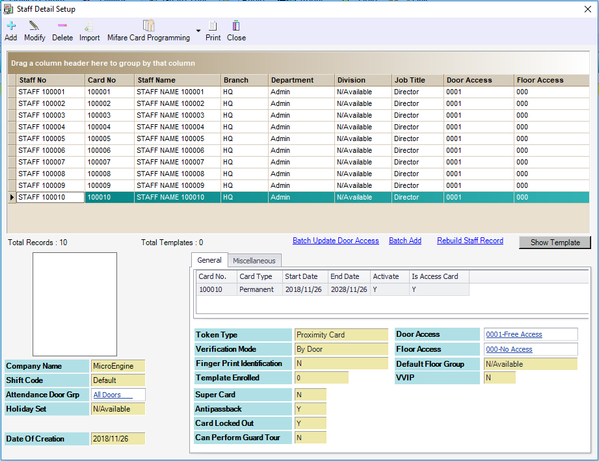How to Batch Add Staff Record in xPortalNet Software
| Problem (Issue) Statement: | How to Batch Add Staff Record in xPortalNet Software |
| Description: | A guide to batch add card user in xPortalNet software. |
| Related Software: |
|
| Related Hardware: |
|
| System Application: |
|
| Symptom and Finding: | NIL |
| Cause: | For first time guide to batch add card user in xPortalNet software. |
| Solution: | Warning!
. . Summary:
Step-by-step Guide:
Step 1: Ensure that xPortalNet Services is running. Step 2: Go to xPortalNet Client > Data Setup > Access Data Setting > Staff Record and click Get Now! to continue. Step 2: The Staff Detail Setup window will be shown. Click Batch Add Step 3: The Batch Add window will then be shown. Enter the information of the staff. Note The Card No must be in sequence order. E.g.: Start Card No: 100001, End Card No: 100010 >> 10 cards in the specified card number sequence will be added in the batch add process. Step 4: Click 0001 - Free Access to set the door access for the staff. Click OK after selecting the door access code. Step 5: Back at the Batch Add window, click OK to save the changes made. The software will automatically send user settings (install card) to all controllers. The Batch Add Result window will be shown after finished downloading all the staff records. Click Close to continue. Step 6: The newly added staff record will be listed in the Staff Detail Setup menu. Step 7: Users can change the Staff Name by selecting the respective entry and clicking Modify. |
| Common Issues: | NIL |
| Porting Date: | 26/11/2018 (Rev 1.0) |
PROOF-READ
.
.
.
© MicroEngine Technology Sdn Bhd (535550-U). All rights reserved.