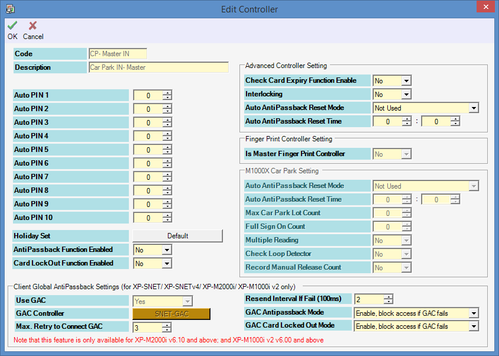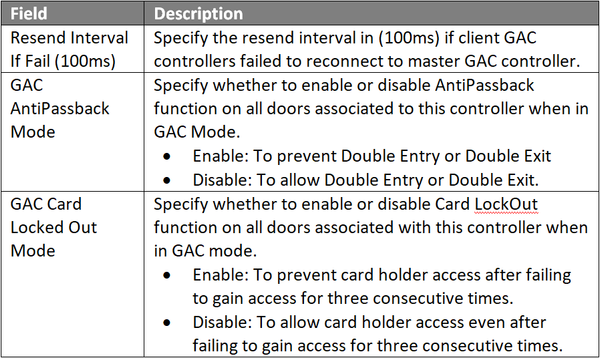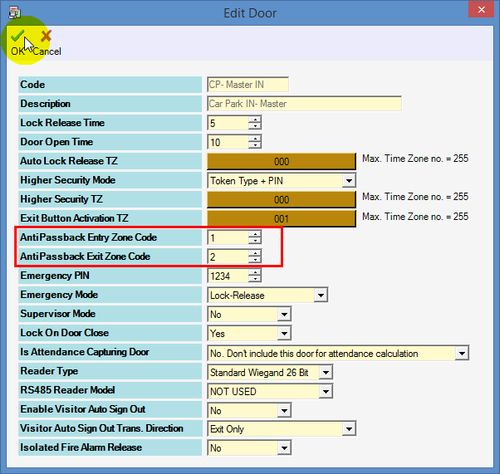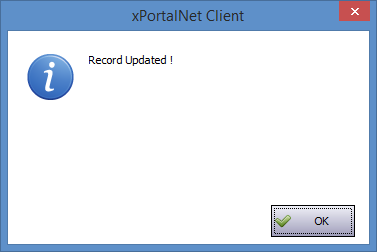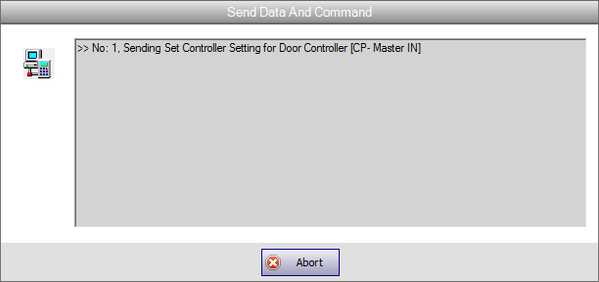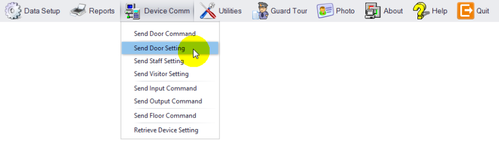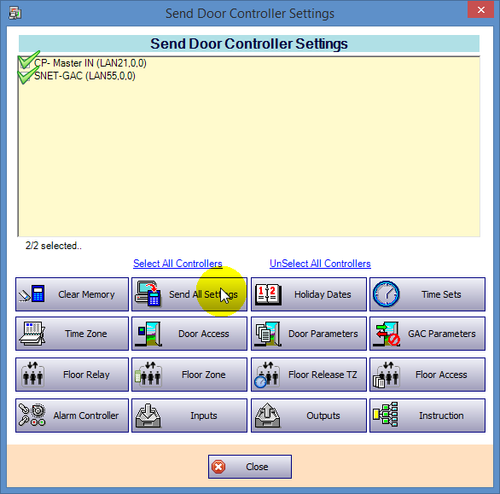How to Enable Client GAC Controller Setup in xPortalNet Client
Problem (Issue) Statement: | How to enable Client GAC controller setup in xPortalNet Client |
Description: | A guide to enable Client GAC controller setup in xPortalNet Client. Note XP-SNET-GAC controller is only supported for LAN Network Communications only.. Tip Controller models supported as GAC Client: XP-SNETv3.36, XP-SNETv4, XP-M2000i v6.10 and above, and XP-M1000i v6.00 and above. |
Related Software: |
|
Related Hardware: |
|
System Application: |
|
Symptom and Finding: | NIL |
Cause: | For first time guide to enable Client GAC controller setup in xPortalNet Client. |
Solution: | Warning!
. . Warning! XP-SNET-GAC currently do not support odd numbered card lengths, e.g. 5, 7, 9 card number lengths.. . Summary:
Note Global Antipassback feature is only supported for LAN Network Communications. Step-by-step Guide:
Step 1: Go to xPortalNet Client > Data Setup > System Setting > Controller.
.
Step 1: Go to xPortalNet Client > Data Setup > System Setting > Door.
.
Step 1: Go to xPortalNet Client > Device Comm > Send Door Setting
.
Step 1: Flash a test card on entry reader more than twice. Ensure that the Latest Event List recorded a Valid Entry Access transaction, followed by AntiPB Violation transaction logs. Figure 10: Valid Entry Access and AntiPB Violation Transaction Logs |
Date Documentation: | 4/7/2018 (Rev 1.0) |
PROOF-READ
.
.
.
© MicroEngine Technology Sdn Bhd (535550-U). All rights reserved.