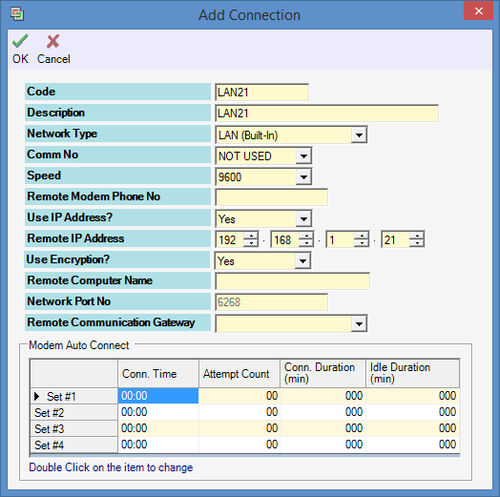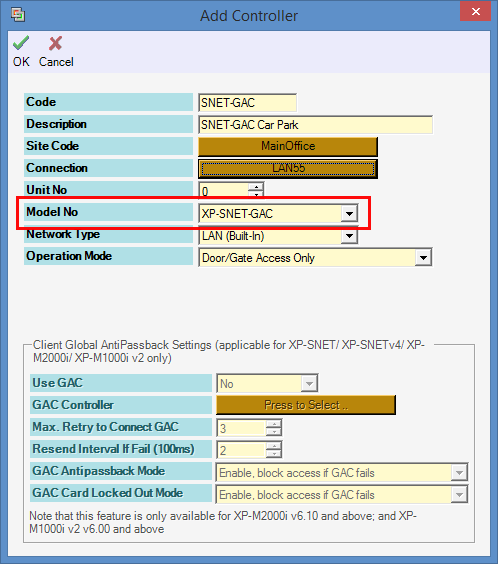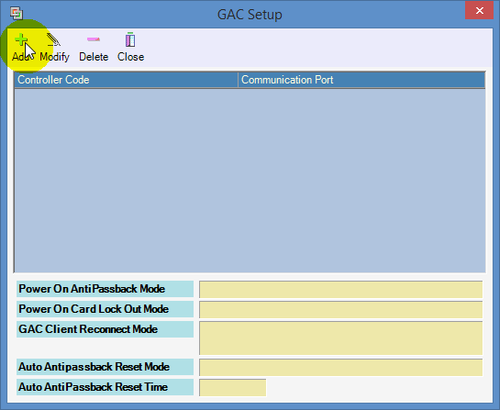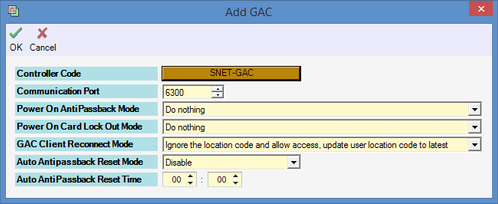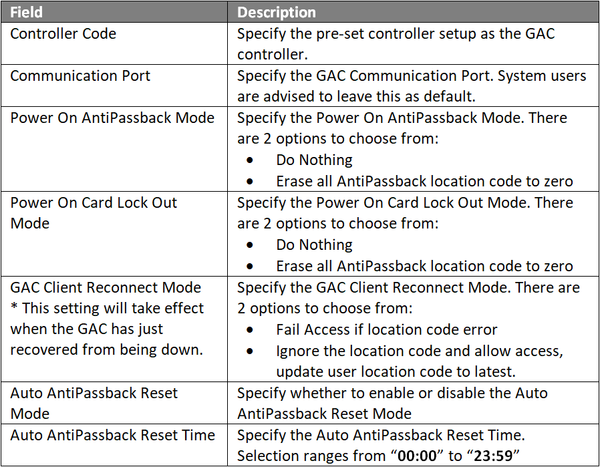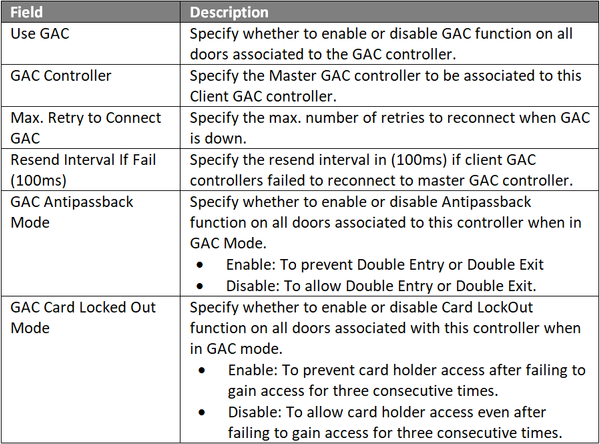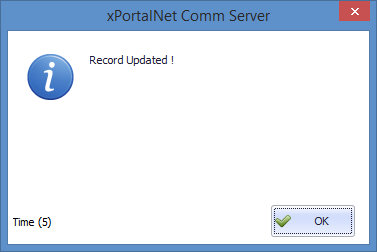How to Configure Global AntiPassback Controller (GAC) Settings in xPortalNet Server
Problem (Issue) Statement: | How to configure Global AntiPassback Controller (GAC) settings in xPortalNet Server |
Description: | A guide to configure Global AntiPassback Controller (GAC) settings in xPortalNet Server. Note XP-SNET-GAC controller is only supported for LAN Network Communications only.. Tip Controller models supported as GAC Client: XP-SNETv3.36, XP-SNETv4, XP-M2000i v6.10 and above, and XP-M1000i v6.00 and above. |
Related Software: |
|
Related Hardware: |
|
System Application: |
|
Symptom and Finding: | NIL |
Cause: | For first time configuration on Global AntiPassback Controller (GAC) settings in xPortalNet Server. |
Solution: | Warning!
. . Warning! XP-SNET-GAC currently do not support odd numbered card lengths, e.g. 5, 7, 9 card number lengths.. . Summary
. Step-by-step Guide:
Step 1: Go to xPortalNet Server > Server Admin > System Device Setup > Connection > Add.
Step 1: Go to xPortalNet Server > Server Admin > System Device Setup > GAC
Step 1: Go to xPortalNet Server > Server Admin > System Device Setup > Controller.
Tip Controller models supported as GAC Client: XP-SNETv3.36, XP-SNETv4, XP-M2000i v6.10 and above and XP-M1000i v6.00 and above.
Note Users can now proceed to complete the setup in xPortalNet Client by referring to the KB- ID-000110 How to Enable Client GAC Controller Setup in xPortalNet Client? for the complete steps. Note Global Antipassback feature is only supported for LAN Network Communications. |
Date Documentation: | 3/7/2018 (Rev 1.0) |
PROOF-READ
.
.
.
© MicroEngine Technology Sdn Bhd (535550-U). All rights reserved.