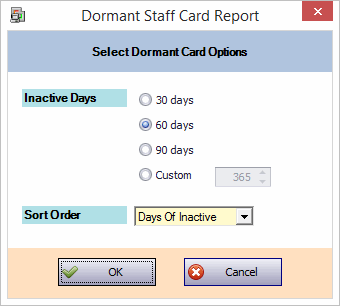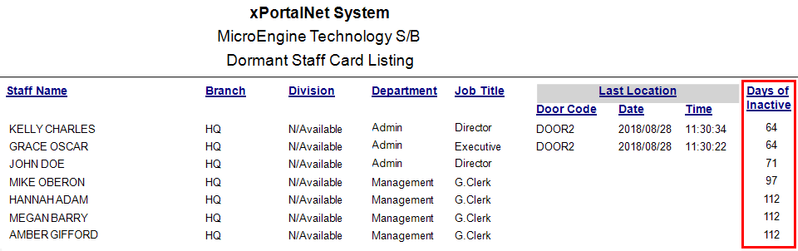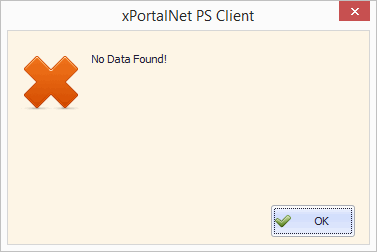How to Check The Report of Inactive Users Within a 2 Months Time Period
Problem (Issue) Statement: | How to Check The Report of Inactive Users Within a 2 Months Time Period |
Description: | By using Dormant Staff Card Report function, it can generate the report of inactive user within a certain time period. The report will show the card users whom did not flash card (valid entry / exit) for a period of inactive days that is selected by user as compared with today’s date; the inactive days are calculated based on 'Start Date' if user never flash the card at all. |
Related Software: | xPortalNet v1.5.0.96 or higher |
Related Hardware: | NIL |
System Application: | Door Access System |
Symptom and Finding: | NIL |
Cause: | NIL |
Solution: | Warning!
. . Summary
Step-by-step Guide:
In these steps, user will be guided to generate the inactive user report. Step 1: Run xPortalNet Client. Step 2: Go to Reports > Dormant Staff Card Report. Step 3: Please select the Inactive Days and Sort Order according to your preferences. Step 4: In this step, we will select 60 days to retrieve inactive user count for a 2 months period.
Tips
Information If the Door Code, Date and Time are blank, it indicates the user is never flash the card at all. Hence, the inactive days are calculated based on 'Start Date' of user profile. No Record Found If this error message is shown, it means no staff is being inactive at the moment. |
Document Date | 23/08/2018 (Rev 1.0) |
PROOF-READ
.
.
.
© MicroEngine Technology Sdn Bhd (535550-U). All rights reserved.