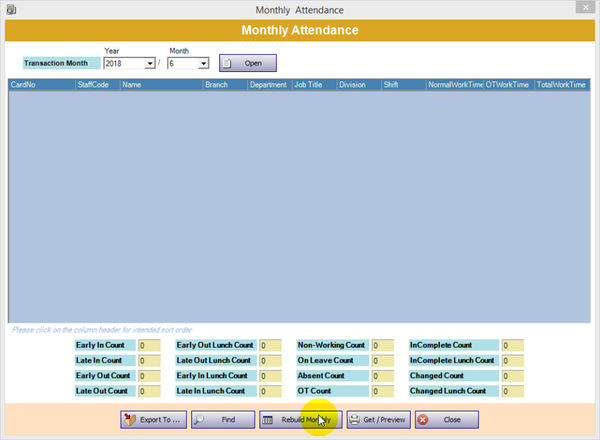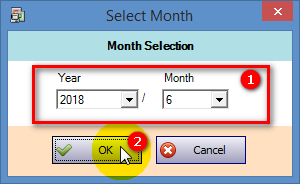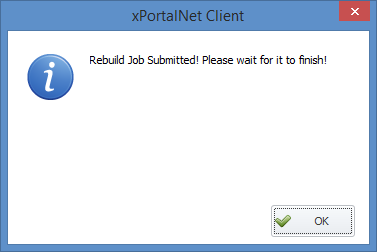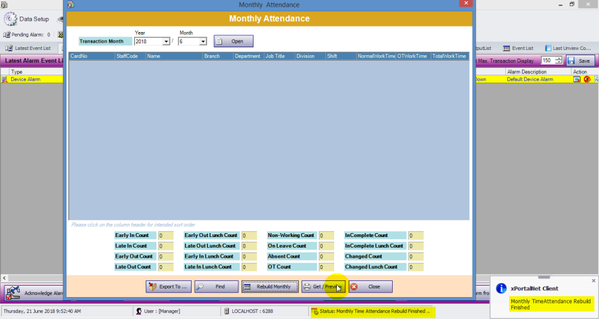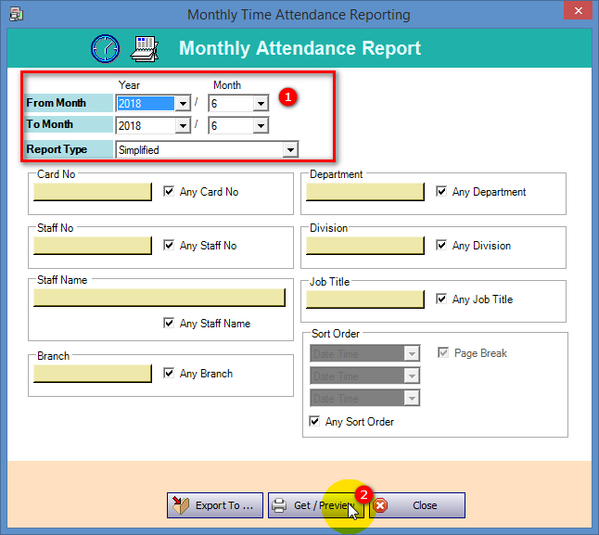How to Generate Monthly Attendance Report in xPortalNet Software
Problem (Issue) Statement: | How to generate monthly attendance report in xPortalNet software |
Description: | A guide to generate monthly attendance report in xPortalNet software. Generating daily attendance report is the next step after system users have successfully set up work shift schedule. Note xPortalNet software allows the generation of two (2) types of attendance reports:
|
Related Software: |
|
Related Hardware: | NA |
System Application: |
|
Symptom and Finding: | NA |
Cause: | For first time guide to generate monthly attendance report in xPortalNet software. |
Solution: | Warning!
. . Summary
Step-by-step Guide:
Step 1: Go to xPortalNet Client > Reports > Staff Attendance Report > Monthly Attendance.
|
Date Documentation: | 20/6/2018 (Rev 1.0) |
PROOF-READ
.
.
.
© MicroEngine Technology Sdn Bhd (535550-U). All rights reserved.