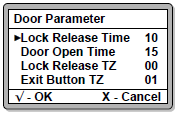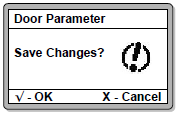How to Troubleshoot the Issue where Door Out Unit of XP-GT3200L (Legacy Controller) is not Capturing Time Attendance
| Problem (Issue) Statement: | How to troubleshoot the issue where door out unit of XP-GT3200L (legacy controller) is not capturing time attendance |
| Description: | Users have configured 2 units of XP-GT3200L (legacy controller) as entry and exit readers for a door to capture time attendance. However, the door out unit is not capturing the out time attendance. This article will guide users on how to troubleshoot the issue where door out unit of XP-GT3200L (legacy controller) is not capturing time attendance. |
| Related Software: |
|
| Related Hardware: |
|
| System Application: | Time Attendance Mode |
| Symptom and Finding: |
|
| Cause: |
|
| Solution: | Warning!
. . Summary:
. Step-by-step Guide:
Step 1: Enter the Programming Menu of the XP-GT3200L controller. Knowledge Base Link Users may refer to How to Enter into Programming Menu for Legacy XP-GT or XP-GTR Controllers for the complete guide on how to enter into Programming Menu. . . Step 2: Press 1 for System Menu > 2 for Door Parameter. The following screen will be shown by the controller LCD screen. . Step 3: Use the or buttons to navigate the menu to the As Exit Reader parameter. Modify the parameter by pressing followed by modifying the parameter using or button, and pressing again to confirm the newly modified parameter. Note
. . Step 4: Press the button to return to the System menu. The Save Changes screen will then be shown. Press to confirm saving the changes. . Note The changes will not be saved if users interrupt the configuration process midway. . .
Step 1: Configure the attendance capturing settings accordingly. Knowledge Base Link Users may refer to How to Set Up Work or Time Attendance Schedule and Assign it to Staffs in xPortalNet Software for the complete steps to configure attendance capturing settings. |
| Common Issues: | NIL |
| Porting Date: | 23/4/2019 |
PROOF-READ
.
.
.
© MicroEngine Technology Sdn Bhd (535550-U). All rights reserved.