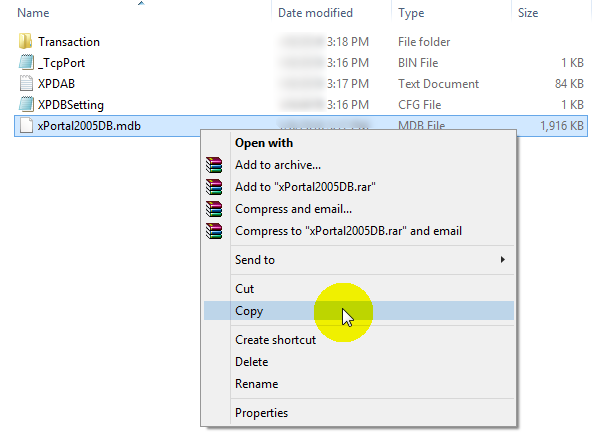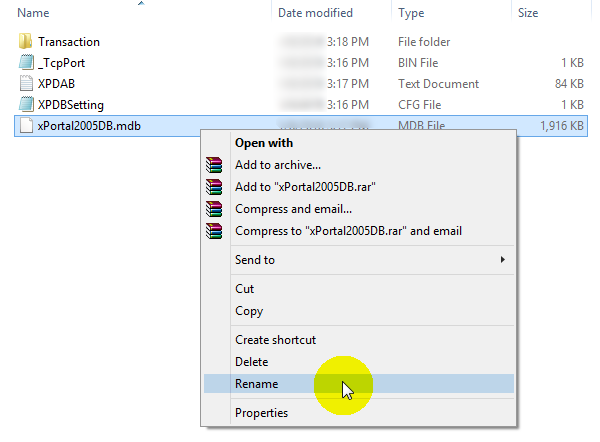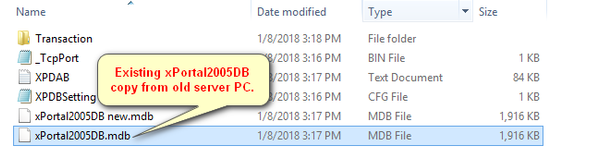How to Relocate the Existing xPortal2005 Database to a New PC
Problem (Issue) Statement: | How to relocate existing xPortal2005 database to a new PC |
Description: | A guide to relocate existing xPortal2005 database to a new PC. |
Related Software: |
|
Related Hardware: | NIL |
System Application: | NIL |
Symptom and Finding: | NIL |
Cause: | For first time guide on relocation of existing xPortal2005 database to a new PC. |
Solution: | Warning!
. . Summary
Note These steps are applicable to xPortal2005 software version v1.1, v1.2 and v1.3
Step 1: Backup or copy existing xPortal2005 database from exiting PC. Go to C: drive > Program Data > MicroEngine > xPortal2005 v1.2 > Server > Database. Copy the xPortal2005DB.mdb file. Knowledge Base Link User may refer to How to Gain Access to Program Data Folder in Server PC for the complete steps to gain access to Program Data folder
Tip User can also remove the new xPortal2005DB.mdb file.
|
Date Documentation: | 1/8/2018 (Rev 1.0) |
PROOF-READ
.
.
.
© MicroEngine Technology Sdn Bhd (535550-U). All rights reserved.