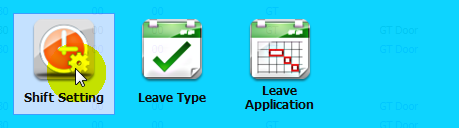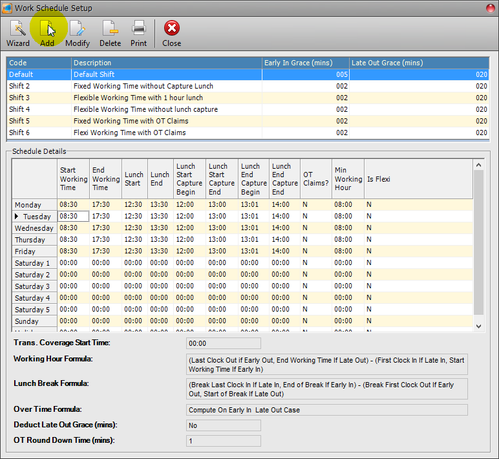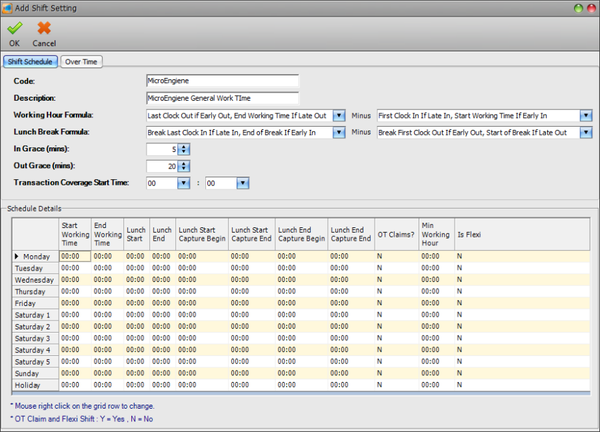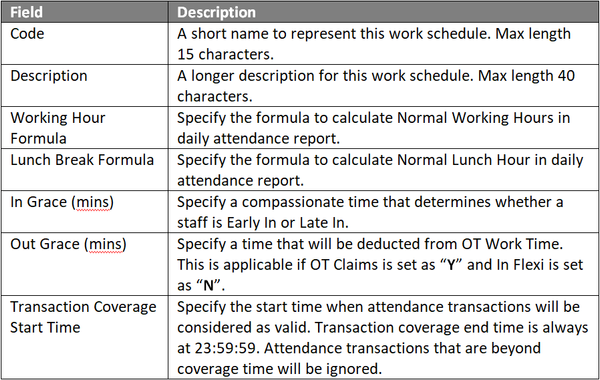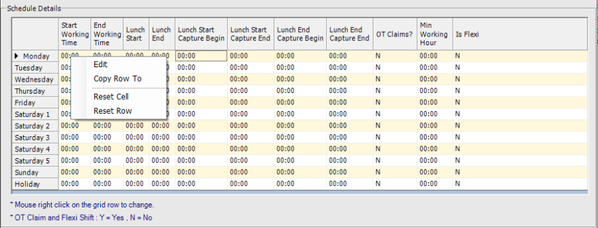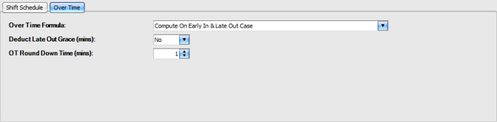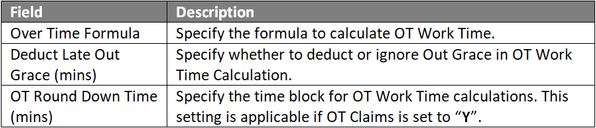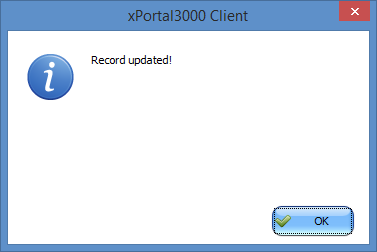How to Set Up a New Work Schedule in Shift Setting in xPortal3000 Software
Problem (Issue) Statement: | How to set up a new work schedule in shift setting in xPortal3000 software |
Description: | A guide to set up a new work schedule in shift setting in xPortal3000 software. |
Related Software: |
|
Related Hardware: | NA |
System Application: |
|
Symptom and Finding: | NA |
Cause: | For first time guide to set up a new work schedule in shift setting in xPortal3000 software. |
Solution: | Warning!
. . Summary
. Step by step:
Step 1: Go to xPortal3000 > Attendance > Shift Setting.
Note xPortal3000 provided 6 default general work shift schedules for use. Users can also modify the default work shifts to suit different applications.
Note xPortal3000 software does not support overnight shift setting. |
Date Documentation: | 18/6/2018 (Rev 1.0) |
PROOF-READ
.
.
.
© MicroEngine Technology Sdn Bhd (535550-U). All rights reserved.