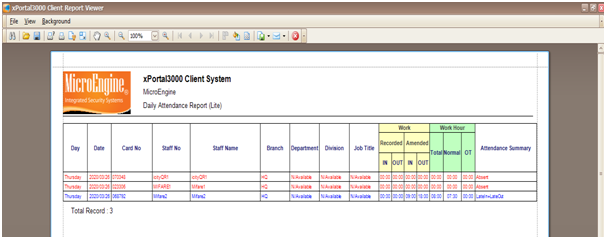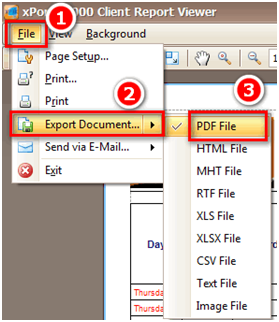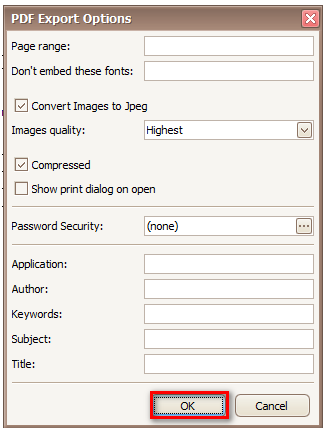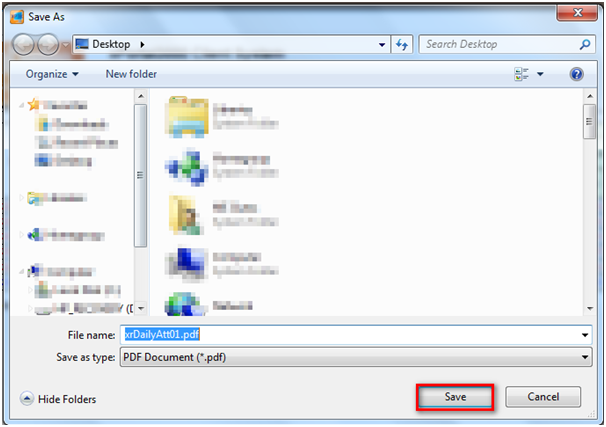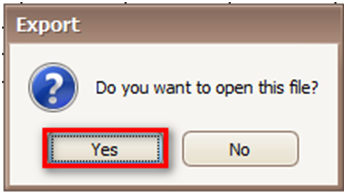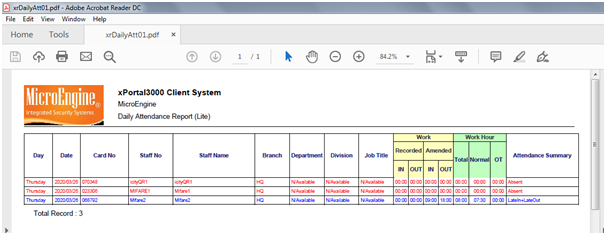How to Export Daily Attendance to PDF Format Using xPortal3000 Software
Problem (Issue) Statement: | How to export daily attendance to PDF format using xPortal3000 software |
Description: | A guide to export daily attendance to PDF format using xPortal3000 software. xPortal3000 software allows the users to export the daily attendance report into several extension format types, such as PDF, HTML, MHT, RTF, XLS, XLSX, CSV, TXT or Image file. |
Related Software: |
|
Related Hardware: | NIL |
System Application: | NIL |
Symptom and Finding: | NIL |
Cause: | For first time guide to export daily attendance to PDF format using xPortal3000 software. |
Solution: | Warning!
. . Summary:
|
Common Issue | NIL |
Date Documentation: | 24/4/2020 (Rev 1.0) |
PROOF-READ
.
Related Articles.
Containing the label "daily-attendance-report"
.
.
© MicroEngine Technology Sdn Bhd (535550-U). All rights reserved.