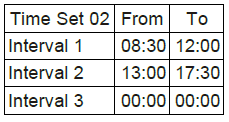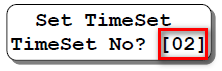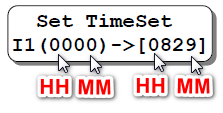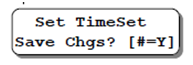How to Configure Time Set Settings at XP-M1000X Controller for Standalone Applications
Problem (Issue) Statement: | How to configure Time Set settings at XP-M1000X controller for standalone applications |
Description: | A guide to configure Time Set settings at XP-M1000X controller for standalone applications. Time Set is the time interval setting that defines the activation period of an operation or function. Time Set consists of three intervals of time period that gives the user options to have three-time intervals within a single day. Time Set "00" and "01" are default Time Sets. These time sets cannot be modified or deleted. Users definable Time Set numbers are from "02" to "49". Note The Time Set defines the time interval where the function will activate. The Time Set alone cannot be used to directly control the functions, it has to be attached in a Time Zone configuration in order to activate the functions. It is also unnecessary to define all 3 intervals if users do not need to use all three intervals. Users can leave the unused interval as "00:00". The figure below shows an example of the Time Set configuration.
In the example highlighted in Figure 1, the function will activate from 8.30am to 12.00pm. The function will then deactivate from 12.00pm to 1.00pm. The function will then re-activate during the second interval of 1.00pm to 5.30pm. This Time Set interval can be used to activate Auto Lock Release during office hours from 8.30am to 12.00pm. The lock will re-engage during lunch hour from 12.00pm to 1.00pm. The lock will be auto released again during the second working hour phase from 1.00pm to 5.30pm. |
Related Software: | NIL |
Related Hardware: |
|
System Application: |
|
Symptom and Finding: | NIL |
Cause: | For first time guide to configure Time Set settings at XP-M1000X controller for standalone applications. |
Solution: | Summary:
|
Common Issue | NIL |
Date Documentation: | 24/4/2020 (Rev 1.0) |
PROOF-READ
.
Related Articles.
Containing the label "time-set-settings"
.
.
© MicroEngine Technology Sdn Bhd (535550-U). All rights reserved.