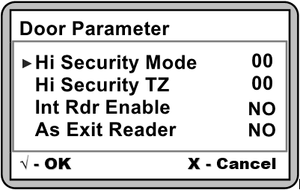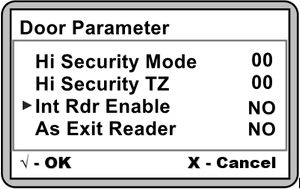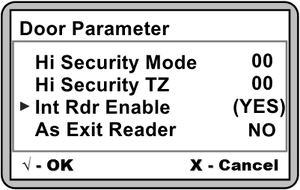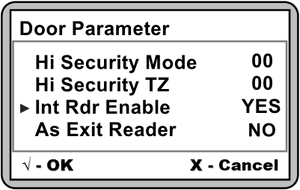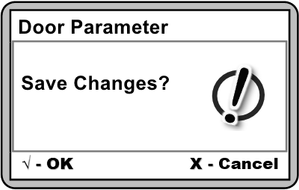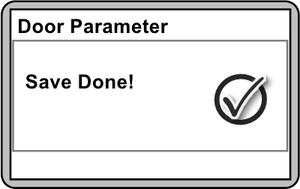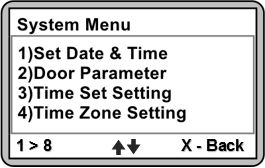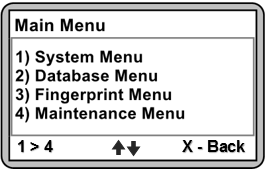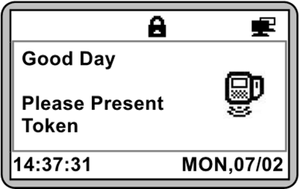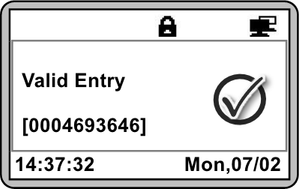When Users Flashed Card on the XP-GT3500L, the Controller is Unable to Detect the Card and Does Not Respond to the Flashed Card
Problem (Issue) Statement: | When users flashed card on the XP-GT3500L, the controller is unable to detect the card and does not respond to the flashed card |
Description: | After completing hardware installation and software configuration, when users flashed card on the XP-GT3500L controller, the controller failed to provide any response (controller no response) at all. No indication was prompted in the controller LCD screen, nor did the buzzer sound any beep. |
Related Software: |
|
Related Hardware: |
|
System Application: |
|
Symptom and Finding: | Even after dismantling cable connections to RBM relay board and resetting the controller, flashing card on the XP-GT3500L controller still yielded no response on both the controller's LCD screen and controller buzzer. |
Cause: | After logging in to the Configuration Menu on the XP-GT3500L controller, it was discovered that the Int Rdr Enable (Internal Reader Enable) field under Door Parameter was set to NO. |
Solution: | Summary:
Note Users are advised to perform the ColdStart operation for first power up of the controller.
|
Date Documentation: | 30/7/2018 (Rev 1.0) |
PROOF-READ
.
.
.
© MicroEngine Technology Sdn Bhd (535550-U). All rights reserved.