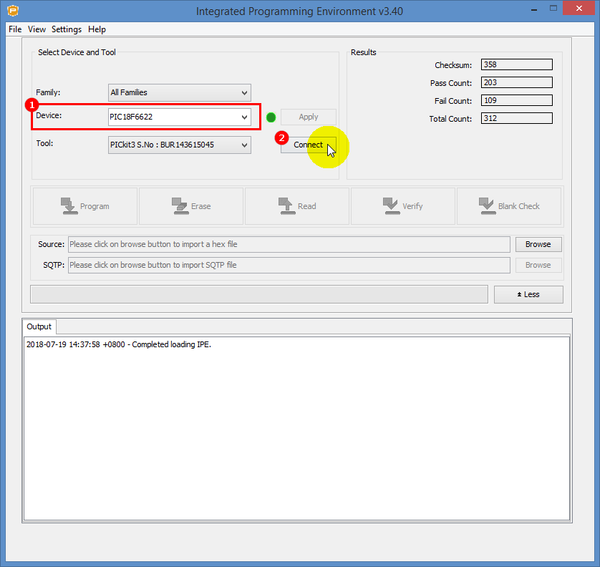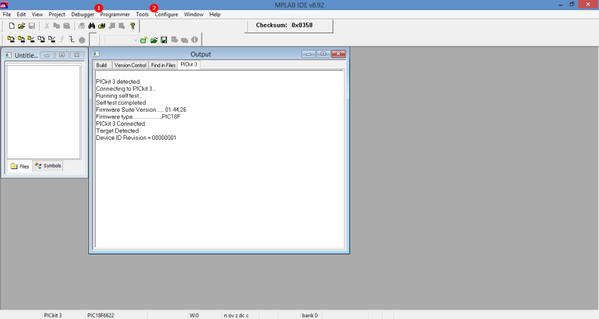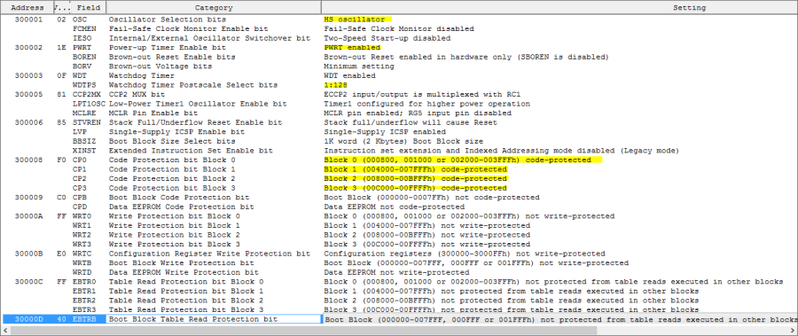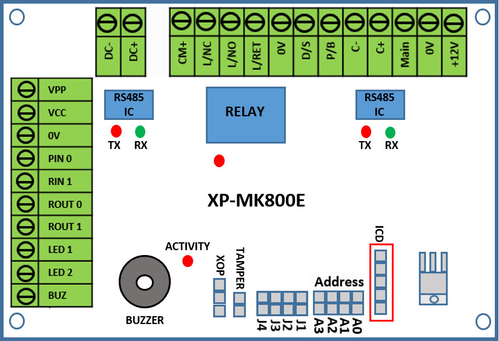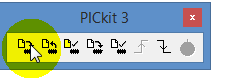When Users Flashed Card on RDMFX or RDMFXE Reader, the Reader Responded with a Beep Sound But Software is Unable to Receive any Transactions from Controller
Problem (Issue) Statement: | When users flashed card on RDMFX or RDMFXE reader, the reader responded with a beep sound but software is unable to receive any transactions from controller. |
Description: | Upon flashing an unknown access card on RDMFX / RDMFXE reader, the reader responded with a beep sound and the red LED blinked once; but the software is unable to log any transaction from controller. |
Related Software: |
|
Related Hardware: |
|
System Application: |
|
Symptom and Finding: | The uplink & downlink LEDs on MK800E reader interface module are blinking. xPortalNet software also showed that the Door & Controller statuses as UP but the software is unable to receive any transaction after user flashed an unknown access card on the RDMFX / RDMFXE reader. |
Cause: | The cause of the issue is because XP-MK800E v1.49 firmware does not support RDMFX v1.03 / RDMFXE v3.00 reader. |
Solution: | Note To solve the issue. XP-MK800E firmware v1.49 needs to be updated manually to MK800E firmware v1.46. Summary:
Step-by-step Guide:
Step 1: Run the MPLAB IPE application and connect the PICKIT tool to the PC. Select the correct device as shown below and click Connect.
Tip The firmware file under hex file type.
Note XP-MK800E standard firmware version v1.47 and above does not support RDMFX v1.03 and RDMFXE v3.00. |
Date Documentation: | 19/7/2018 (Rev 1.0) |
PROOF-READ
.
.
.
© MicroEngine Technology Sdn Bhd (535550-U). All rights reserved.