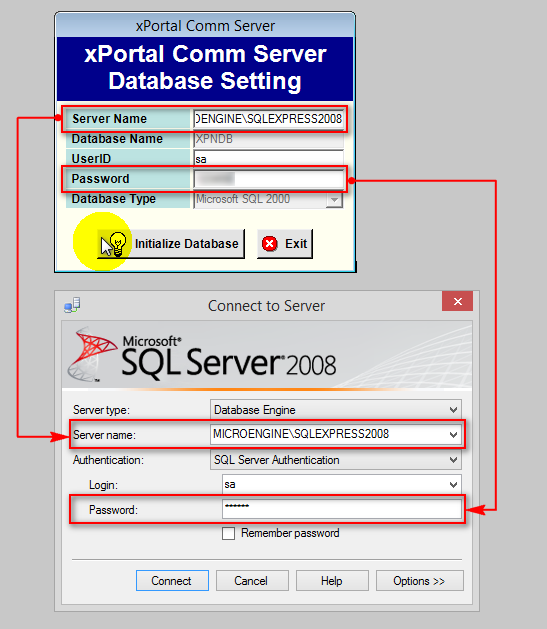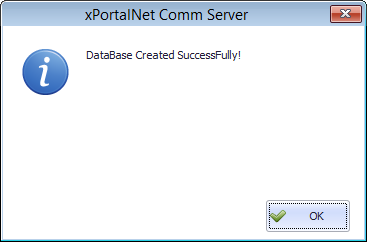Error Message of "SQL Server Does Not Exist or Access Denied" is Shown When Users Attempt to Launch xPortalNet Server (Solution 2)
| Problem (Issue) Statement: | Error message of "SQL Server does not exist or access denied" is shown when users attempt to launch xPortalNet Server |
| Description: | User is unable to login to xPortalNet Server application software due to "[DBNETLIB] Connection Open(Connect0),] SQL Server does not exist or access denied" error message. |
| Related Software: |
|
| Related Hardware: | NIL |
| System Application: | NIL |
| Symptom and Finding: | When user try to launch and login to xPortalNet Server application, the error message as shown below will be shown |
| Cause: | Upon initializing database, the server name is not changed from localhost to SQL Server's instance name. |
| Solution: | Warning!
. . Summary:
Step-by-step Guide:
Step 1: Please quit all xPortalNet software instances (xPortalNet Server or xPortalNet Client). Step 2: Stop the xPortalNet Services if it is running. Step 3: Ensure that xPortalNet folder is not yet created at the server location folder. If the folder is already created, please delete the folder. xPortalNet Folder Location For Windows XP, Server 2003 or Server 2003 R2 → C:\Documents and Settings\All Users\Application Data\MicroEngine For Windows 7, 8, 10, Server 2008, Server 2008 R2, Server 2012, Server 2012 R2 or Vista → C:\ProgramData\MicroEngine . Warning! Users must first detach the database in SQL Server Management Studio in order to delete the physical folder. Refer to How to Detach xPortalNet database from SQL Server for the complete steps to detach the database. Once the database folder is deleted, the database will be gone forever, if there are important data in the database, please make a database backup before deleting the folder!. . Step 4: Run the xPortalNet Service and xPortalNet Server again to re-initialize the database. Check and ensure that the Server Name and Password in the xPortal Comm Server window matches with the Server name and Password information in Microsoft SQL Server window. Click Initialize Database to start a fresh database . Step 5: The following message will be shown to indicate that the Database has been successfully created. Click OK to continue. . . Knowledge Base Link Users can also refer to Error Message of "SQL Server Does Not Exist or Access Denied" is Shown When Users Attempt to Launch xPortalNet Server (Solution 1) if the problem still persists. |
| Common Issues: | NIL |
| Porting Date: | 27/11/2018 (Rev 1.0) |
PROOF-READ
.
.
.
© MicroEngine Technology Sdn Bhd (535550-U). All rights reserved.