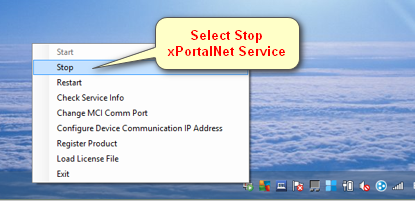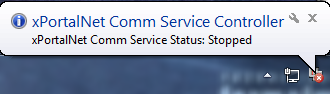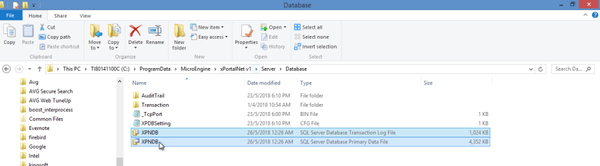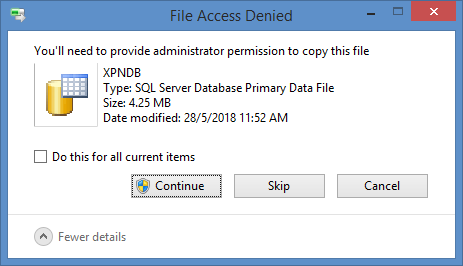How to Copy the xPortalNet Database Data Files (MDF & LDF File Types)
Problem (Issue) Statement: | How to copy the xPortalNet Database Data files (MDF & LDF file types) |
Description: | A guide to copy the xPortalNet Database Data files (MDF & LDF type). |
Related Software: |
|
Related Hardware: | NA |
System Application: | xPortalNet Standard Software |
Symptom and Finding: | NA |
Cause: | For first time copying of the xPortalNet Database Data files (MDF & LDF type). |
Solution: | Warning!
. . Summary
|
Date Documentation: | 28/5/2018 (Rev 1.0) |
PROOF-READ
.
.
.
© MicroEngine Technology Sdn Bhd (535550-U). All rights reserved.