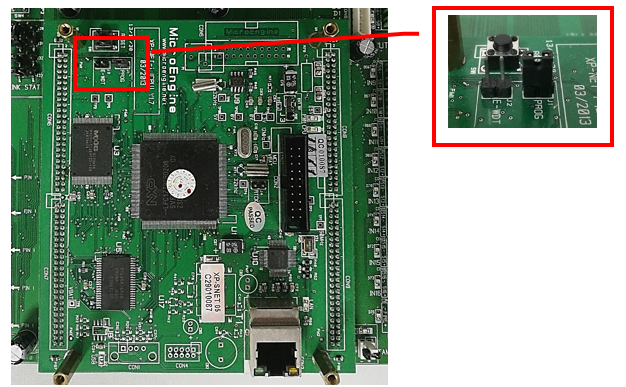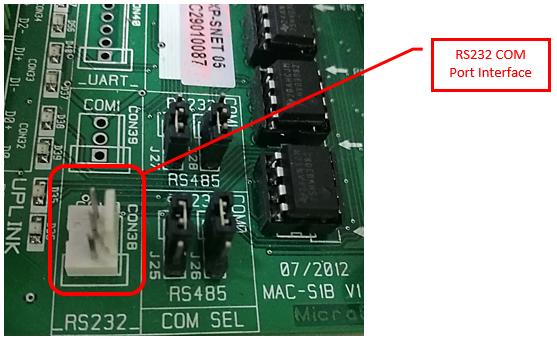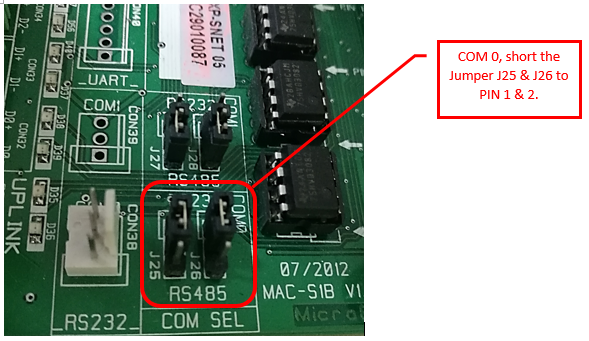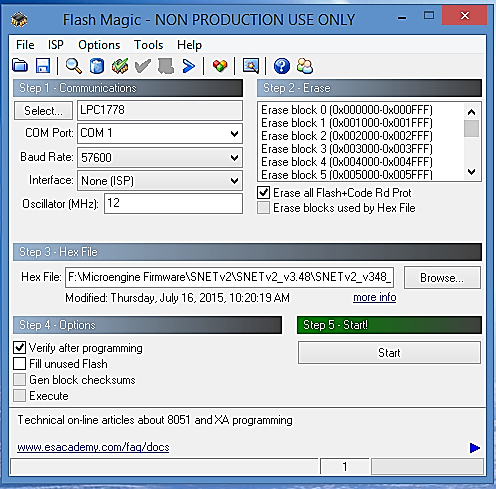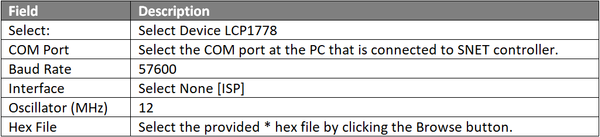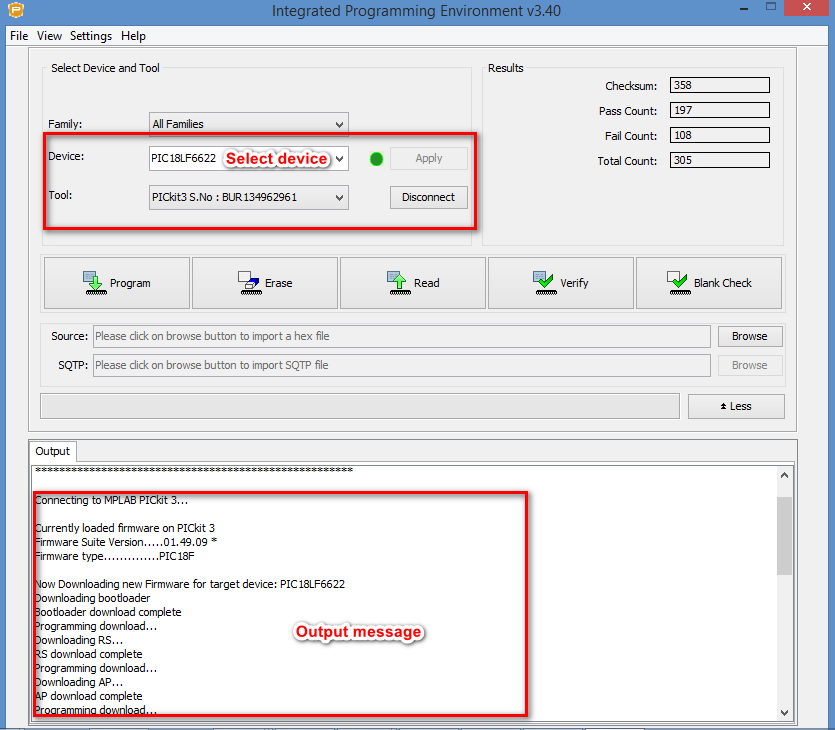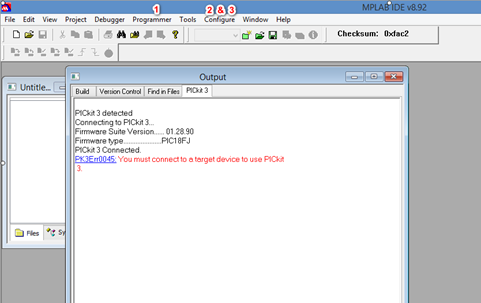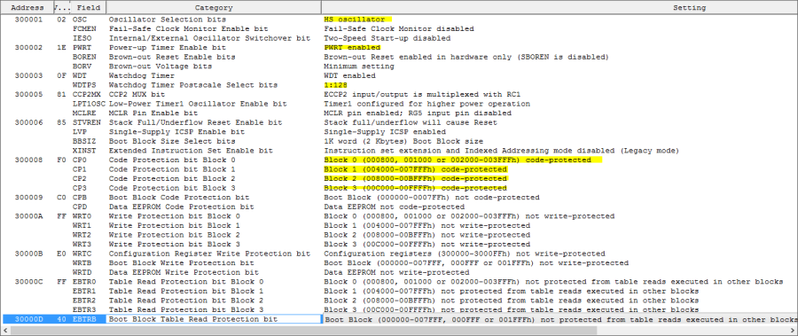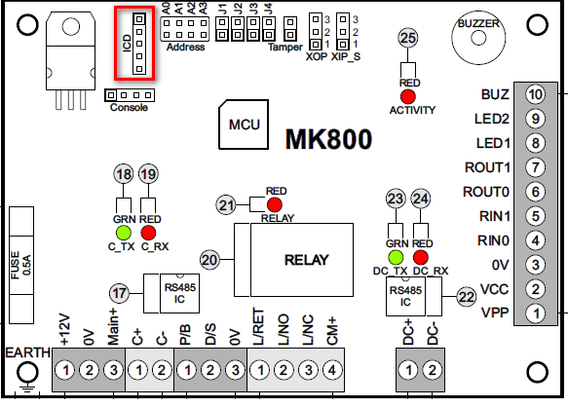When Users Flashed a Programmed Mifare Sector Card with Card ID, Software Shown "Unknown Card Number" Transaction and the Card User is Unable to Access the Door
Problem (Issue) Statement: | When users flashed a programmed Mifare sector card with Card ID, software shown "Unlisted User" and "Unknown Card Number" transaction and the card user is unable to access the door |
Description: | During the testing and commissioning phase, it was discovered that when the programmed Mifare card is flashed on Plato C80MS reader, the reader responded with 4 beep sounds. The software side showed "Unlisted User" and "Unknown Card Number" transaction, and the card user is also unable to access the door. |
Related Software: | |
Related Hardware: | XP-SNET v3.48, MK800E v1.47, Plato C80MS v6.08 |
System Application: | Turnstile Access System |
Symptom and Finding: | When flashed a programmed Mifare sector card to Plato C80MS reader, the reader responded with 4 beep sounds. |
Cause: | XP-SNETv3.48 and MK800E v1.47 does not support Mifare Sector Reading. |
Solution: | Summary
Step-by-step Guide:
Step 1: Power off the XP-SNET controller, short the 'PROG' jumper and remove the 'E-WDT' jumper at CPU board, as illustrated in the figure below: Figure 1: Short the 'PROG'Jumper and Remove the 'E-WDT' Jumper Step 2: At the base board [MAC-S1-BASE v1.7], connect the RS232 cable to CON38 port (refer to figure below). Connect the other end of RS232 cable to PC USB port via a serial-to-USB converter. Figure 2: Connect the RS232 cable to CON38 Port Step 3: Short PIN 1 and 2 for both J25 and J26 jumpers. This will set the COM0 port to act as a RS232 port. Figure 3: Short PIN 1 and 2 for J25 and J26 Jumpers Step 4: Run the Flash Magic application on the PC. Setup the setting for firmware programming as shown below: Figure 4: Flash Magic Application Step 5: Power on XP-SNET controller board and click Start on the Flash Magic application. Wait for the firmware update process to finish. Step 6: Remove RS232 cable from CON 38 at the Base board [MAC-S1-BASE v1.7]. Remove the 'PROG' jumper and short the 'E-WDT' jumper. Then, Coldstart the XP-SNET controller.
Step 1: Run the MPLAB IPE application and connect the PICKIT tool to the PC. Configure the correct device and tool as shown below. Figure 5: MPLAB IPE Application Step 2: After selecting Device as PIC18F6622, click Connect. Wait for the programming process to finish. Step 3: Next, run MPLAB IDE application on the PC. Setup the setting to update firmware and follow the sequence steps below: Figure 6: MPLAB IDE Application
Step 4: Power up MK800E and connect the PICKIT tool to ICD port (indicated in the figure below) on MK800E board. Figure 7: ICD Port on MK800 Board Step 5: Once MPLAB application detect MK800E, the PICKit 3 icon will be enabled. Click the 'Program' icon and wait for programming process to finish. Figure 8: Program Icon on MPLAB Application Step 6: Disconnect the PICKit 3 cable and reset the MK800E. |
Date Documentation: | 29/3/2018 (Rev 1.0) |
PROOF-READ
.
.
.
© MicroEngine Technology Sdn Bhd (535550-U). All rights reserved.