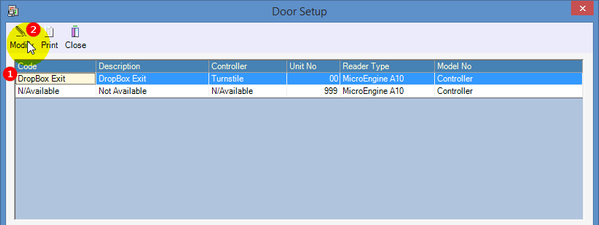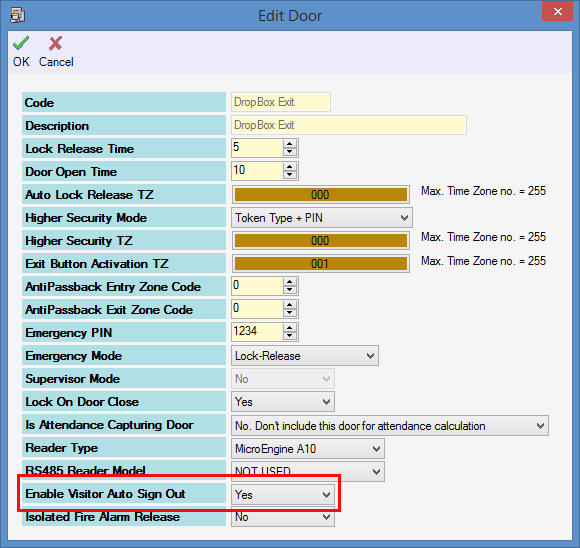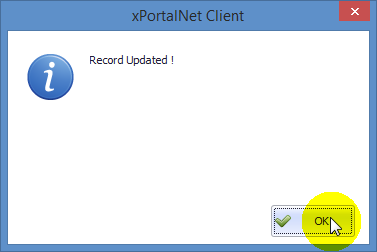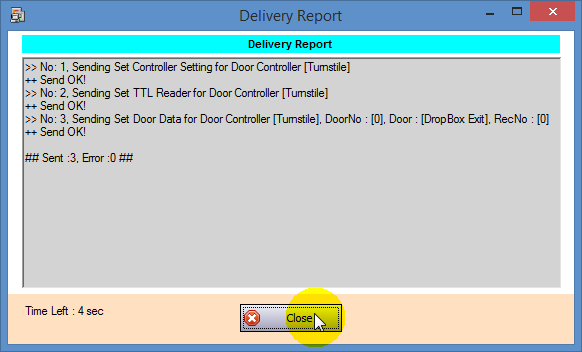When visitor access card is flashed to exit reader for visitors, the xPortalNet software is unable to automatically sign out the visitor
Problem (Issue) Statement: | When visitor access card is flashed to exit reader for visitors, the xPortalNet software is unable to automatically sign out the visitor |
Description: | When visitor access card is flashed at the dropbox exit reader, the controller is able to trigger the relay output to grant exit access, but the xPortalNet software's Visitor Still IN List report is still showing that the visitor is still in. |
Related Software: |
|
Related Hardware: |
|
System Application: |
|
Symptom and Finding: | By flashing a visitor access card on the dropbox exit reader, the xPortalNet Client only showed Valid Exit Transaction. |
Cause: | After checking the software configuration settings, it is discovered that the Visitor Auto Sign Out feature in the door setup in xPortalNet Client is not enabled. |
Solution: | Warning!
. . Summary:
|
Date Documentation: | 26/7/2018 (Rev 1.0) |
PROOF-READ
.
.
.
© MicroEngine Technology Sdn Bhd (535550-U). All rights reserved.