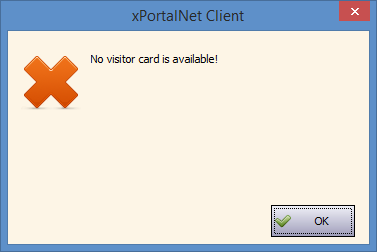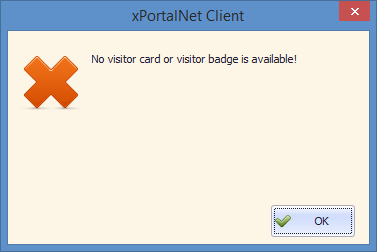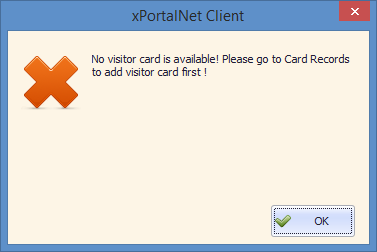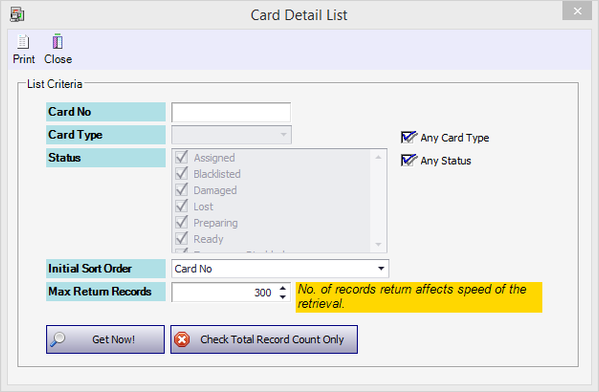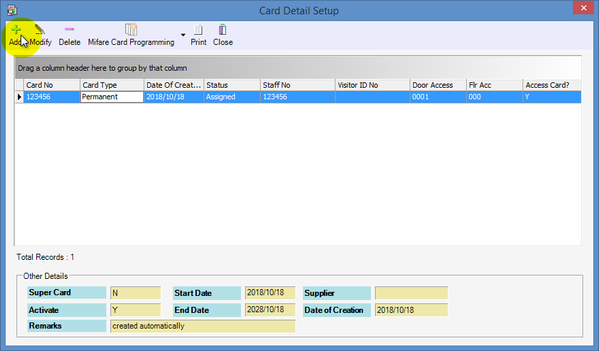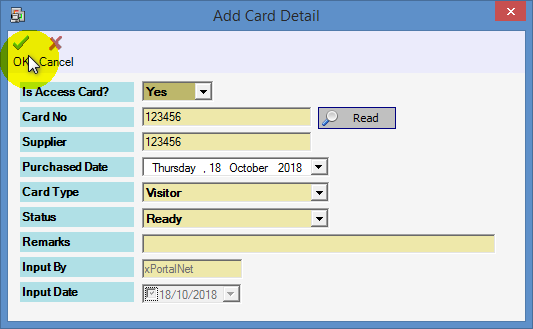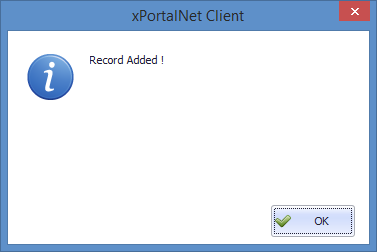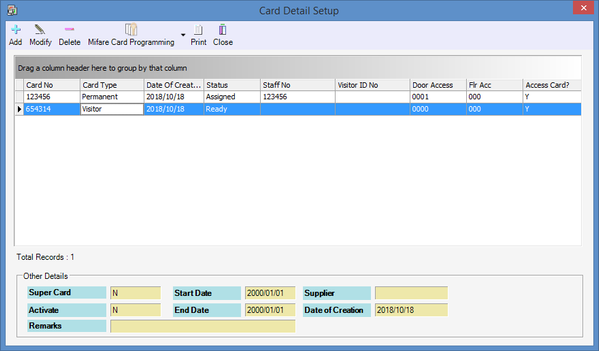During First Time Registration of Visitor Card User, the Software Showed Error Message of "No Visitor Card is Available"
Problem (Issue) Statement: | During first time registration of visitor card user, the software showed error message of "No Visitor Card is Available" |
Description: | Why did the software showed the "No visitor card is available" error message during the first time registration of the visitor card user? |
Related Software: |
|
Related Hardware: | NIL |
System Application: | NIL |
Symptom and Finding: | After installing the xPortalNet software, user would like to run Visitor Management System for the first time and assign visitors with a visitor card access. However, the software then prompts the error message to indicate "No visitor card is available", as shown below: Information For newer versions of xPortalNet v1.5, the software will be showing two (2) additional message as follows:
|
Cause: | This is caused by user / installer not pre-defining cards in the Card Record database. |
Solution: | Warning!
. . Summary:
|
Common issue | NIL |
Date Documentation: | 17/10/2018 (Rev 1.0) |
PROOF-READ
.
.
.
© MicroEngine Technology Sdn Bhd (535550-U). All rights reserved.