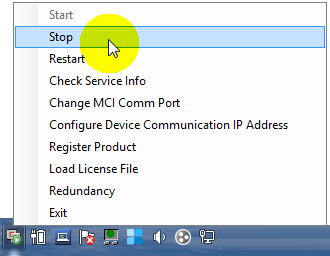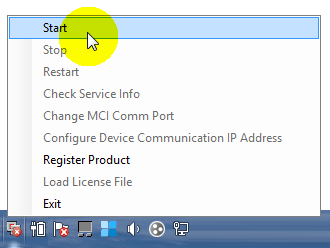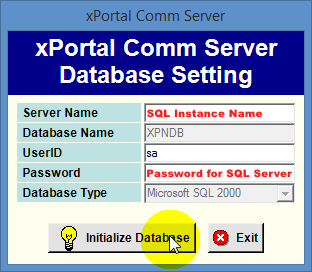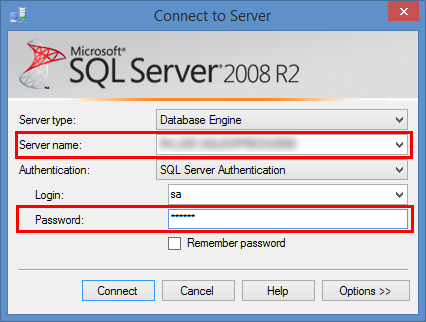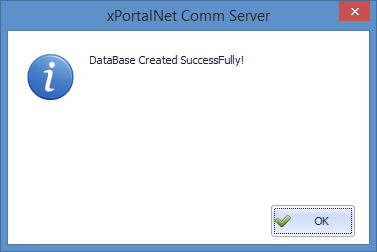Why did the xPortalNet Comm Server Showed 'Cannot Open Database "XPNDB" Requested by the Login. The Login Failed' Error Message During the Initialization of xPortalNet Database
Problem (Issue) Statement: | Why did the xPortalNet Comm Server Showed 'Cannot Open Database "XPNDB" Requested by the Login. The Login Failed' error message during the initialization of xPortalNet database |
Description: | When users launch xPortalNet Comm Service and Server to initialize a new xPortalNet database, the xPortalNet software showed the 'Cannot open database "XPNDB" requested by the login. The login failed' error message. |
Related Software: |
|
Related Hardware: | NIL |
System Application: | NIL |
Symptom and Finding: | After launching the xPortalNet Comm Service and xPortalNet Server to initialize new database, the xPortalNet Server showed an error message to indicate 'Cannot open database "XPNDB" requested by the login. The login failed.' as below.
|
Cause: | This issue is caused by an improper way of configuring or initializing a new database, which could be due to a few reasons as below:
|
Solution: | Warning!
. . Summary:
|
Common Issue: |
|
Date Documentation: | 3/12/2018 (Rev 1.0) |
PROOF-READ
.
.
.
© MicroEngine Technology Sdn Bhd (535550-U). All rights reserved.
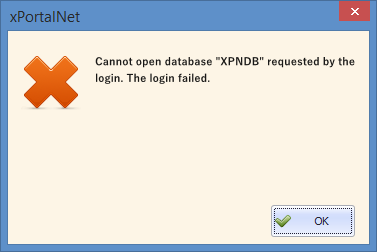
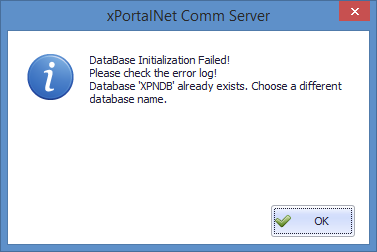
![Database Initialization Failed! Please Check the Error Log! [DBNETLIB][ConnectionOpen (Connect()).]SQL Server Does Not Exist or Access Denied Error Message](https://microengine.atlassian.net/wiki/download/thumbnails/728858636/worddavf51ed0799fdff58a4100dc52e9e9176a.png?version=1&modificationDate=1543896861966&cacheVersion=1&api=v2&width=377&height=252)