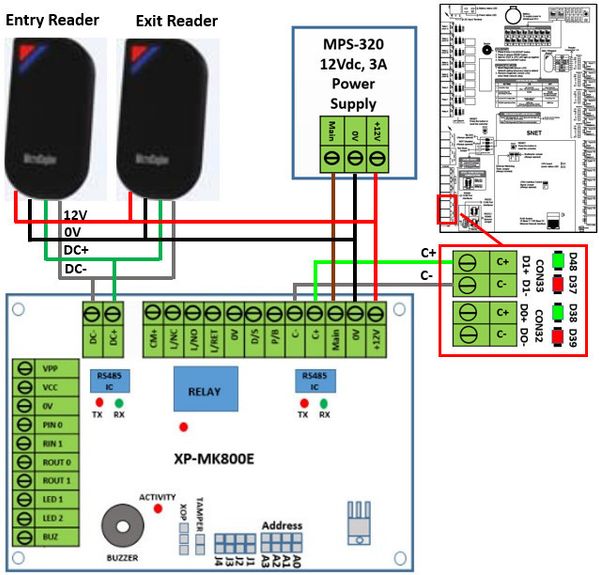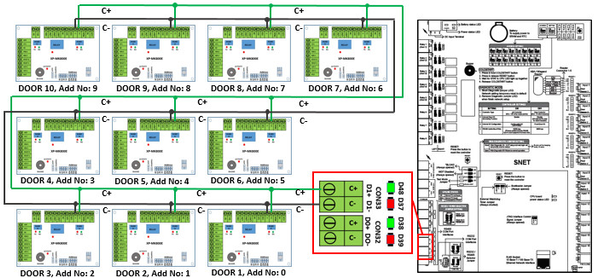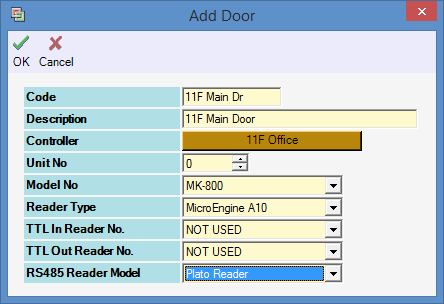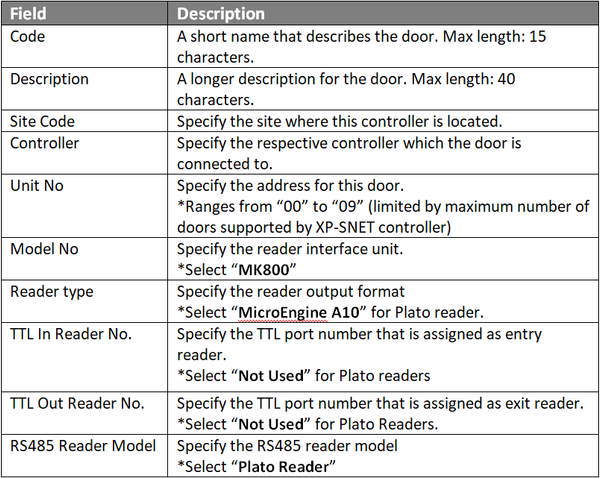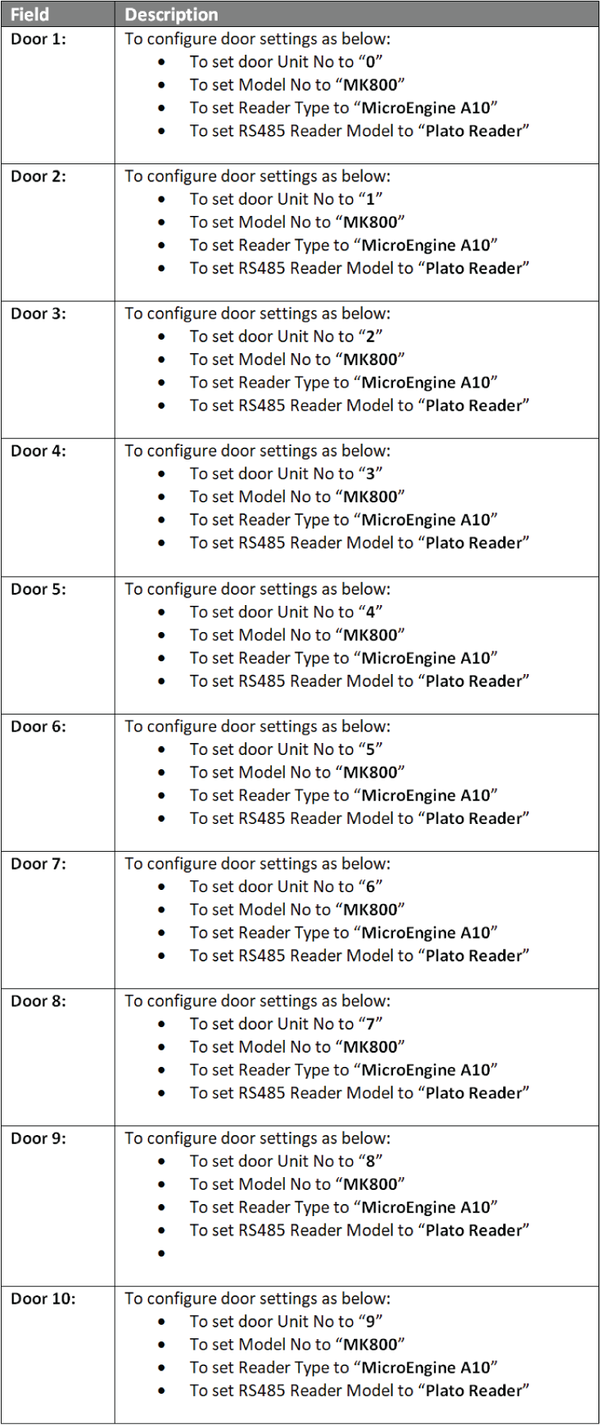How to Connect Plato Readers to MK800E Reader Interface Module, and to connect MK800E to XP-SNET Controller as well as to Configure Door Settings in xPortalNet Software
Problem (Issue) Statement: | How to connect Plato readers to MK800E Reader Interface Module, and to connect MK800E to XP-SNET controller as well as to configure door settings in xPortalNet software |
Description: | A guide to connect Plato readers to MK800E Reader Interface Module, and to connect MK800E to XP-SNET controller as well as to configure door settings in xPortalNet software. |
Related Software: |
|
Related Hardware: |
|
System Application: |
|
Symptom and Finding: | NA |
Cause: | For first time connection between Plato readers to MK800E Reader Interface Module, and to connect MK800E to XP-SNET controller as well as to configure door settings in xPortalNet software? |
Solution: | Warning!
. . Warning! The XP-SNET controller will not send fire alarm signal over to the connected XP-SNET-E32R and/or XP-SNET-E248 extension boards if the configuration settings for the XP-SNET controller is not completed.Complete the configuration settings for XP-SNET controller in order for XP-SNET-E32R and/or XP-SNET-E248 to respond accordingly to fire alarm signals.. . Summary
Step-by-step Guide:
Step 1: Please follow the wiring diagram as below:
Step 1: Please follow the wiring diagram as below:
Step 1: Ensure that the Connection and Controller setup has been completed. Knowledge Base Link Users may refer to How to Configure Connection, Controller, and Door Settings for XP-SNET controller with xPortalNet Software to complete the configuration settings.
|
Date Documentation: | 19/6/2018 (Rev 1.1) |
PROOF-READ
.
.
.
© MicroEngine Technology Sdn Bhd (535550-U). All rights reserved.