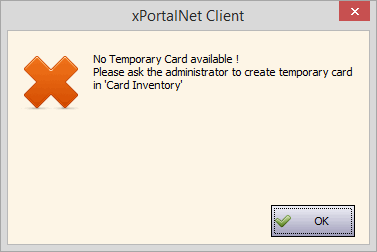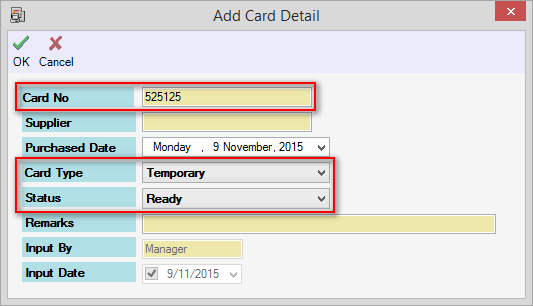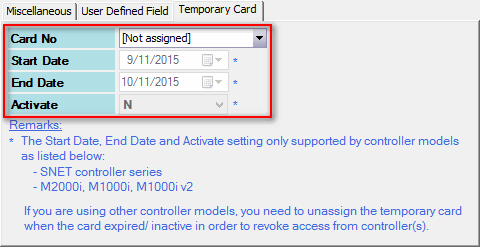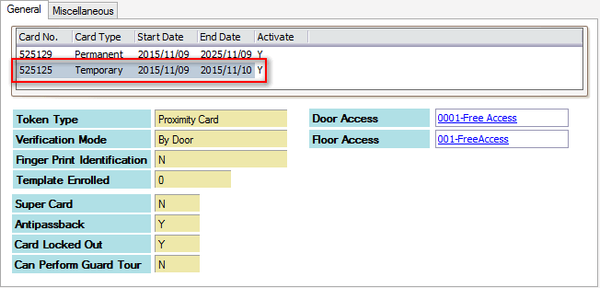How to Troubleshoot the Issue where xPortalNet Software is Unable to Assign Temporary Card
| Problem (Issue) Statement: | How to troubleshoot the issue where xPortalNet software is unable to assign temporary card |
| Description: | This article will guide users on how to troubleshoot the issue where xPortalNet software is unable to assign temporary card. |
| Related Software: |
|
| Related Hardware: | NIL |
| System Application: | NIL |
| Symptom and Finding: | When users wanted to assign a temporary card to Staff Records, the following error message is shown: |
| Cause: |
|
Warning!
. . Summary:
. Step-by-step Guide:
Step 1: Go to xPortalNet Client > Data Setup > Access Data Setting > Card Records > Add. The Add Card Detail window will be shown. Fill in the Card No and select "Temporary" as the Card Type. Click OK to save the changes. . .
Step 1: Go to xPortalNet Client > Data Setup > Access Data Setting > Staff Records > select the staff to be assigned with temporary card > Modify. The Edit Staff Record window will be shown. Click Temporary Card tab, select the pre-configured temporary card under Card No field and specify the Start and End Date respectively. Click OK to save the changes. . Step 2: The Staff Records will be updated with the information on the temporary card accordingly. | |
| Common Issues: | NIL |
| Porting Date: | 24/4/2019 |
PROOF-READ
.
Related Articles.
Containing the label "xportal3000"
Filter by label
There are no items with the selected labels at this time.
.
.
Related content
© MicroEngine Technology Sdn Bhd (535550-U). All rights reserved.