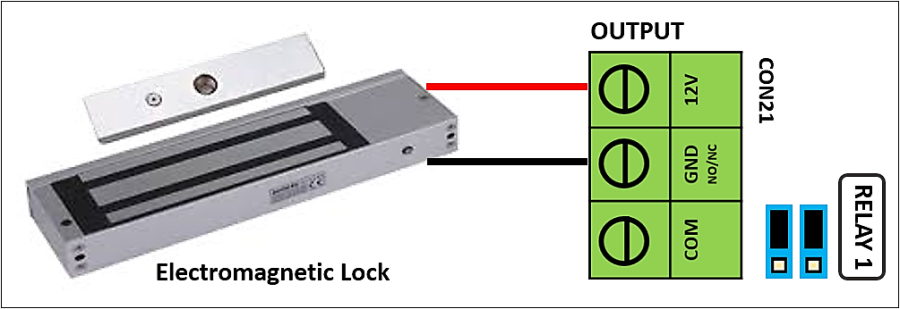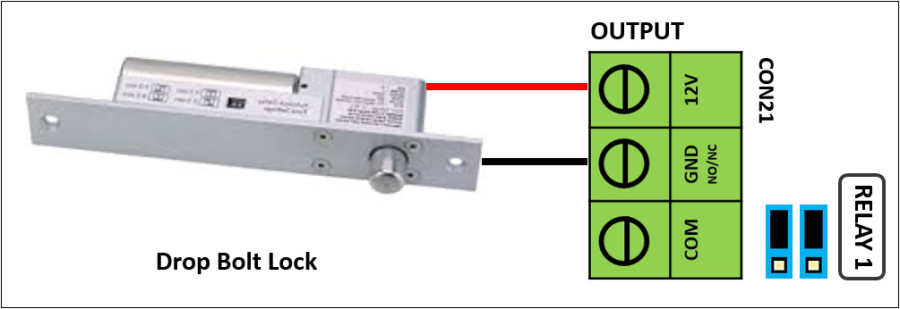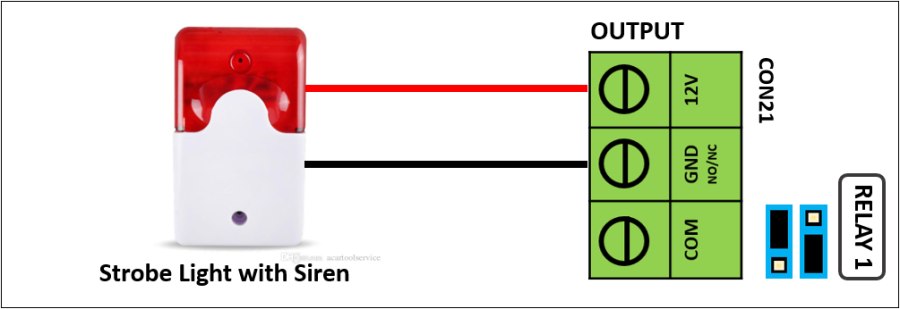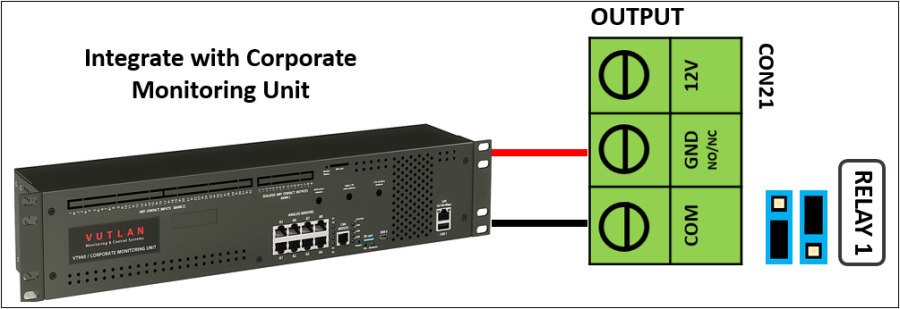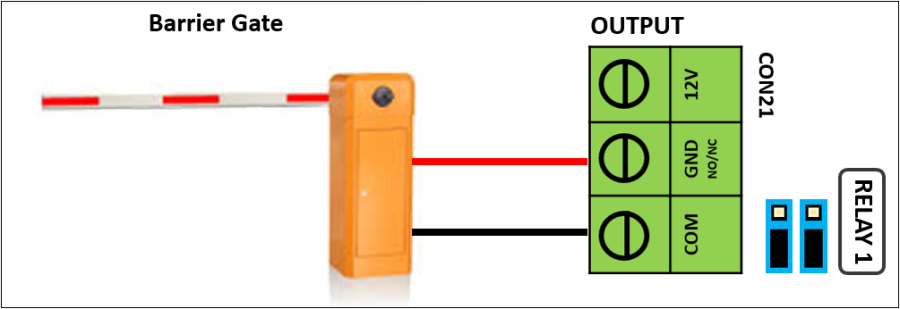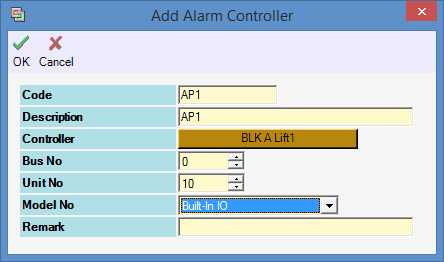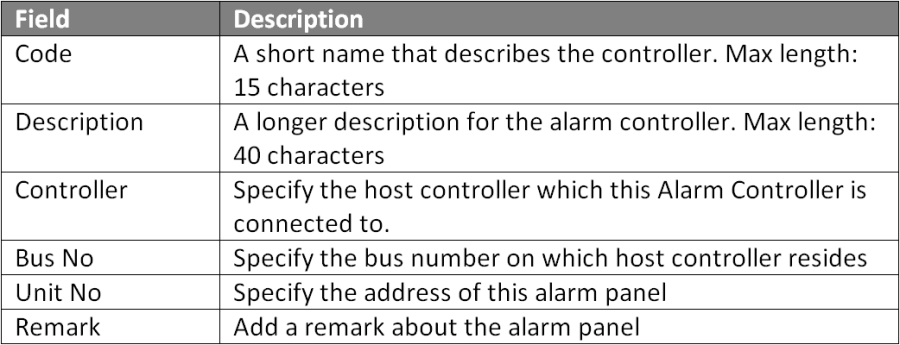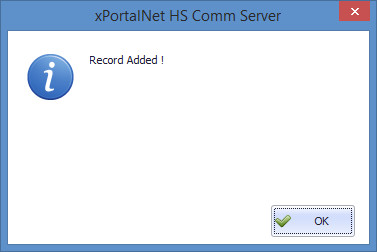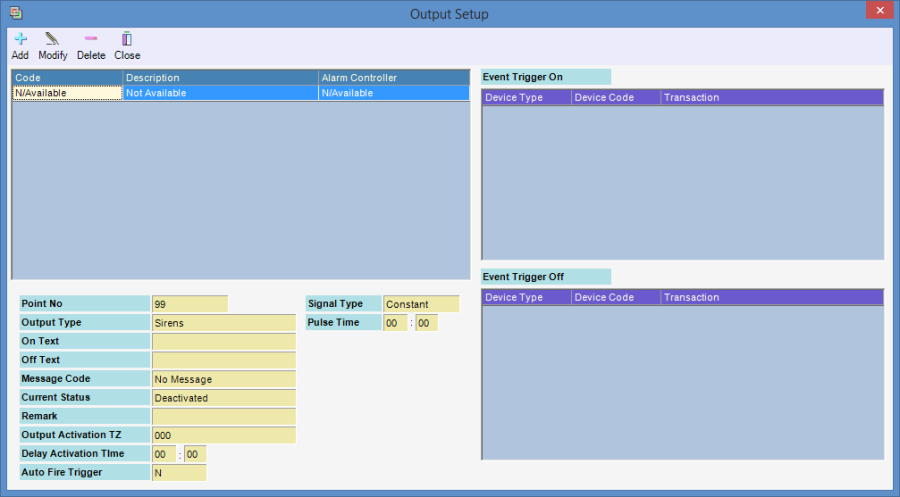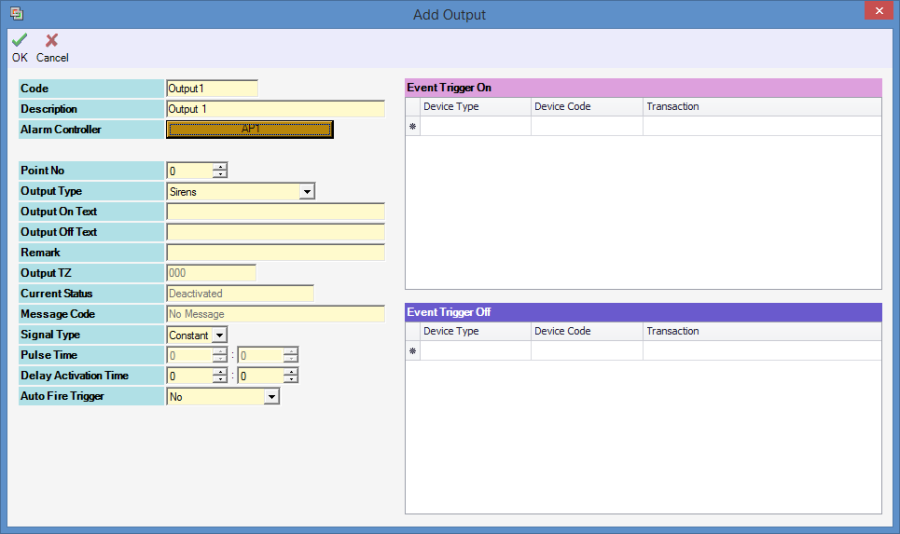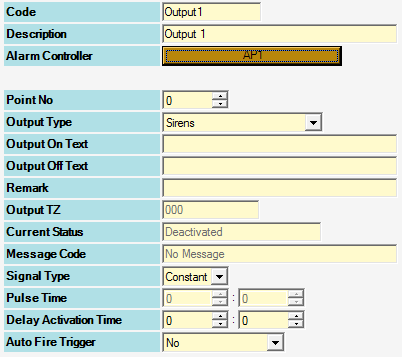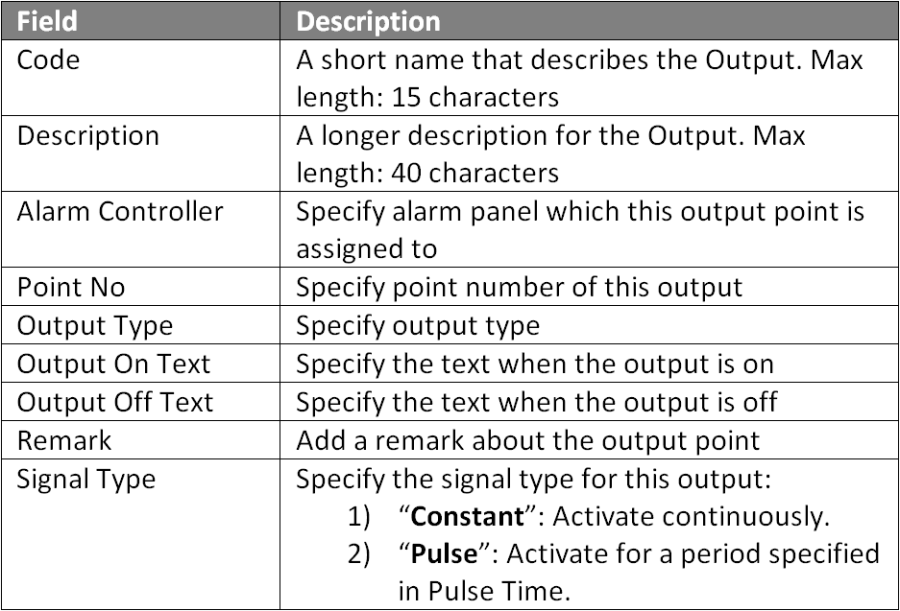How to Terminate Output Wiring Connection to Extra Output Points on XP-GLS5000 Controller and to Configure the Outputs
Problem (Issue) Statement: | How to terminate output wiring connection to extra output points on XP-GLS5000 controller and to configure the outputs |
Description: | A guide to terminate output wiring connection to extra output points on XP-GLS5000 controller and to configure the outputs. |
Related Software: |
|
Related Hardware: |
|
System Application: |
|
Symptom and Finding: | NA |
Cause: | For first time guide to terminate output wiring connection to extra output points on XP-GLS5000 controller and to configure the outputs. |
Solution: | Summary:
. Note XP-GLS5000 controller can be configured to operate in two different modes which allow users to configure the additional output for alarm monitoring purposes:
Different operation modes can affect the output points available for configuration and termination . .
|
Common Issue: |
|
Date Documentation: | 27/5/2019 (Rev 1.1) |
PROOF-READ
.
Related Articles.
Containing the label "xp-gls5000"
Filter by label
There are no items with the selected labels at this time.
.
.
Related content
© MicroEngine Technology Sdn Bhd (535550-U). All rights reserved.