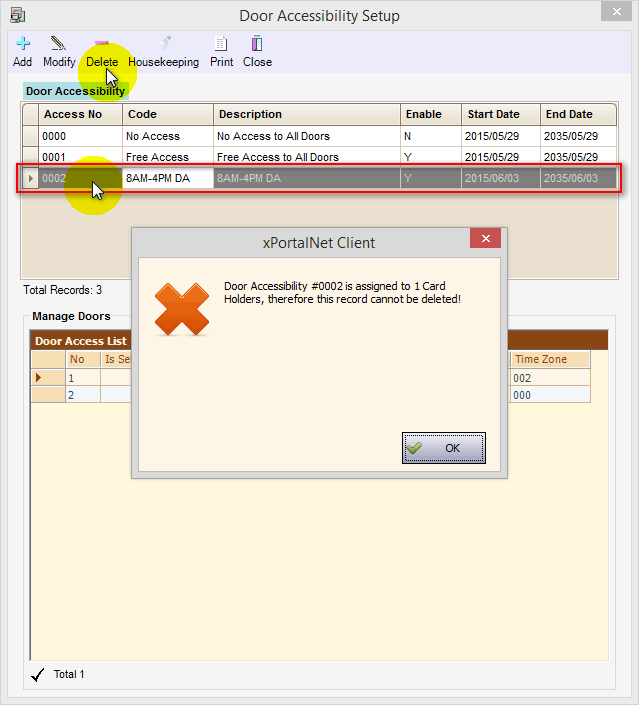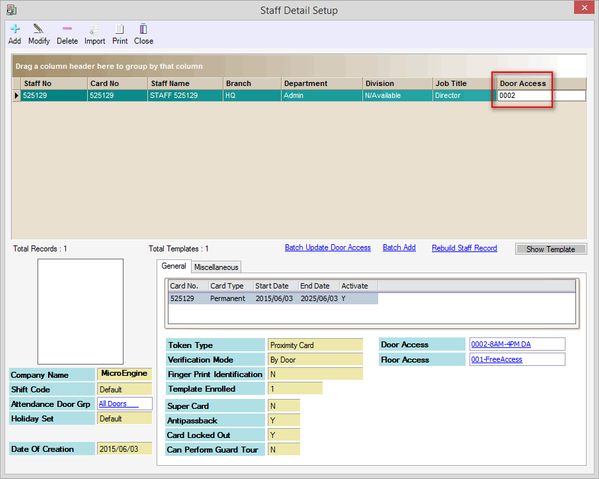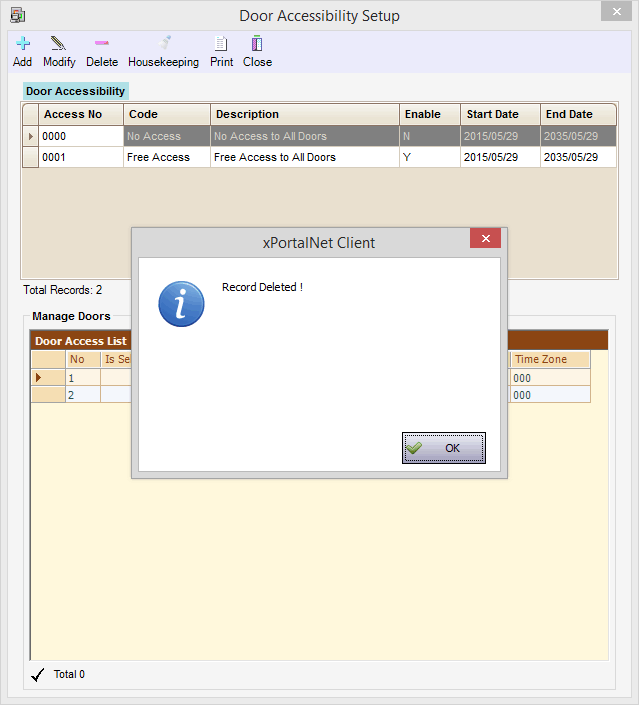Why are Users Unable to Delete Door Accessibility Code
| Problem (Issue) Statement: | Why are users unable to delete Door Accessibility Code |
| Description: | Users are unable to delete Door Accessibility Code, with the software showing the following error message: |
| Related Software: |
|
| Related Hardware: | NIL |
| System Application: | NIL |
| Symptom and Finding: | When users attempt to delete the Door Accessibility Code, the following error message is shown: Figure 2: Door Accessibility is Assigned to 1 Card Holders, Therefore This Records Cannot Be Deleted Error Message |
| Cause: | The Door Accessibility Code is still assigned to card holders. Therefore the software does not permit the deletion of the affected Door Accessibility Code. |
| Solution: | Warning!
. . Summary:
Step-by-step Guide:
Step 1: Ensure that xPortalNet Services is running. Step 2: Go to xPortalNet Client > Data Setup > Access Data Setting > Staff Record and click Get Now! to continue. Step 3: The Staff Detail Setup window will be shown. Find and select the card holder(s) that are still assigned with the affected Door Accessibility Code. Step 4: Assign another Door Accessibility Code to the card holder in order to be able to delete it. Users can assign it with either default accessibility codes of #0000 (no access) or #0001 (free access) Step 5: Go back to Door Accessibility Setup window and delete the Door Accessibility Code again. The following message will be shown by the software to indicate that the Door Accessibility Code has been deleted successfully. |
| Common Issues: | NIL |
| Porting Date: | 27/11/2018 (Rev 1.0) |
PROOF-READ
.
.
.
Related content
© MicroEngine Technology Sdn Bhd (535550-U). All rights reserved.