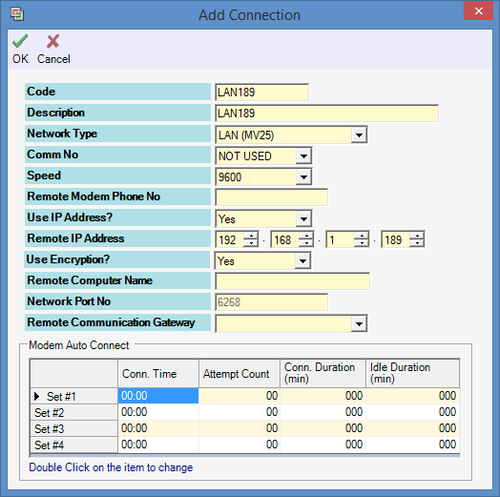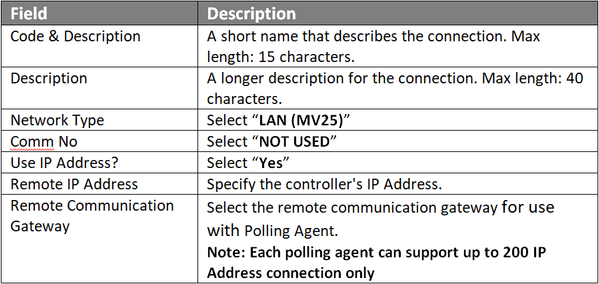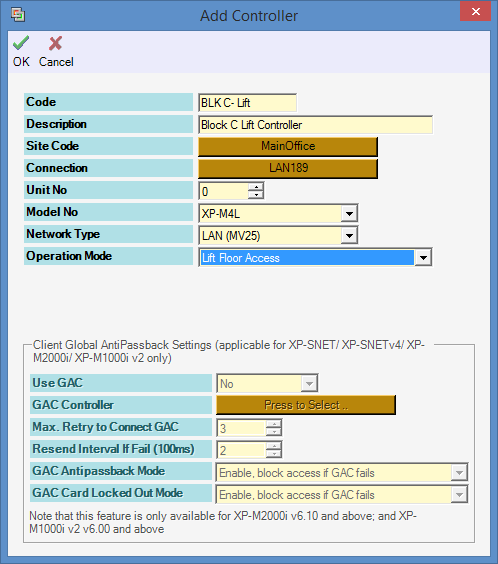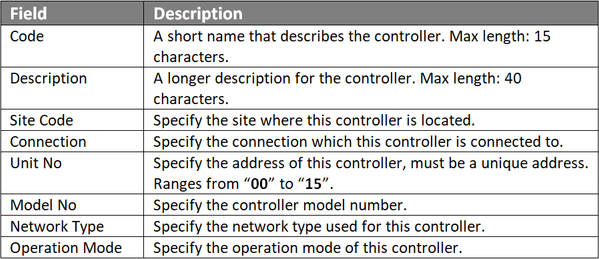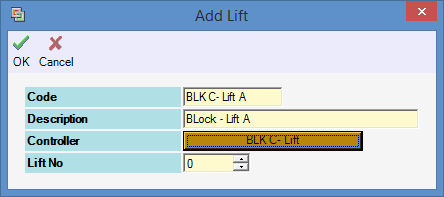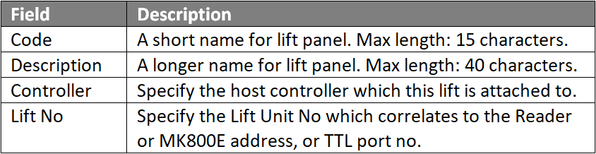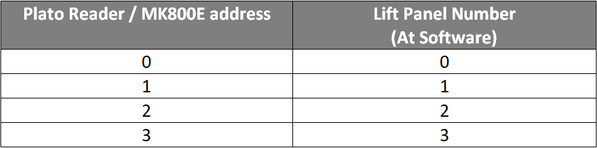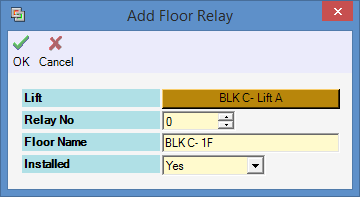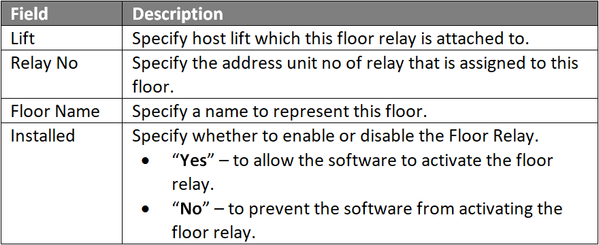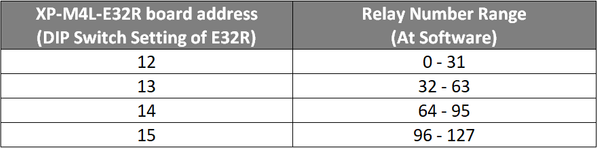How to Setup XP-M4L Controller in xPortalNet Software
Problem (Issue) Statement: | How to setup XP-M4L controller in xPortalNet software |
Description: | A guide to setup XP-M4L controller with xPortalNet software. |
Related Software: |
|
Related Hardware: |
|
System Application: |
|
Symptom and Finding: | NA |
Cause: | For first time configuration on XP-M4L controller with xPortalNet software. |
Solution: | Summary.
Note Before perform the following steps, please ensure the XP-M4L controller IP address was set. Knowledge Base Link User can refer How to Configure IP Address for IP Controllers to complete the configuration setting.
|
Date Documentation: | 18/7/2018 (Rev 1.0) |
PROOF-READ
.
.
.
Related content
© MicroEngine Technology Sdn Bhd (535550-U). All rights reserved.