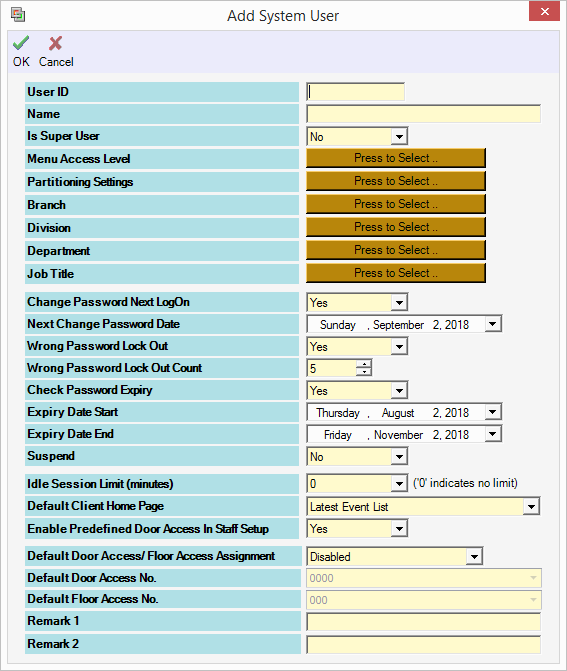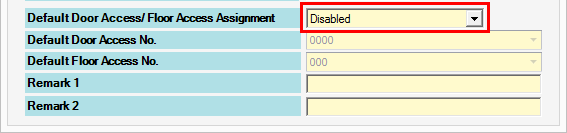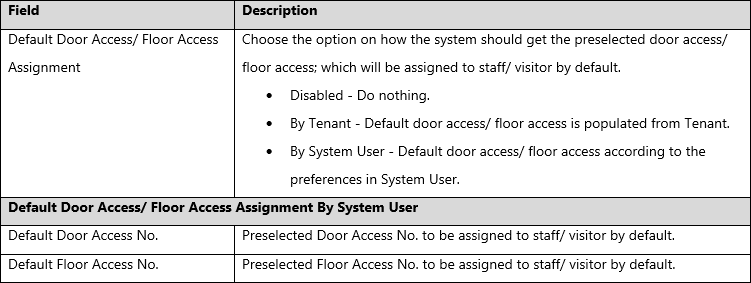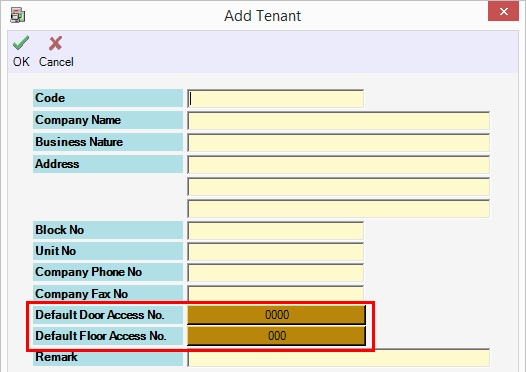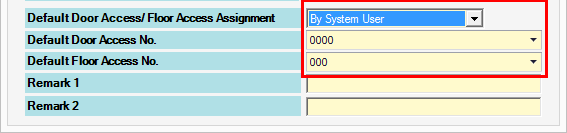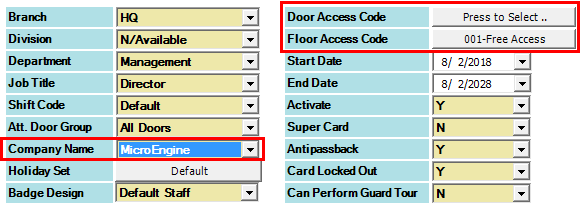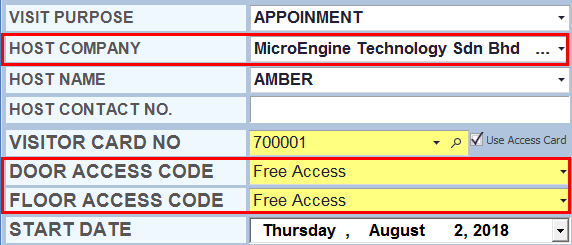How to Configure Default Door Access or Floor Access Assignment in xPortalNet Software
Problem (Issue) Statement: | How to Configure Default Door Access or Floor Access Assignment in xPortalNet Software |
Description: | The Default Door Access / Floor Access Assignment is used to auto populate the Door Access No. / Floor Access No. value during staff record / visitor sign in assignment. The available options are Disabled, By Tenant or By System User.
|
Related Software: | xPortalNet v1.5.0.128 or higher |
Related Hardware: | NIL |
System Application: | Door Access System |
Symptom and Finding: | NIL |
Cause: | For first time guide to configure the default door access / floor access assignment. |
Solution: | Warning!
. . Summary
Step-by-step Guide:
In these steps, user will be guided to configure the Default Door Access/ Floor Access. Step 1: Login to xPortalNet Server. Step 2: Open System User. Go to Server Admin > System User. Step 3: The System User Setup window will be shown. Step 4: Modify the existing System User or add new one. Step 5: At the Default Door Access / Floor Access Assignment field, please configure it according to the description below:
Step 6: If user opted to choose By Tenant, user must configure the Default Door Access No. / Floor Access No. from the Tenant setting at the Client software. Knowledge Base Link See this article for the steps to configure the Tenant: How to Configure Tenant Group in xPortalNet Software. . . Step 7: If user opted to choose By System User, please specify the Default Door Access No. / Floor Access No. Step 8: Click OK to confirm and save changes. Tips
|
Document Date | 02/08/2018 (Rev 1.0) |
PROOF-READ
.
.
.
Related content
© MicroEngine Technology Sdn Bhd (535550-U). All rights reserved.