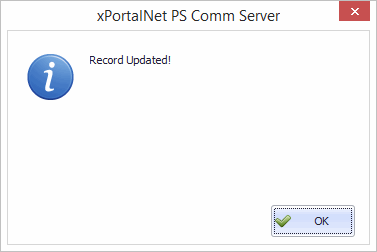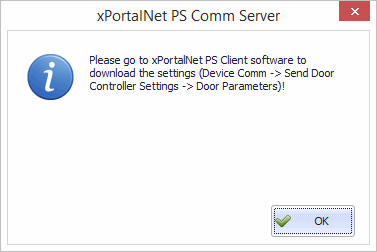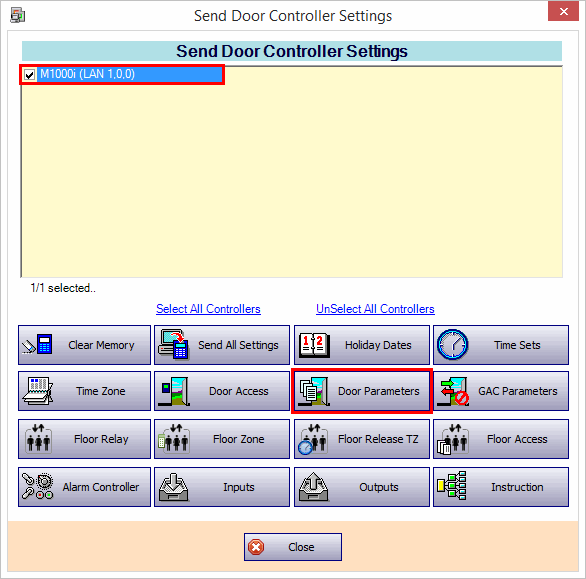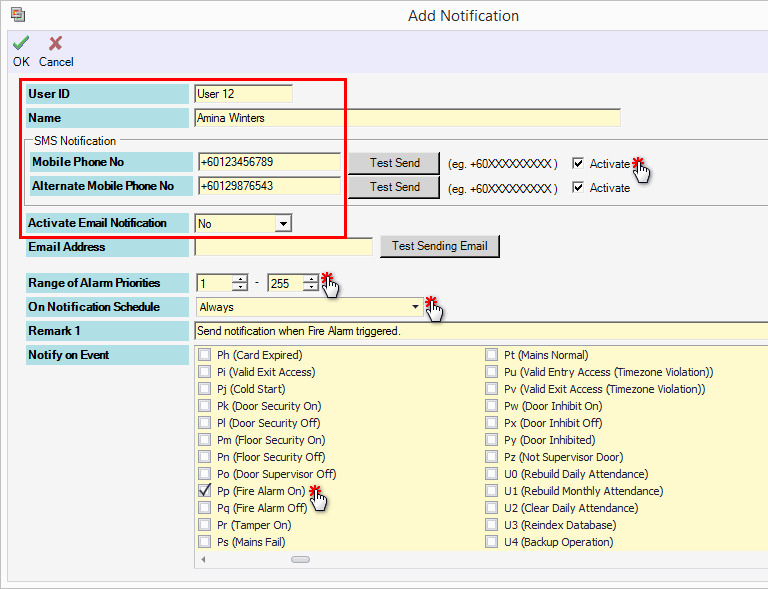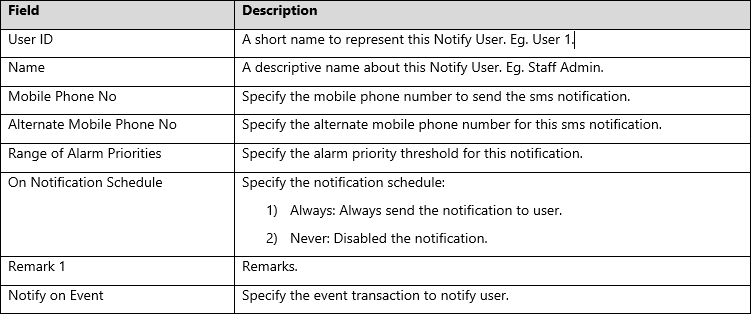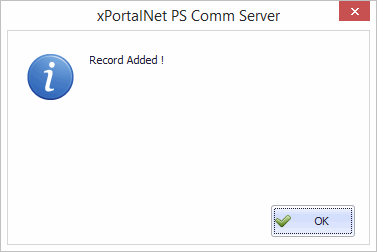How to Configure the SMS Notification to Notify the User When Fire Alarm is Triggered
Problem (Issue) Statement: | How to configure the SMS Notification to notify the user when fire alarm is triggered |
Description: | SMS Notification is a function where a notification message will be sent to the specified user's mobile phone number when the selected software event is triggered. You have to configure the SMS Notification and Notify User feature in xPortalNet Server prior to getting the notification. The steps in this article is not restricted to Fire Alarm events only. You may select different event transactions according to your preferences. |
Related Software: | xPortalNet v1.5.0.114 or higher |
Related Hardware: | NIL |
System Application: | Door Access System |
Symptom and Finding: | NIL |
Cause: | NIL |
Solution: | Warning!
. . SummaryStep-by-step Guide:
In these steps, user will be guided to configure the SMS Notification. Important Please connect the GSM Modem to the PC-machine prior to proceeding with the following steps. Step 1: Run the xPortalNet Server. Step 2: Go to Server Admin > System Properties. Step 3: At Email & SMS tab, configure the SMS Notification. Then, click OK to confirm and save the changes.
Step 4: Record updated message will be shown. Click OK to continue. Step 5: You will be prompted to download the settings to the controller. Step 6: Login to xPortalNet Client. Step 7: Go to Device Comm > Send Door Setting.
In these steps, user will be guided to configure the Notify User settings. In this setup, we will configure the mobile number of the user that will receive the notification when the selected event is triggered. Step 1: Go to Server Admin > Notify User. Step 2: Click Add to add new user notification. Step 3: At Notification Setup, configure the following according to the field description below.
Tips Click Test Send to verify the mobile phone number entered is valid. An SMS notification will be sent shortly after user click Test Send. Step 4: Click OK to confirm and save the changes. Step 5: Finished. |
Document Date | 06/09/2018 (Rev 1.0) |
PROOF-READ
.
.
.
Related content
© MicroEngine Technology Sdn Bhd (535550-U). All rights reserved.