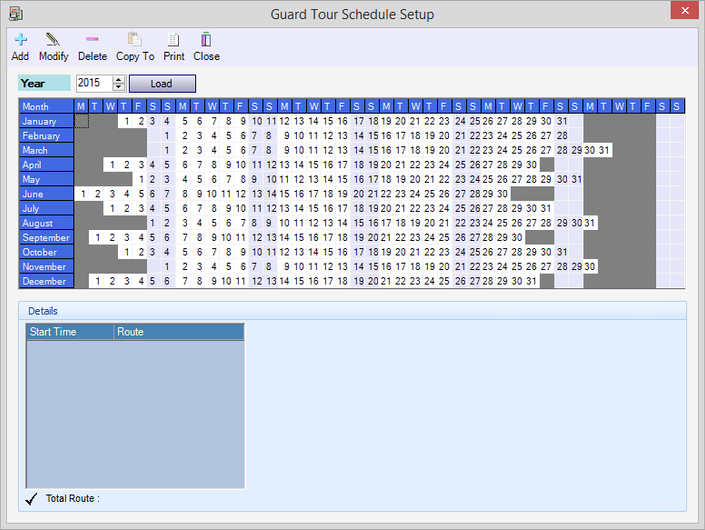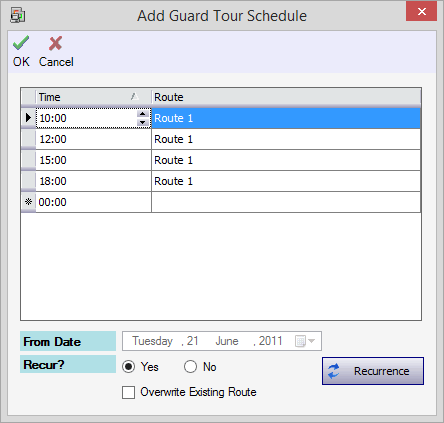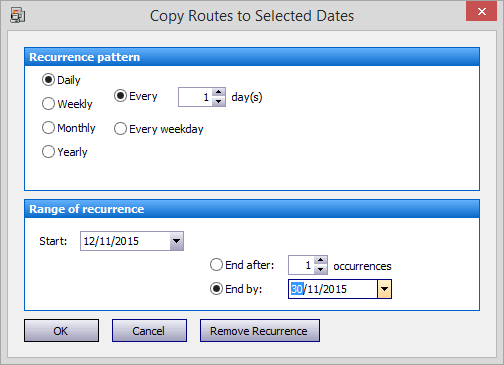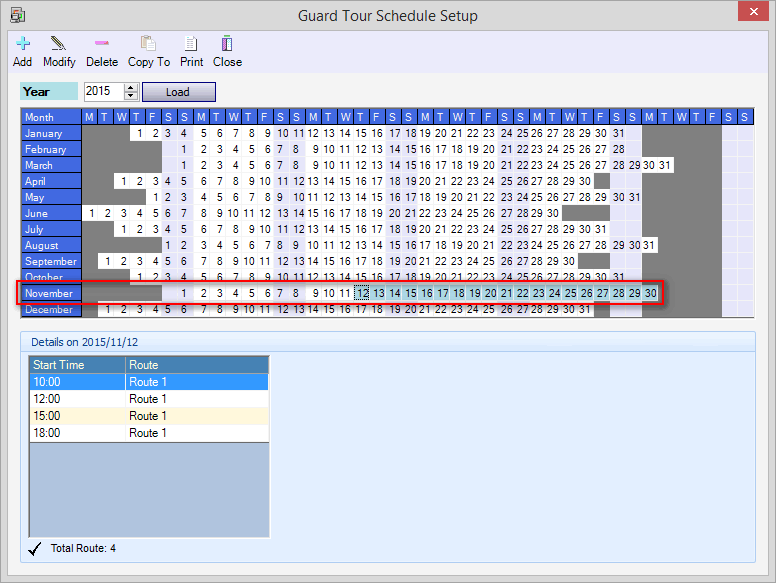How to Configure the Guard Tour Schedule in xPortalNet Software
Problem (Issue) Statement: | How to Configure the Guard Tour Schedule in xPortalNet Software |
Description: | A guide to configure the Guard Tour Schedule. This feature is applicable when user want to apply guard tour checking. The schedule created can be for daily checking or on recurrence basis. |
Related Software: | xPortalNet v1.5.0.104 or higher |
Related Hardware: | XP-M2000i v6.10 and above, XP-M1000i v2 v6.00 and above |
System Application: | Door Access System |
Symptom and Finding: | NIL |
Cause: | For first time guide to configure the Guard Tour Schedule in xPortalNet software. |
Solution: | Warning!
. . Summary
Step-by-step Guide:
In these steps, user will be guided to add guard tour schedule for the route created. Step 1: Open Guard Tour Schedule. Go to Guard Tour > Guard Tour Schedule. Step 2: The following window will be shown. Click Add to add new Guard Tour Schedule. Step 3: The following window will be shown.
Step 4: There are 2 options to configure the Date settings as described below. 1 day guard tour schedule Figure 3: No Recurrence. Few days with similar guard tour schedule Figure 4: Apply Recurrence.
Step 5: After saving the settings, the schedule shall be added into the calendar and be highlighted in blue as shown below: Next step: To Perform the Guard Tour Checking Previous step: To Configure the Guard Tour Check Point |
Document Date | 20/07/2018 (Rev1.0) |
PROOF-READ
.
.
.
Related content
© MicroEngine Technology Sdn Bhd (535550-U). All rights reserved.