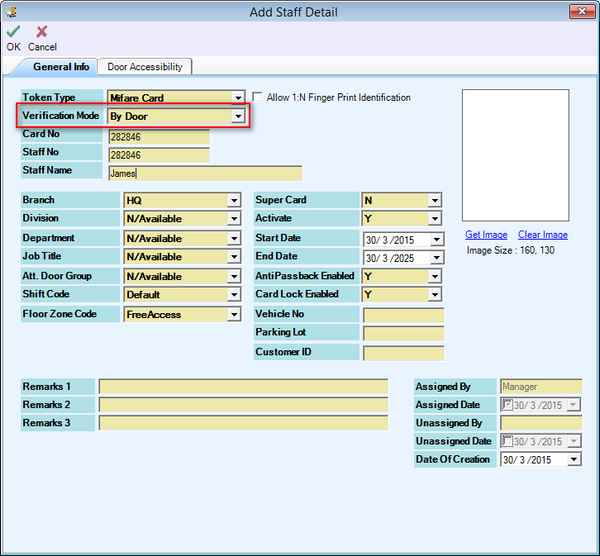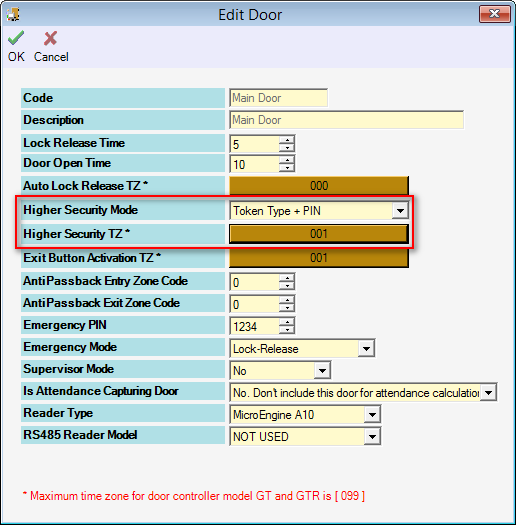How do I Change Verification Mode to Card + PIN Mode in xPortalNet Software
| Problem (Issue) Statement: | How do I ChangeVerification Mode to Card + PIN Mode in xPortalNet Software |
| Description: | A guide to change verification mode to Card + PIN mode in xPortalNet software. |
| Related Software: |
|
| Related Hardware: | All Controller Models |
| System Application: | NIL |
| Symptom and Finding: | NIL |
| Cause: | For first time guide to change verification mode to Card + PIN mode in xPortalNet software. |
| Solution: | Warning!
. . Summary:. Step-by-step Guide:
Step 1: Ensure that xPortalNet Services is running. Step 2: Go to xPortalNet Client > Data Setup > Access Data Setting > Staff Record > Get Now! > Add. Step 3: The Add Staff Detail window will be shown. Fill up all the relevant details of the staff. Under the Verification Mode field, select "By Door". Note Alternatively, users can also modify existing staff records and change the Verification Mode to "By Door" as well. . .
Step 1: Go to xPortalNet Client > Data Setup > System Setting > Door > Modify to modify existing door settings. Step 2: The Edit Door window will be shown. under the Higher Security Mode field, select "Token Type + PIN". For the Higher Security TZ field, select the preset Time Zone to activate the Higher Security Mode. Click OK to save the changes. . Note To activate Higher Security Mode at all times, users can select Time Zone of "001". To deactivate Higher Security Mode, users can select Time Zone of "000". . Knowledge Base Link Users can refer to How to Configure Time Zone Settings in xPortalNet Software for the complete procedures to create a new Time Zone setting. . . Step 3: Once the setting has been saved, the card holder whose verification mode has been selected to "By Door" will have to flash their cards and enter their PIN number at the doors that have been configured to enable the Higher Security Mode. |
| Common Issues: | NIL |
| Porting Date: | 29/11/2018 (Rev 1.0) |
PROOF-READ
.
.
.
Related content
© MicroEngine Technology Sdn Bhd (535550-U). All rights reserved.