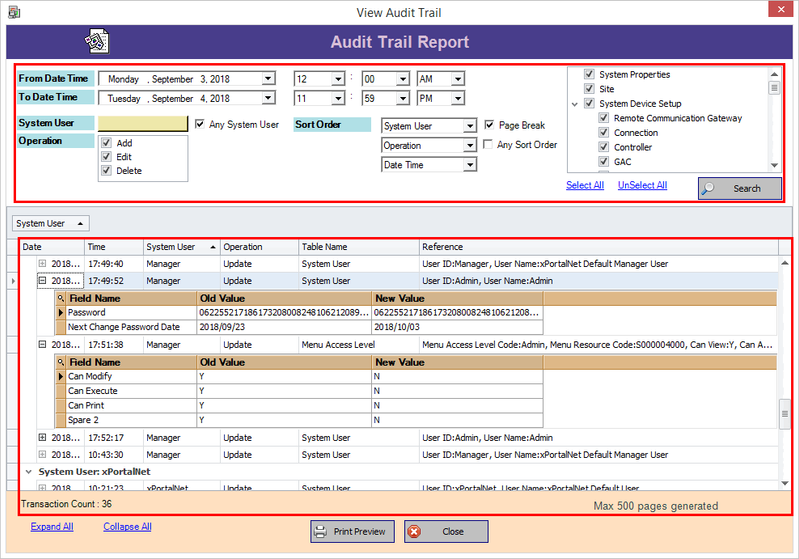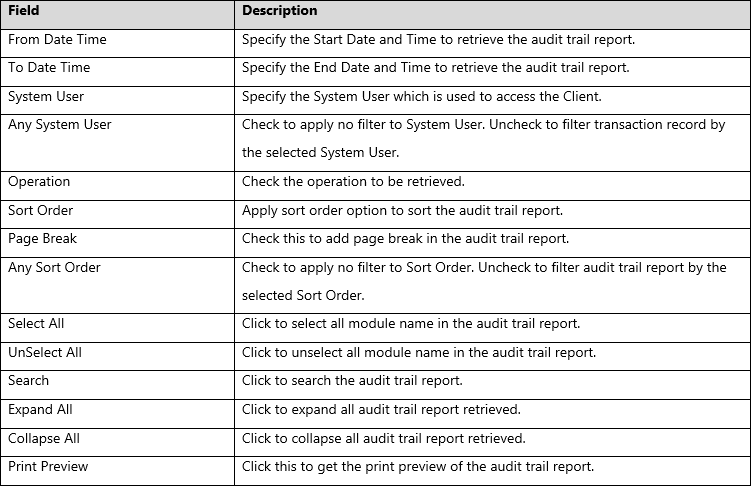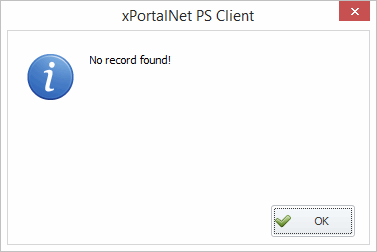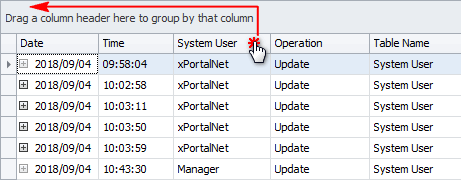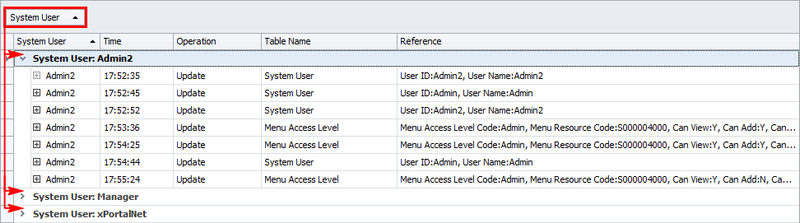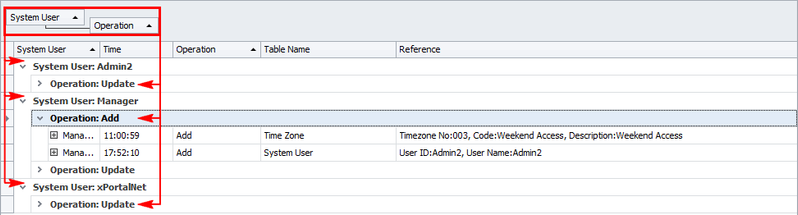How to Check The Settings Configured by The System User At a Specific Date And Time in xPortalNet Software
Problem (Issue) Statement: | How to check the settings configured by the System User at a specific date and time in xPortalNet software |
Description: | The history of previous settings configured by the System User can be retrieved from the Audit Trail Reporting. It will generate the report of all changes made to the software. It can also track which system user who performed the changes. User can also filter the transaction and narrow down the searches. |
Related Software: | xPortalNet v1.5.0.0 or higher |
Related Hardware: | NIL |
System Application: | Door Access System |
Symptom and Finding: | NIL |
Cause: | NIL |
Solution: | Warning!
. . Summary
Step-by-step Guide:
In these steps, user will be guided to retrieve the audit trail reporting of selected System User. Step 1: Run the xPortalNet Client. Step 2: Go to Reports > Event Report > Audit Trail Reporting. Step 3: At View Audit Trail report, you can filter the transaction and narrow down the searches from the top section. Step 4: Filter the transaction according to your preferences and click Search to retrieve the report.
Step 5: If no record is found, the following message will be shown. Step 6: If record is successfully retrieved, you can drag a column header to group by that column as follows: Grouping Example
. Step 7: Click Close to exit. |
Document Date | 04/09/2018 (Rev 1.0) |
PROOF-READ
.
.
.
Related content
© MicroEngine Technology Sdn Bhd (535550-U). All rights reserved.