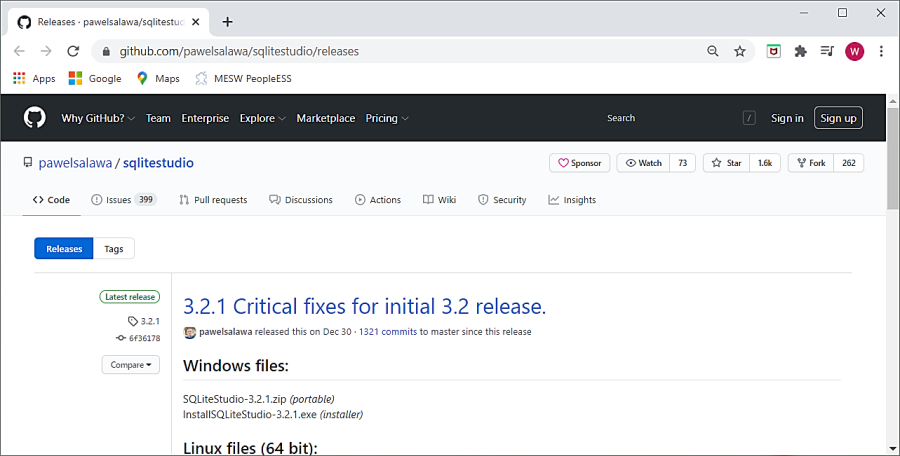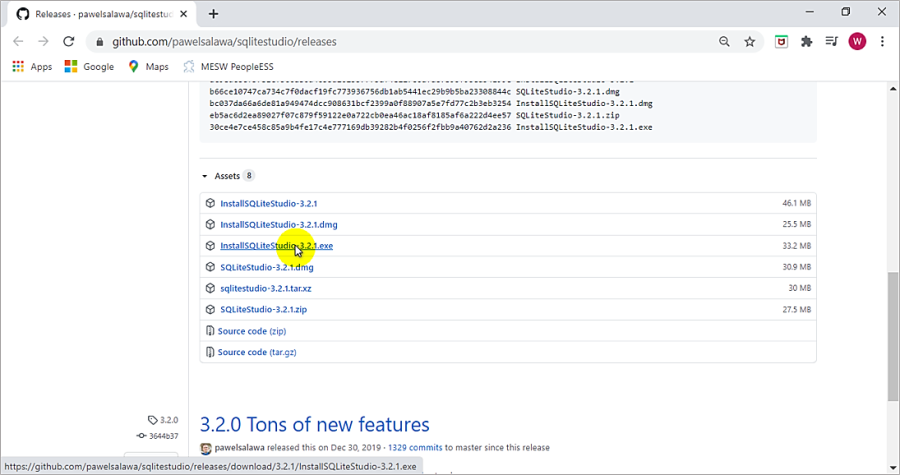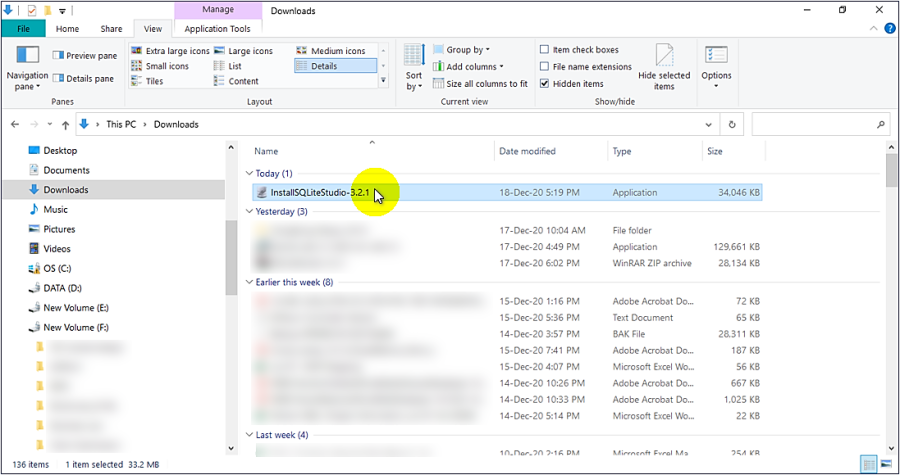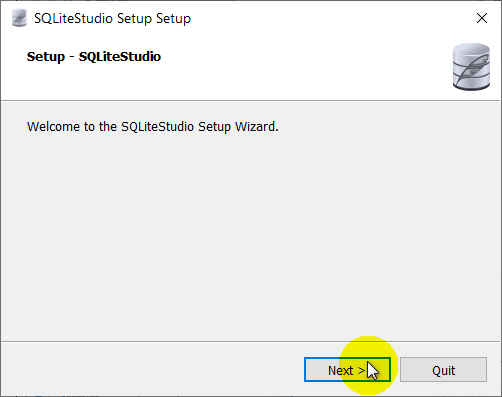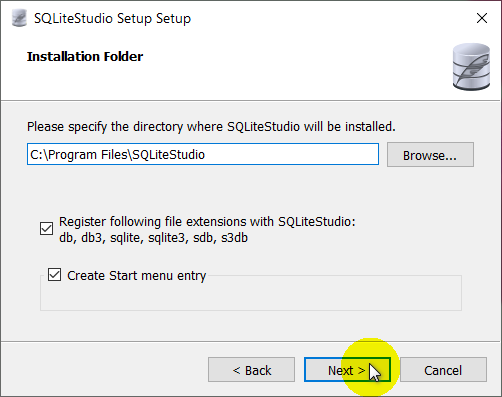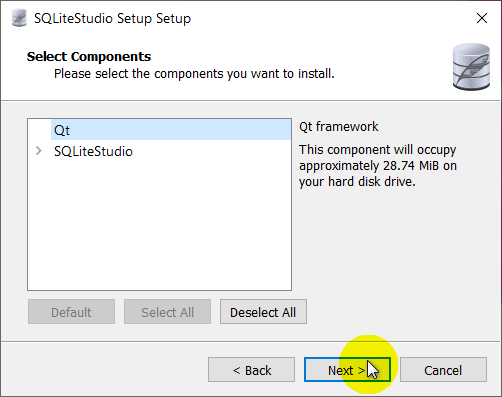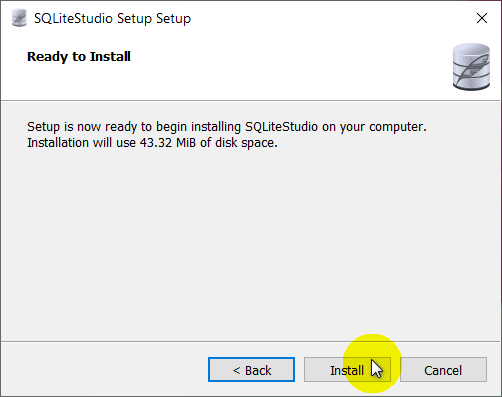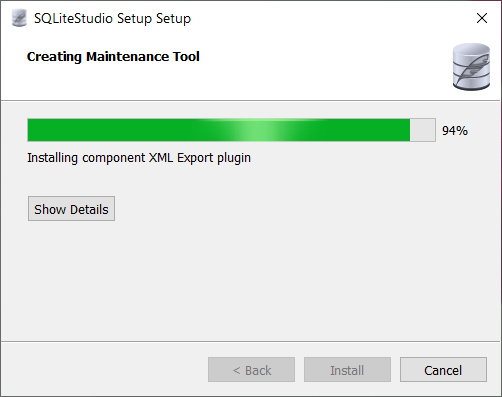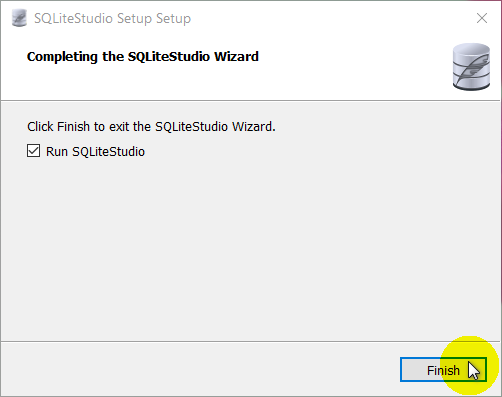How to Download and install SQLite Studio for LID Manager API
Problem (Issue) Statement: | How to download and install SQLite Studio for LID Manager API |
Description: | A guide to download and install SQLite Studio for LID Manager API |
Related Software: |
|
Related Hardware: |
|
System Application: |
|
Symptom and Finding: | NIL |
Cause: | For first time user to install SQLite Studio for LIDManager API to checking the transaction logs from Audit Trail. |
Solution: | Summary:
. Step-by-Step Guide:
Step 1: Click here to the download SQLite Studio. . Step 2: The SQLite Studio software release page will be shown. Scroll down to continue. . Step 3: At the Assets section. Select InstallSQLiteStudio-3.2.1.exe to download the installer. .
Step 1: Double-click on the downloaded InstallSQLiteStudio-3.2.1 installer. . Step 2: The Setup - SQLiteStudio window will be shown, click Next to continue. . Step 3: The Installation Folder window will be shown, specify the directory where SQLiteStudio will be installed. Click Next to continue. . Step 4: The Select Components window will be shown. Click Next to continue. . Step 5: Next, the Ready to Install window will then be shown. Click Install to continue. . Step 6: The Creating Maintenance Tool windows will then be shown to indicate the installation progress, please wait for the installation to complete. . Step 7: Once the installation progress is completed, the Completing the SQLiteStudio Wizard will be shown. Click Finish to exit the installation process. |
Common Issues: | NIL |
Date Documentation: | 17/12/2020 (Rev 1.0) |
PROOF-READ
.
.
.
© MicroEngine Technology Sdn Bhd (535550-U). All rights reserved.