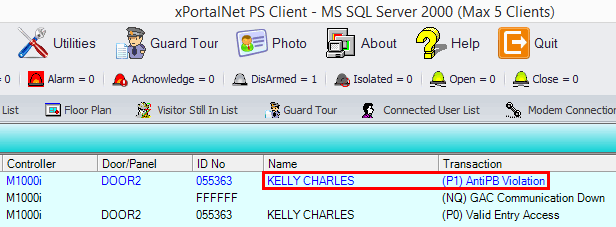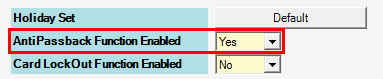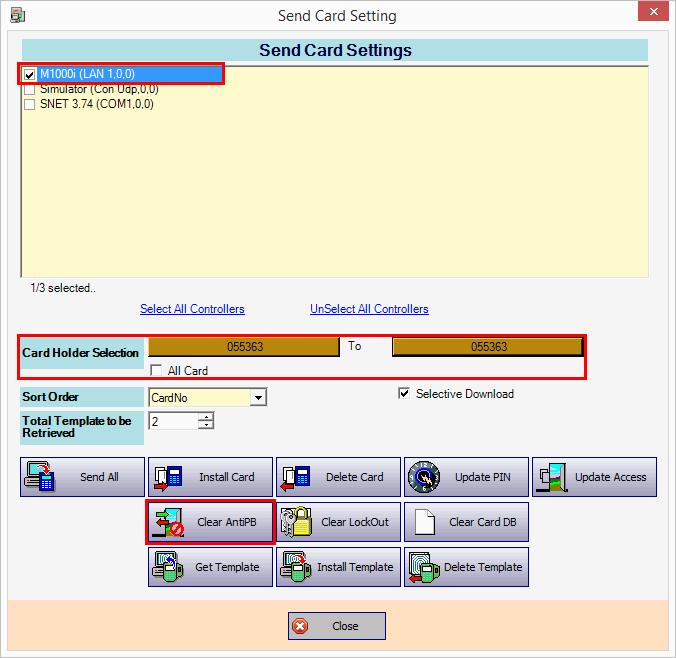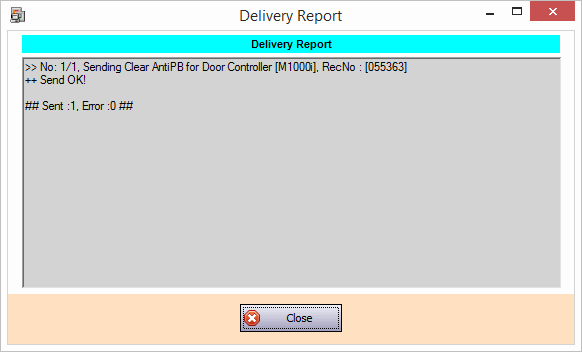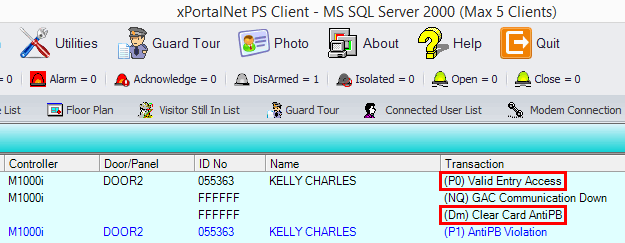How to Clear AntiPassBack Flag for Staff Card
Problem (Issue) Statement: | The staff card user has violated the AntiPassBack, how to clear the AntiPassBack flag for the Staff Card |
Description: | If Antipassback function is enabled, user will not be able to use the same card to gain access through the same direction repeatedly without gaining access on the opposite direction. |
Related Software: | xPortalNet v1.5.0.0 or higher |
Related Hardware: | NIL |
System Application: | Door Access System |
Symptom and Finding: | Card user is unable to access the door and get the following transaction. |
Cause: | The AntiPassback Function is enabled, thus user who access the same door in the same direction repeatedly will get Antipassback violation flag. Information
|
Solution: | Warning!
. . Summary
Step-by-step Guide:
In these steps, user will be guided to clear the Antipassback violation flag. Step 1: Run the xPortalNet Client. Step 2: Go to Device Comm > Send Staff Setting. Step 3: Select controller name and the card holder that is flagged with Antipassback violation. Step 4: Then, click the Clear AntiPB button. Step 5: The system will reset the Antipassback violation flag and the Delivery Report as following will be shown. Step 6: Flash card to verify the Antipassback violation flag has been reset. Step 7: Finished. |
Document Date | 03/09/2018 (Rev 1.0) |
PROOF-READ
.
.
.
Related content
© MicroEngine Technology Sdn Bhd (535550-U). All rights reserved.