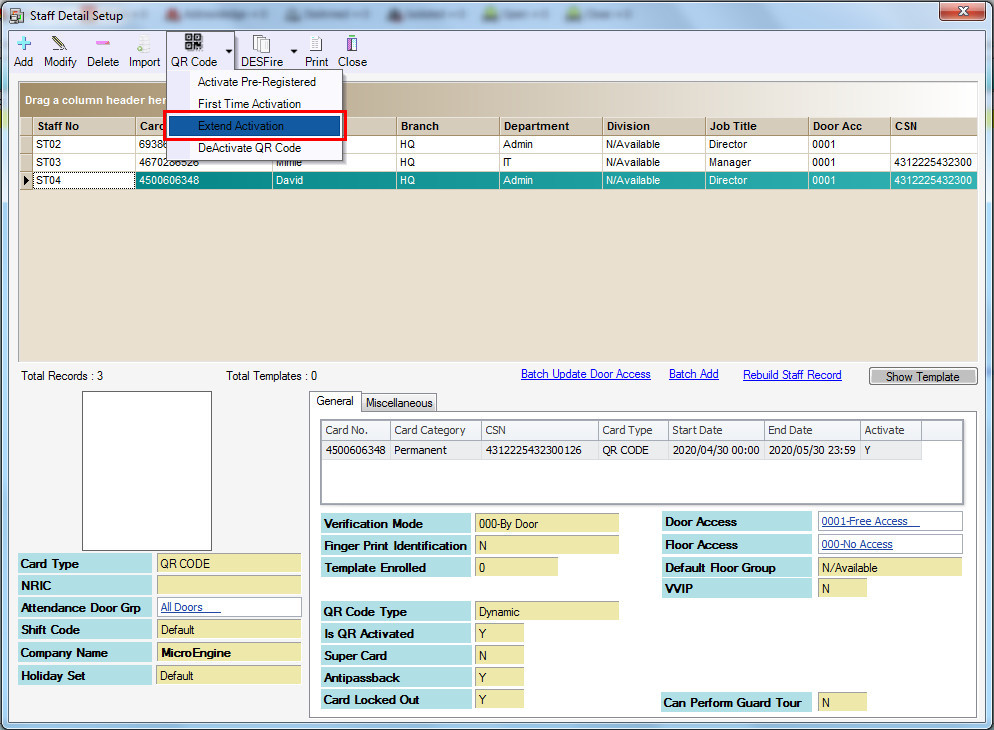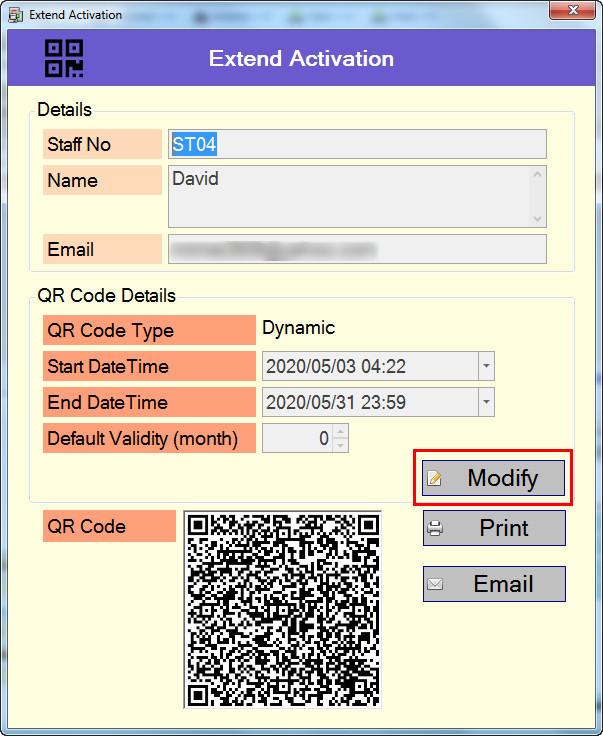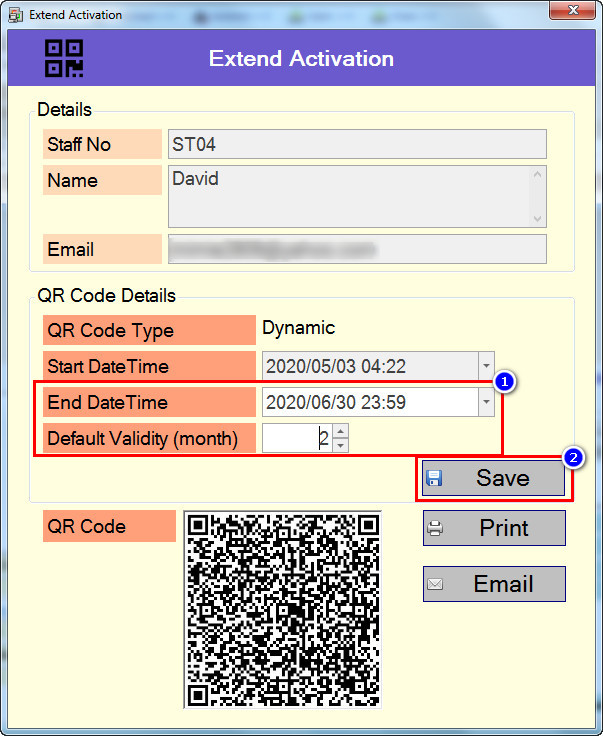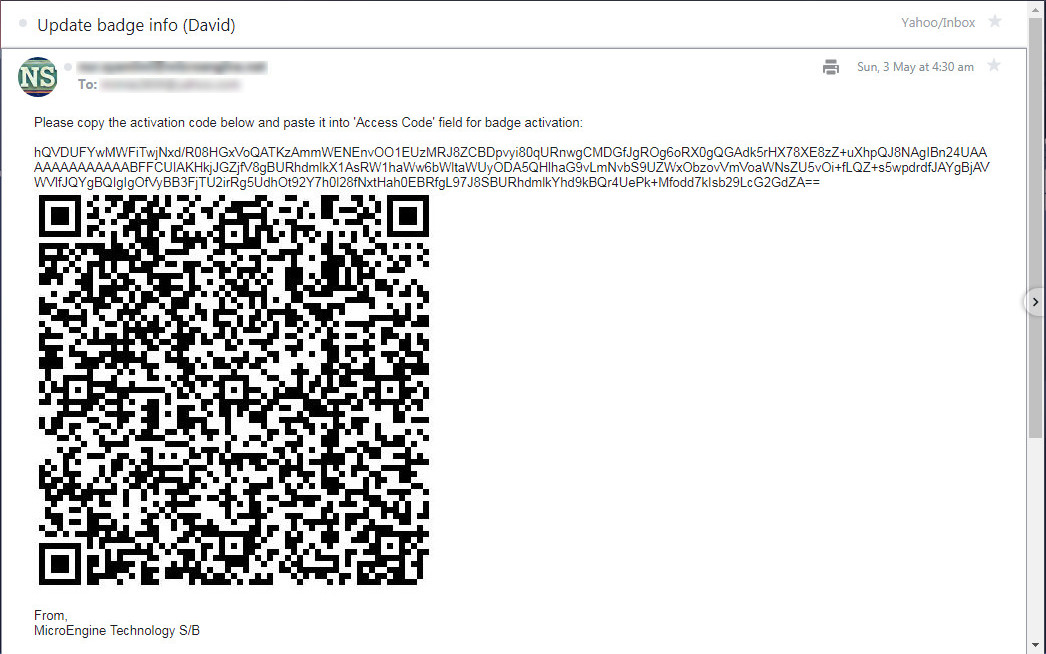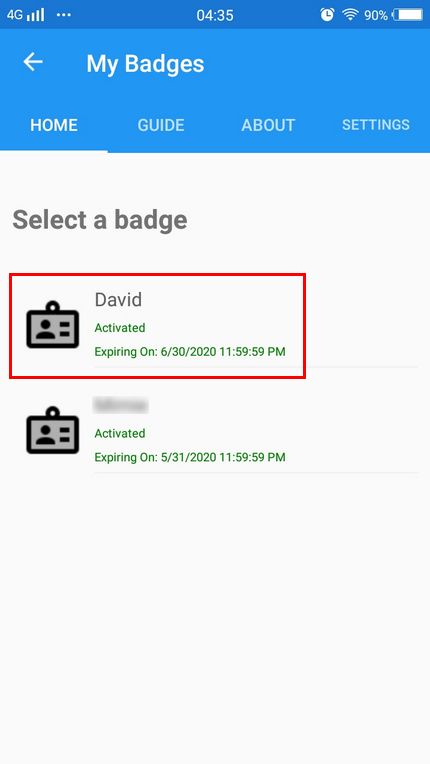How to Overwrite the Default Validity Period for Dynamic QR Code in xPortalNet Software
| Problem (Issue) Statement: | How to overwrite the default validity period for dynamic QR code in xPortalNet software. |
| Description: | This article will guide a technical user or system admin to overwrite the default validity period for Dynamic QR code in xPortalNet software by modifying the Default Validity (month) for QR code in Staff Record. There is no need to extend the QR validity period for every staff manually as system will auto-renew the validity period in 5 days prior to expiry date. System admin might only need to extend the QR validity period manually for certain group of staffs or higher authority personnel (I.e: Director, CEO, President, Vice President, etc. ) so they need not to renew the QR code badge as often as normal staffs. |
| Related Software: |
|
| Related Hardware: | Q series controller, MicroEngine QR Code reader (Q80MS, Q81MS) |
| System Application: | NIL |
| Symptom and Finding: | NIL |
| Cause: | For first time guide to overwrite the default validity period for Dynamic QR code in xPortalNet software. |
| Solution: | Pre-requisites / requirements
. . Note Dynamic QR code type is applicable to staff ONLY. . . Summary:
. Step-by-step Guide:
Step 1: Login to xPortalNet Client. Then, go to Data Setup > Access Data Setting > Staff Records and open the Staff Detail Setup window. . Step 2: In Staff Detail Setup window, select a targeted staff with dynamic QR code type. Then, go to QR Code > Extend Activation. Step 3: In Extend Activation window, click Modify. Step 4: Set a new default validity period in Default Validity (month) field and modify the new expiry date in End DateTime field. A new default validity period should be more or less than the current validity period. Click Save to update the record. . Note Users are allowed to set up to 24 months of Default Validity period. . . Step 5: Software will send “Update badge info (Badge_Name)” email to affected staff with dynamic QR code type. This email contains a new activation QR code along with an activation code for badge update in ME Mobile Access apps later. Step 6: After extending the activation period through xPortalNet, staff needs to update the badge through ME Mobile Access apps using the new activation code or QR code which is provided in the “Update Badge Info” email in order to obtain a valid door access. Otherwise, staff will no longer able to access the assigned door(s) when scan the old dynamic QR code. Knowledge Base Link Users may refer to How to Update Badge in ME Mobile Access Application to update the badge using ME Mobile Access application. . . Step 7: The new expiry date of affected badge in ME Mobile Access apps should reflect the changes made to Default Validity (month) in xPortalNet software. |
| Common Issues: | NIL |
| Documentation Date: | 04/05/2020 (Rev 1.0) |
PROOF-READ
.
Related Articles.
Containing the label "dynamic-qr-code"
Filter by label
There are no items with the selected labels at this time.
.
.
Related content
© MicroEngine Technology Sdn Bhd (535550-U). All rights reserved.