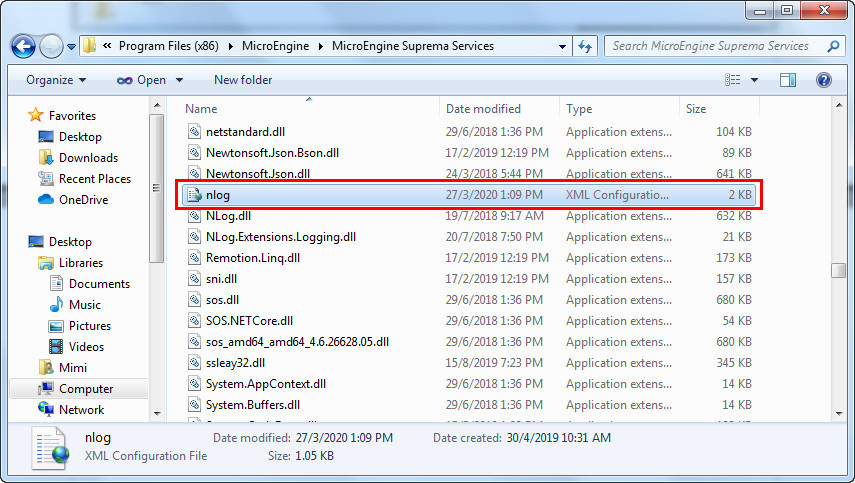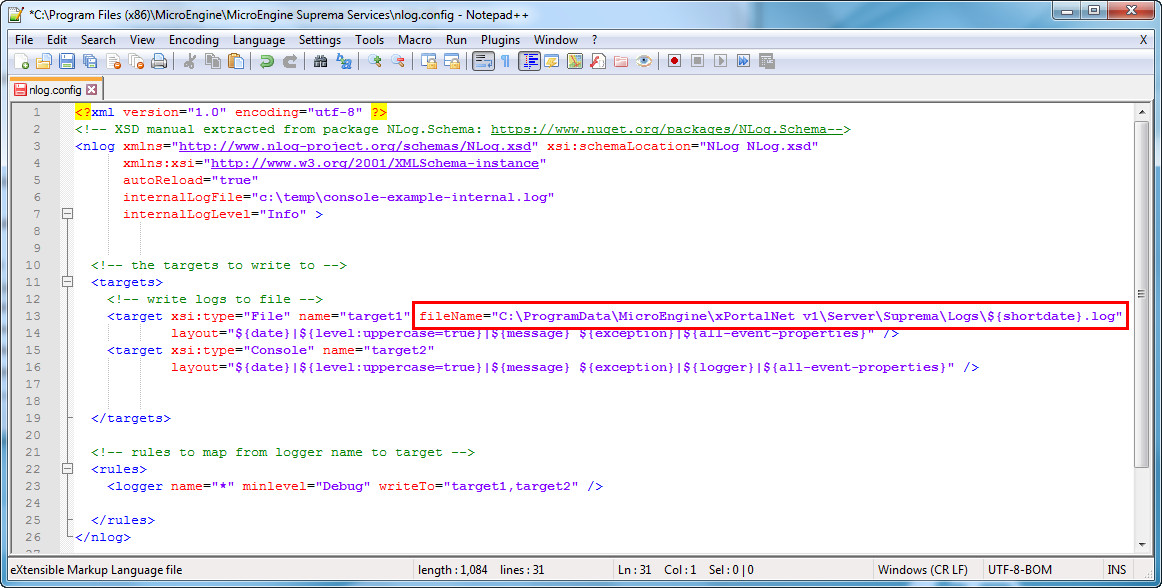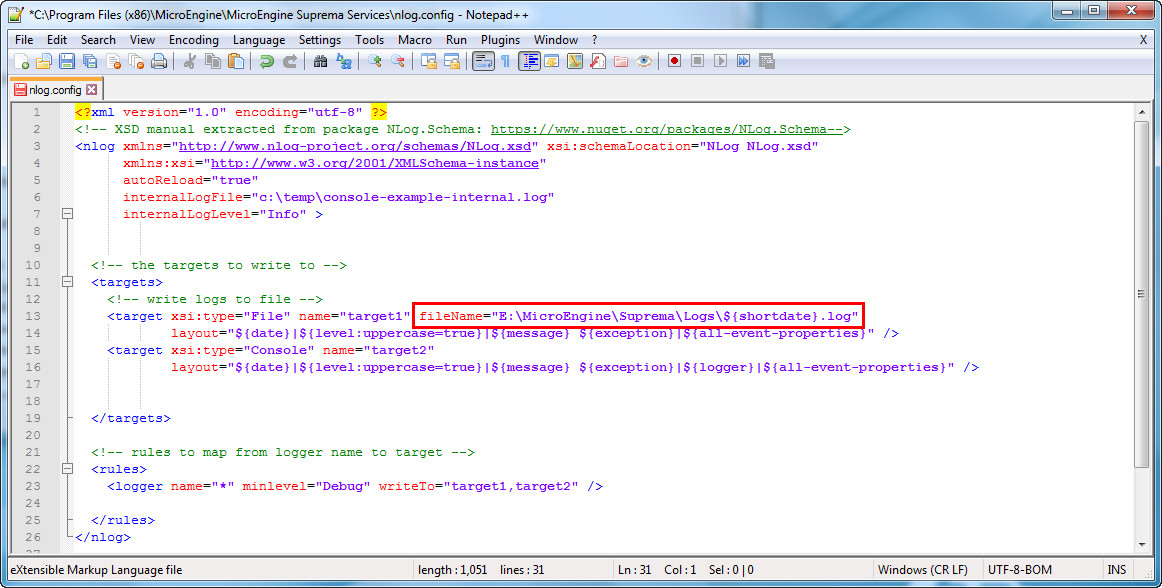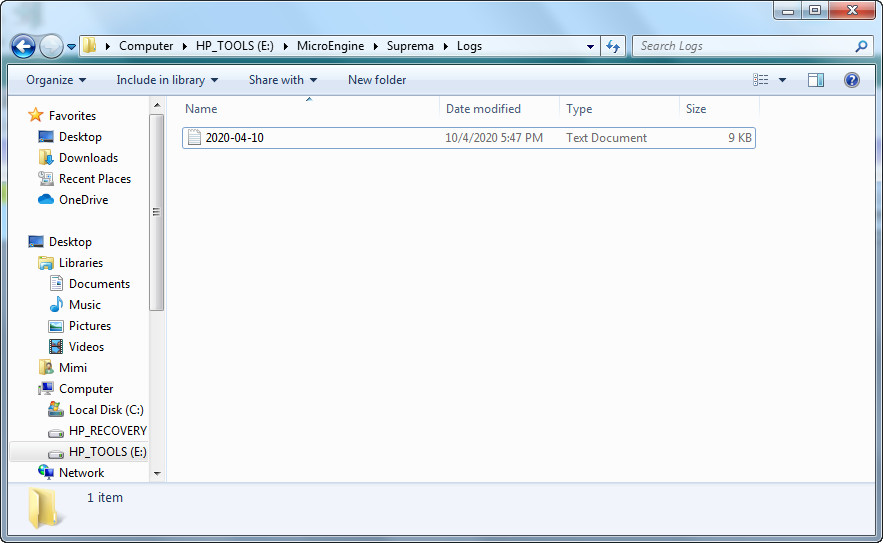How to Change Log Folder Directory for MicroEngine Suprema Communication Services
| Problem (Issue) Statement: | How to change the log folder directory for MicroEngine Suprema Communication Services |
| Description: | This article will guide user to change the log folder directory for MicroEngine Suprema Communication Services. MicroEngine Suprema Comm. Services store log files in a designated log folder. These log files contain information about requests from xPortalNet, response from Suprema SDK, errors (if any), as well as real-time transactions from Suprema devices. You can always consult the logs for troubleshooting purpose. If you wish to change the default path (C:\ProgramData\MicroEngine\xPortalNet v1\Server\Suprema\Logs) to be stored in another directory or drive (for example: “E:\MicroEngine\Suprema\Logs”), you can configure the log path by referring to the steps described below. |
| Related Software: | xPortalNet v1.5 |
| Related Hardware: | MicroEngine controllers that support wiegand output, Suprema FaceStation2, Suprema FaceLite, Suprema BioEntry Plus, Suprema BioLite Net |
| System Application: | NIL |
| Symptom and Finding: | NIL |
| Cause: | For first time guide to change log folder directory for MicroEngine Suprema Communication Services. |
| Solution: | Pre-requisites / requirements
. . Summary:
. Step-by-step Guide:
Step 1: Go to "C:\Program Files (x86)\MicroEngine\MicroEngine Suprema Services" directory and open the 'nlog.config' file. . Step 2: Look for the fileName parameter. The fileName value is the default path for Suprema logs. . Step 3: Modify the fileName value to your desired log path and save the changes. . Reminder Make sure you have rights to write into the file before making any changes. Run the 'nlog.config' file as Administrator if you are not logged in the server machine as Administrator. . .. Step 4: After making changes to the nlog.config file, restart MicroEngine Suprema Communication Services for the changes to take effect. . Step 5: Now, go to your new Suprema logs directory as set in nlog.config. You should be able to see the Suprema logs being created in the folder. |
| Common Issues: | NIL |
| Documentation Date: | 14/04/2020 (Rev 1.0) |
PROOF-READ
.
Related Articles.
Containing the label "suprema-devices"
.
.
© MicroEngine Technology Sdn Bhd (535550-U). All rights reserved.