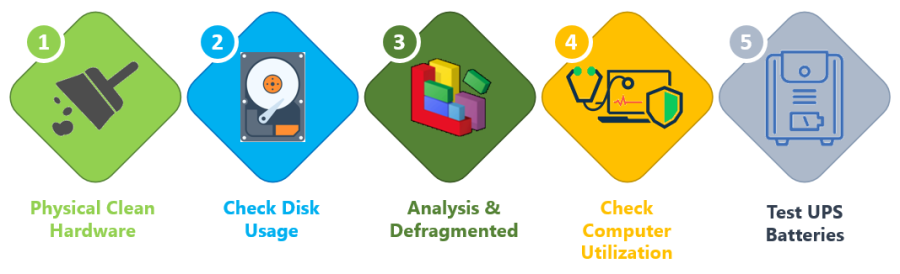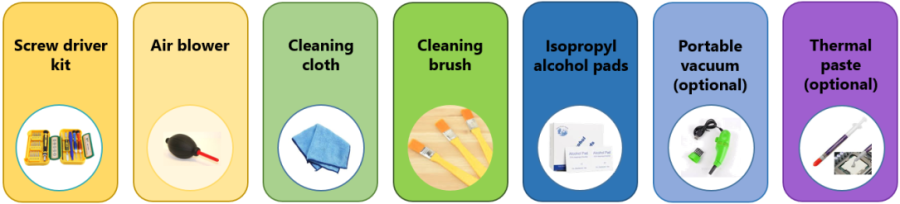How to Perform Computer Hardware Maintenance Task for xPortalNet iSMS PC
Problem (Issue) Statement: | How to perform computer hardware maintenance task for xPortalNet iSMS PC |
Description: | Computer maintenance is important in keeping your computer running smoothly, maximize software efficiency, avoid system downtime, protect against virus & malware attacks, and prevent data loss. If the customer's site has assigned IT department / personnel, review and maintain the server/client computer consistently, but if users are required to maintain and manage the computer on your own, here are some tips that should be part of your computer maintenance checklist. |
Related Software: |
|
Related Hardware: |
|
System Application: | NIL |
Symptom and Finding: | NIL |
Cause: | For first time guide to perform computer hardware maintenance task for xPortalNet ISMS's computer. |
Solution: | Summary:
Step-by-step Guide:
Step 1: Cleaning computer, component and peripherals help to keep the PC in good working condition, prevent germs from spreading and allow proper air flow. Although dust seems trivial when compared with other maintenance issues, excessive dust and grime can lead to overheating, which can cause data corruption, equipment damage, or downtime related to random errors. . Step 2: Before starting to clean the PC, check around your PC for anything nearby that could raise its temperatures (such as heating ducts or sunshine coming through a window). Clear away anything that might fall on to the PC or block its air flows such as a bookcase or untidy cabling. . Step 3: Prepare your cleaning tools. Here are several tools you will need to clean your computer. . Step 4: Once ready to start cleaning computer, turn off the power and unplug it from power source. . Step 5: Cleaning external components such as computer case, keyboard, mouse, and monitor to avoid a build-up of dust and dirt. Knowledge Base Link User may refer How to Physically Clean External Computer Surface to complete the process. . . Step 6: Cleaning internal components such as CPU, fans, graphics card, power supply, motherboard, RAM and other components. Knowledge Base Link User may refer How to Physically Clean Internal Computer Component Parts to complete the process. . .
Step 1: Keep the disk storage organized, delete old logs and documents that are not in use occasionally, and relocate or backup data to external disk. Keep an eye on your disk if your partition or disk space reached 100%, as the computer may stop working and database tables and data may be corrupt and lost. Knowledge Base Link User may refer How to Check Disk Usage for xPortalNet Server PC to complete the task. . .
Step 1: Hard disk problems are common and may create a big issue to the operation of the PC, so you will have to review the log for disk read error every now and then. . Step 2: Perform surface analysis and defragmentation on the hard drive on a monthly basis, depending on your system operation schedule. Operating system provides disk utilities that include surface analysis and defragmentation, which reorganizes the files on the disk and improves performance. Knowledge Base Link User can refer How to Analyze and Defragment Hard Disk for xPortalNet Server PC to complete the task. . .
Step 1: Reboot the server on a regular basis, such as on a weekly or monthly basis, if possible. Rebooting runs the computer through the Power On Self-Test, or POST process, an important asset of diagnostics that ensures all hardware is functioning correctly. . Step 2: Occasionally, check the CPU and physical memory usage. Knowledge Base Link User can refer How to Monitor Windows System Utilization for xPortalNet Server or Client PC to complete the task. . . Step 3: Also, perform virus and malware scan to prevent unwanted viruses or malwares from infecting the PC. . .
Step 1: Prevent the batteries from losing capacity over time. Check the condition of the batteries regularly and replace them according to manufacturer's recommended schedule. . Step 2: Simulate incoming power failure to see if the UPS picks up the load and powers the PC for the specified period. . Step 3: Check the line voltage as the UPS take over to make sure there are no serious spikes and surge to the PC system. Tips Always refer maintenance guidelines from manufacturer of UPS. |
Common Issue | NIL |
Date Documentation: | 4/5/2020 (Rev 1.0) |
PROOF-READ
.
Related Articles.
Containing the label "system-maintenance"
.
.
© MicroEngine Technology Sdn Bhd (535550-U). All rights reserved.