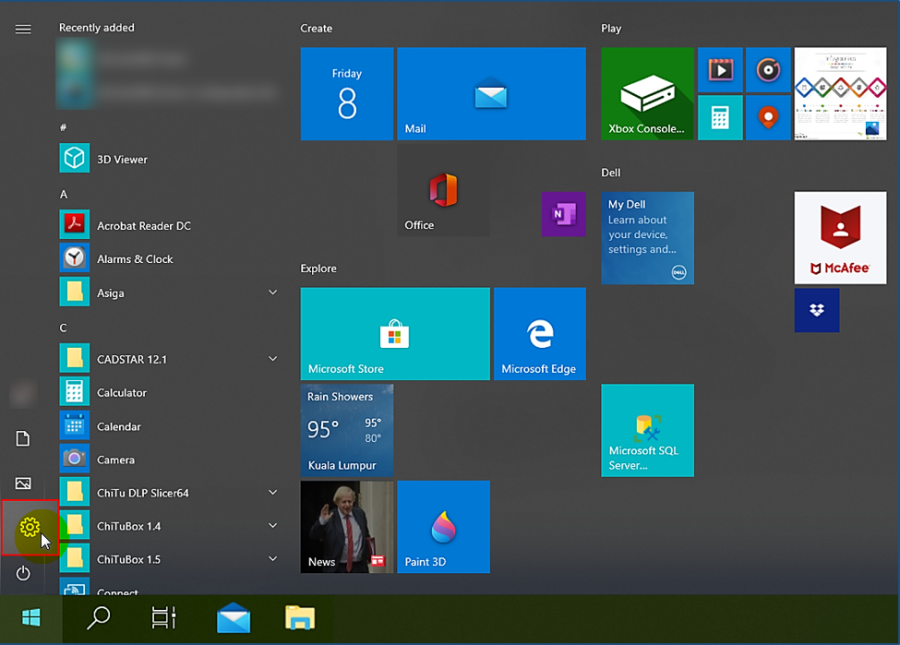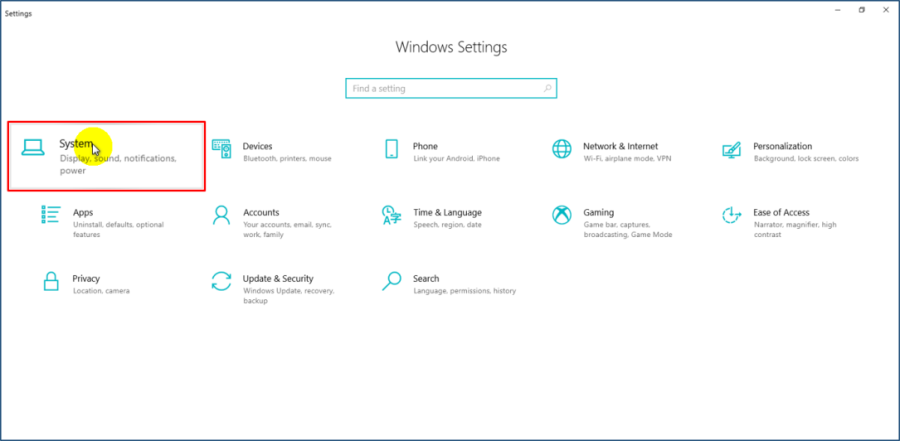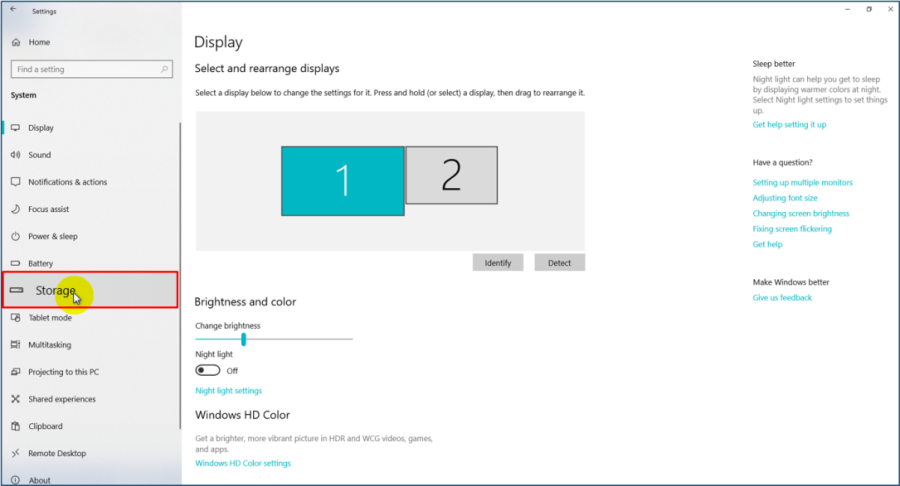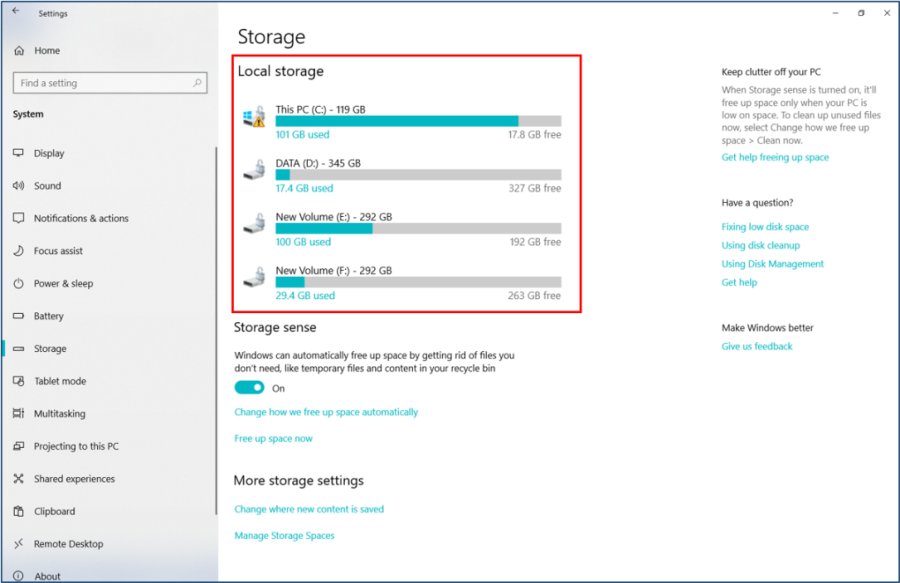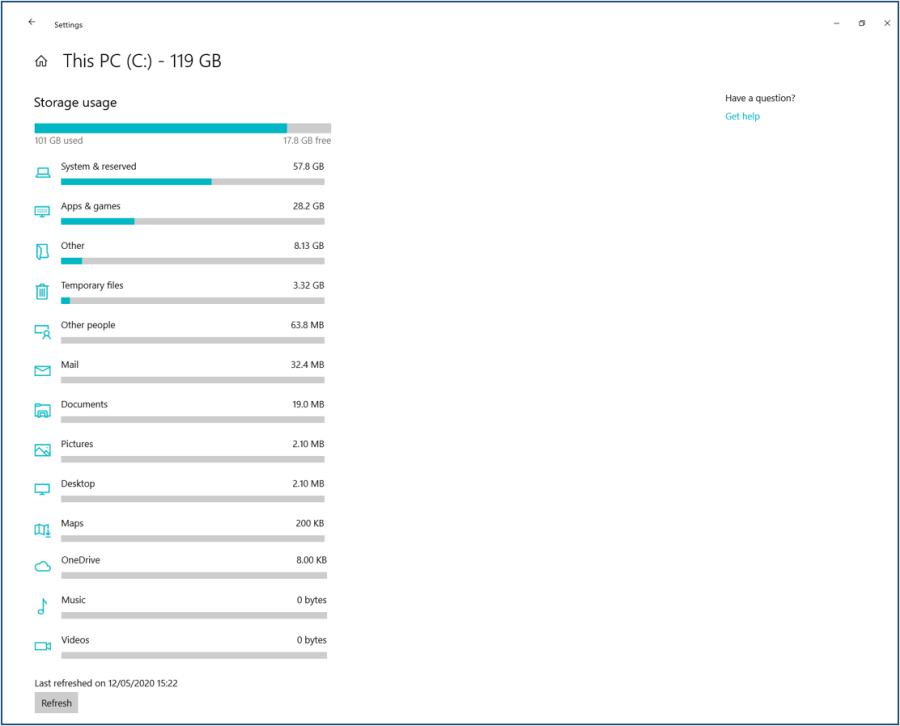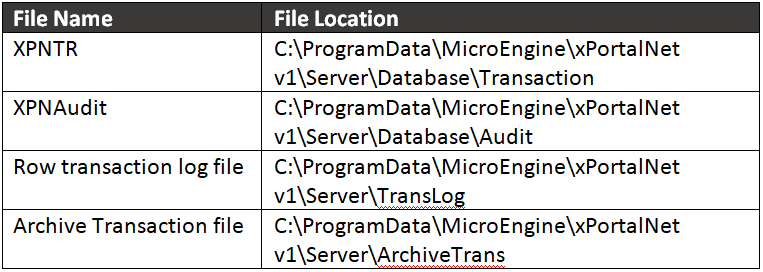How to Check Disk Usage for xPortalNet Server PC
Problem (Issue) Statement: | How to check disk usage for xPortalNet Server PC |
Description: | Check disk usage is an important part of computer maintenance process, seeing as not having sufficient hard-drive space can slow down your computer significantly. If the storage almost reaches 100%, the computer may stop working and database tables and data may be corrupted and lost. It's not uncommon for a server to fall over because it has run out of disk space. You must leave room for your database to increase in size, for backups to take place and for large database transactions to get processed. Free up space by removing temporary files, other stale data and backup files which are no longer relevant. |
Related Software: | NIL |
Related Hardware: |
|
System Application: | NIL |
Symptom and Finding: | NIL |
Cause: | For first time guide to check disk usage for xPortalNet Server PC |
Solution: | Summary:
. Step-by-step Guide:
Step 1: This process is different than checking memory usage. . Step 2: Open Start men and click on Setting icon. . Step 3: The Windows Settings window will be shown as below. Click System. . Step 4: The System window will be shown as below. Click Storage tab in the left menu panel. . Step 5: The Storage window will be shown. User can review the hard drive space usage below Local Storage section. User see an image of computer's hard drive with space used and space free usages below it. . Step 6: Click on the specific hard disk icon. This will open a comprehensive list that shows how much space each specific file type, program and so on occupies, which will help user to target areas for clean-up if user want to free up some hard drive space. . .
Step 1: User can detach specific database (XPNTR and XPNAudit file) from SQL Server at SQL Server Management Studio in order to backup the physical database. Knowledge Base Link User may refer How to Detach xPortalNet database from SQL Server to complete the process. . . Step 2: Go to the store data folder for xPortalNet database. Back up the physical database after detaching from SQL Server to external hard disk. Tips The default location settings: |
Common Issue | NIL |
Date Documentation: | 12/5/2020 (Rev 1.0) |
PROOF-READ
.
Related Articles.
Containing the label "system-maintenance"
.
.
© MicroEngine Technology Sdn Bhd (535550-U). All rights reserved.