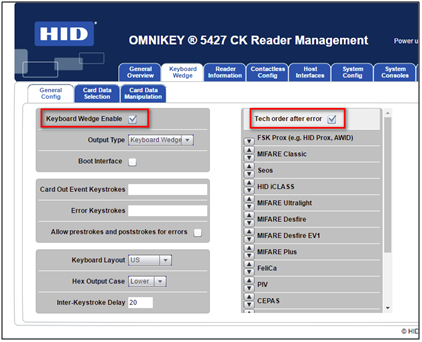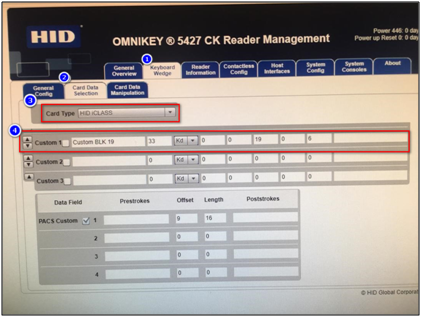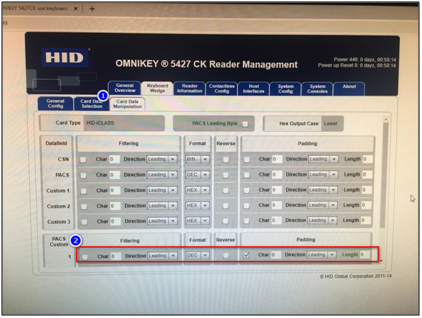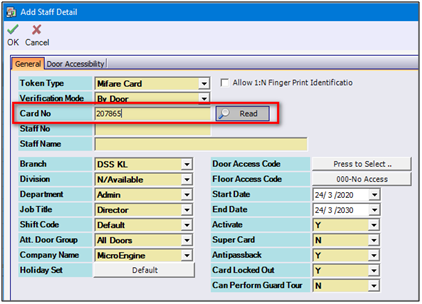How to Configure HID Omnikey 5427 CK to Allow Users to Read HID iClass Card
Problem (Issue) Statement: | How to configure HID Omnikey 5427 CK to allow users to read HID iClass Card |
Description: | This article will guide readers to configure HID Omnikey 5427 CK to allow users to read HID iClass Card. |
Related Software: |
|
Related Hardware: |
|
System Application: | NIL |
Symptom and Finding: | NIL |
Cause: | For first time guide to configure HID Omnikey 5427 CK to allow users to read HID iClass Card. |
Solution: | Summary:
|
Common Issue | NIL |
Date Documentation: | 30/3/2020 (Rev 1.0) |
PROOF-READ
.
Related Articles.
Containing the label "hid-omnikey-5427-ck"
.
.
© MicroEngine Technology Sdn Bhd (535550-U). All rights reserved.