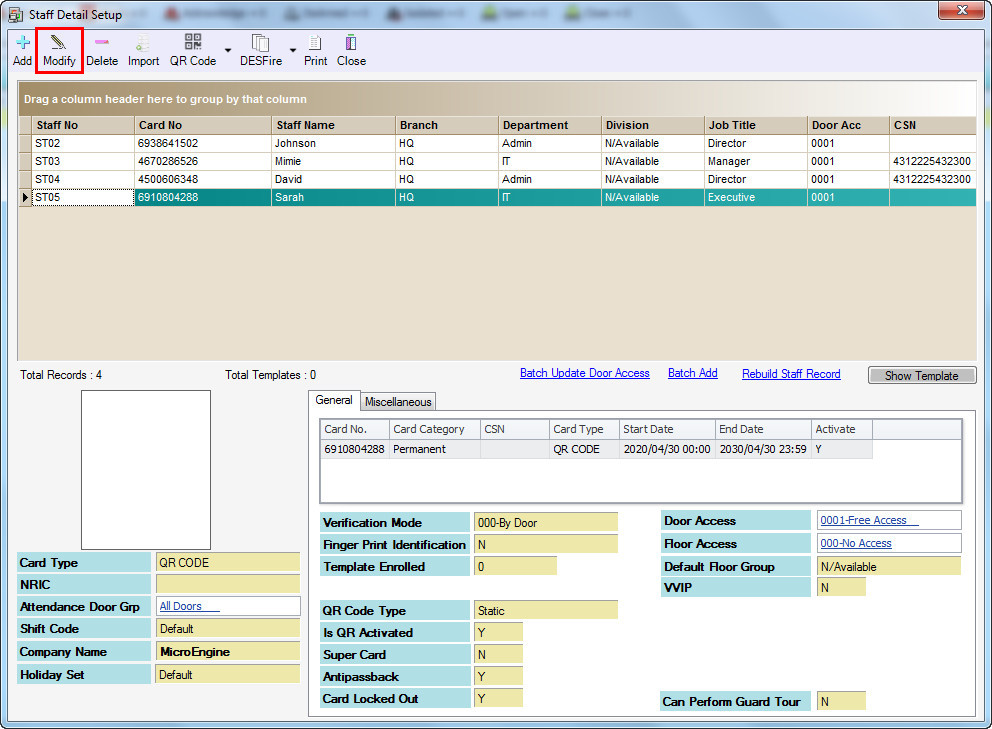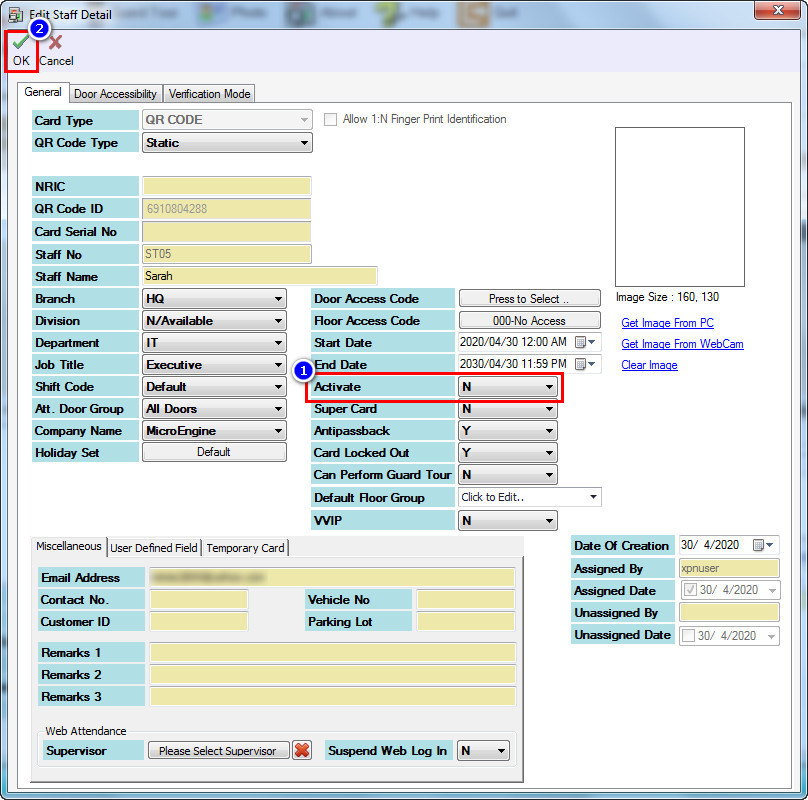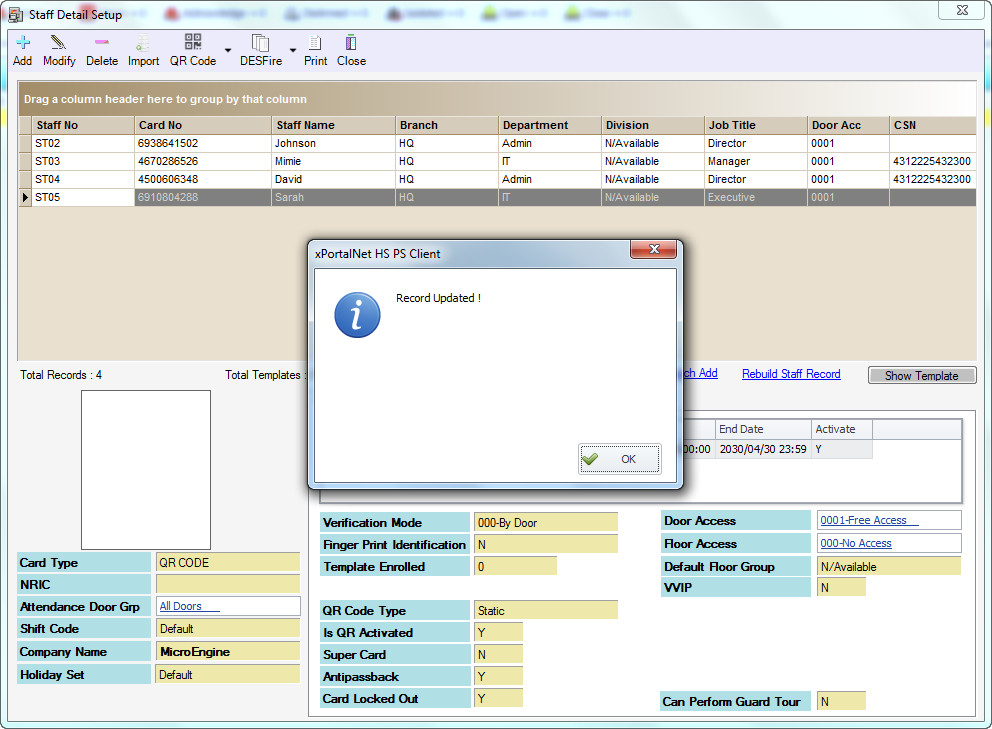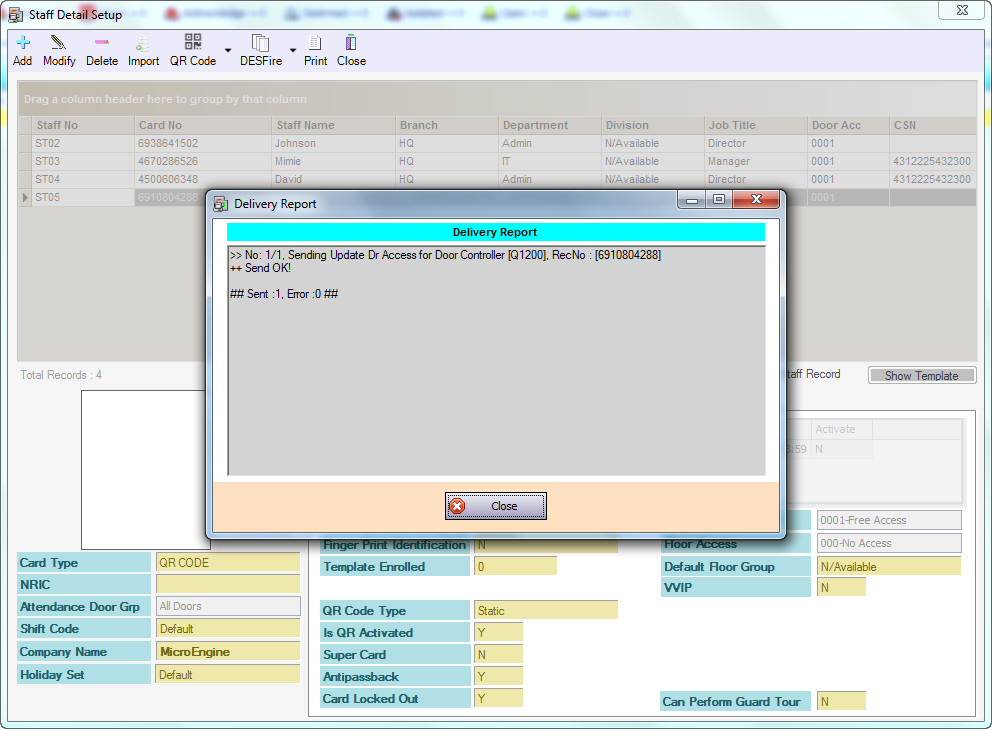How to Deactivate Static QR Code for Staff in xPortalNet Software
| Problem (Issue) Statement: | How to deactivate the static QR code for staff in xPortalNet software |
| Description: | This article will guide a technical user or system admin to deactivate the static QR code for staff in xPortalNet software. Static QR code will be valid from the start date to end date of staff record. However, if user wants to deactivate the staff's static QR code, they just need to toggle the activation status in Staff Detail form. |
| Related Software: | xPortalNet |
| Related Hardware: | Q series controller, MicroEngine QR Code reader (Q80MS, Q81MS) |
| System Application: | NIL |
| Symptom and Finding: | NIL |
| Cause: | For first time guide to deactivate static QR code for staff in xPortalNet software. |
| Solution: | Pre-requisites / requirements
Summary:
. Step-by-step Guide:
Step 1: Login to xPortalNet Client. Then, go to Data Setup > Access Data Setting > Staff Records and open the Staff Detail Setup window. . Step 2: In Staff Detail Setup window, select a targeted staff with static QR code type and click Modify. . Step 3: In Edit Staff Detail form, select “N” for Activate field to deactivate the staff. Then, click OK to save the staff record and apply the changes. . Step 4: The software will then prompt a “Record Updated!” message. Click OK. Step 5: Software will send update door access command to MicroEngine Q series controller(s) for affected staff after successfully deactivate the static QR code. . Step 6: After deactivated the static QR code by changing the activation status in Staff Detail form, staff will no longer able to access the premise by using the static QR code. Staff will get “Inactive Card” transaction when scan the current static QR code at MicroEngine QR code reader. . Note Static QR code can be re-activated by toggle the activation status to “Y” in Staff Detail setup. |
| Common Issues: | NIL |
| Documentation Date: | 04/05/2020 (Rev 1.0) |
PROOF-READ
.
Related Articles.
Containing the label "static-qr-code"
.
.
© MicroEngine Technology Sdn Bhd (535550-U). All rights reserved.