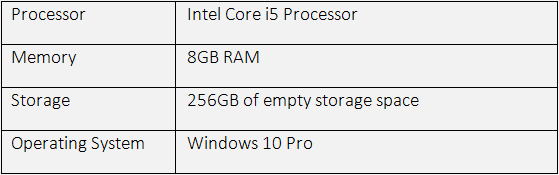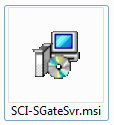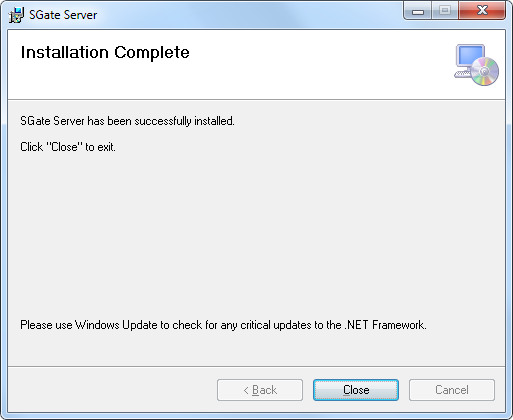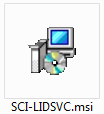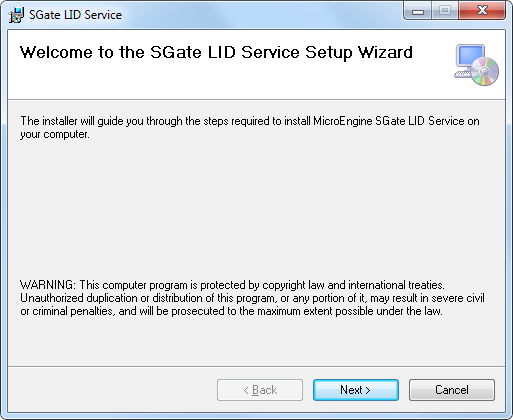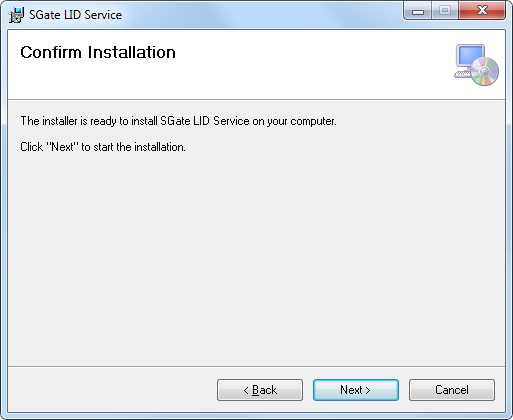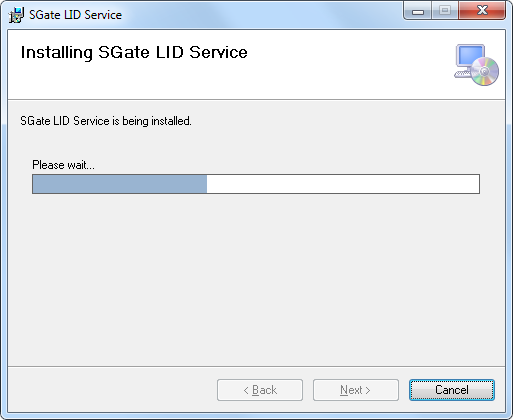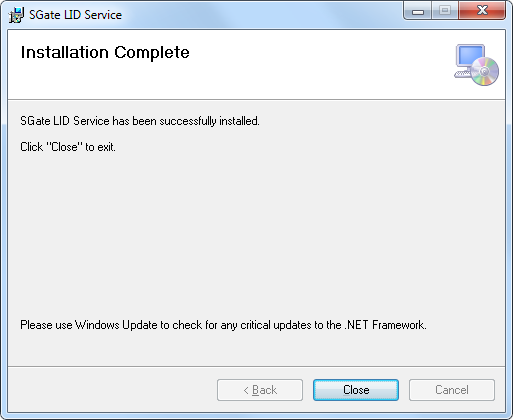How to Install SGate Server Software for High-Level Lift Interfacing
Problem (Issue) Statement: | How to install SGate Server software for High-level Lift Interfacing | |
Description: | A guide to install SGate Server Software for High-level Lift Interfacing The SGate Server software bundled with SGate Lift Interfacing Service can be used to manage communication between MicroEngine Access Control System and elevator system in defining the destination floors that the passengers can access. | |
Related Software: |
| |
Related Hardware: | NIL | |
System Application: |
| |
Symptom and Finding: | NIL | |
Cause: | For first time installation of the SGate Server software and SGate LID Service. | |
Solution: | Note
. . Summary:
. Step-by-step Guide:
Step 1: Run the SCI-SGateSvr.msi installer. . Step 2: The SGate Server Setup Wizard window will be shown. To continue, click Next. . Step 3: The Confirm installation window will then be shown. Click Next to confirm the installation. . Step 4: The Installing SGate Server window will then be shown. Please wait until the installation progress completes. . Note When Windows show an additional window asking users to allow or deny the request, please click Yes to allow the installation. . . Step 5: Once the installation progress completes, the Installation Complete window will then be shown. Click Close to close the window. . Step 6: Configure Windows Firewall to allow SGate Server to communicate through Windows Firewall. . .
Step 1: Run the SCI-LIDSVC.msi installer. . Step 2: The SGate LID Service Setup Wizard window will be shown. To continue, click Next. . Step 3: The Confirm Installation Window will then be shown. Click Next to confirm the installation. . Step 4: The Installing SGate LID Service window will then be shown. Please wait until the installation progress completes. . Note When Windows show an additional window asking users to allow or deny the request, please click Yes to allow the installation. . . Step 5: Once the installation progress completes, the Installation Complete window will then be shown. Click Close to close the window. . Step 6: Configure Windows Firewall to allow SGate LID Service to communicate through Windows Firewall. . .
Step 1: Continue the setup by proceeding with the Product Activation Key Request and Activation. Knowledge Base Link Users may refer to How to Request and Activate SGate Server Product License Key for the complete steps on how to activate the SGate Server software._Step 1: Users can now proceed to activate the product. | |
Common Issues: | NIL | |
Document Date: | 27/02/2020 (Rev 1.0) |
PROOF-READ
.
Related Articles.
Containing the label "sgate"
.
.
© MicroEngine Technology Sdn Bhd (535550-U). All rights reserved.