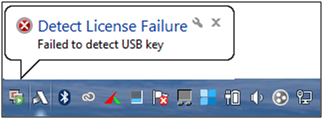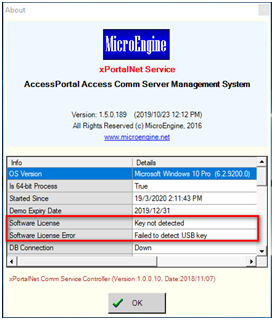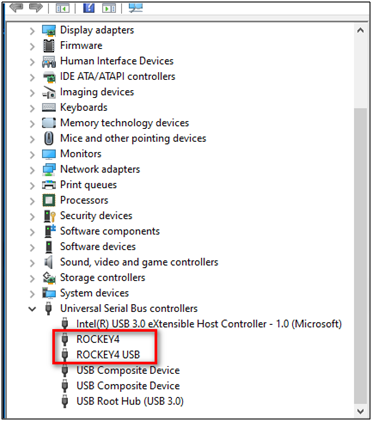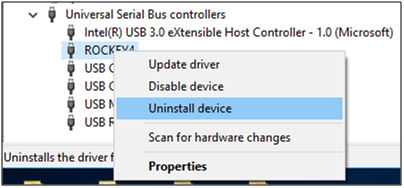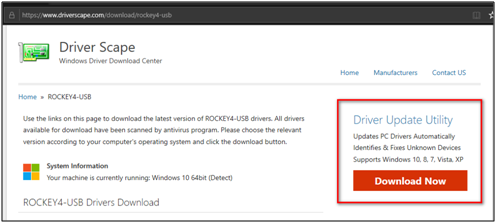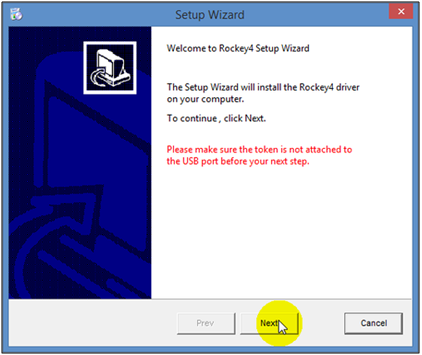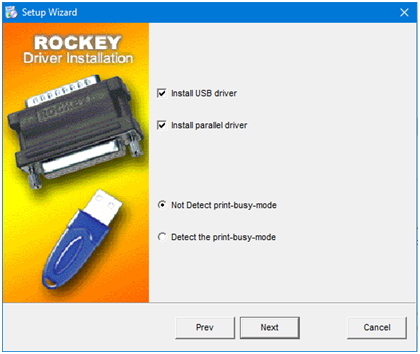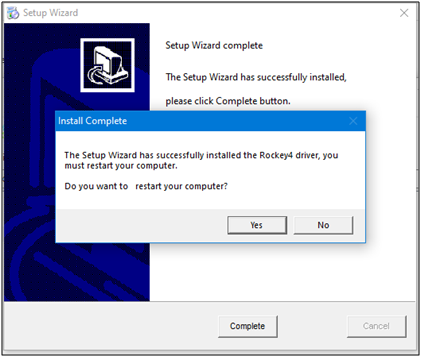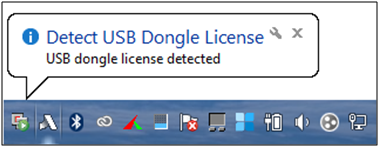Why did the xPortalNet Services Failed to Detect the Plugged In Dongle Licence in Windows 10 Pro
Problem (Issue) Statement: | Why did the xPortalNet Services failed to detect the plugged in dongle licence in Windows 10 Pro |
Description: | After installing the Rockey 4 driver in the xPortalNet Server PC and plugging in the USB dongle, the xPortalNet software is still unable to detect the USB dongle licence. |
Related Software: |
|
Related Hardware: | NIL |
System Application: | NIL |
Symptom and Finding: | After installing the Rockey 4 driver in the xPortalNet Server PC and plugging in the USB dongle, the xPortalNet Service showed the following message to indicate that the software is unable to detect the USB licence key. . When users check the Service Info from xPortalNet Comm Service Manager icon, the Software License field is shown as "Key not detected" |
Cause: |
|
Solution: | Summary:
|
Common Issue | NIL |
Date Documentation: | 27/3/2020 (Rev 1.0) |
PROOF-READ
.
Related Articles.
Containing the label "license"
.
.
© MicroEngine Technology Sdn Bhd (535550-U). All rights reserved.