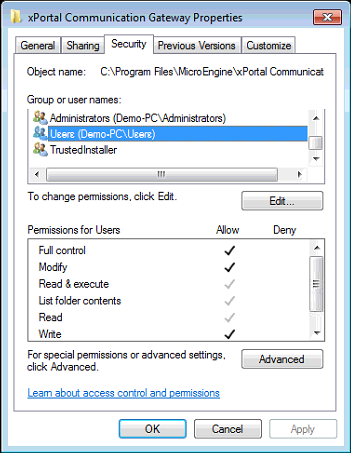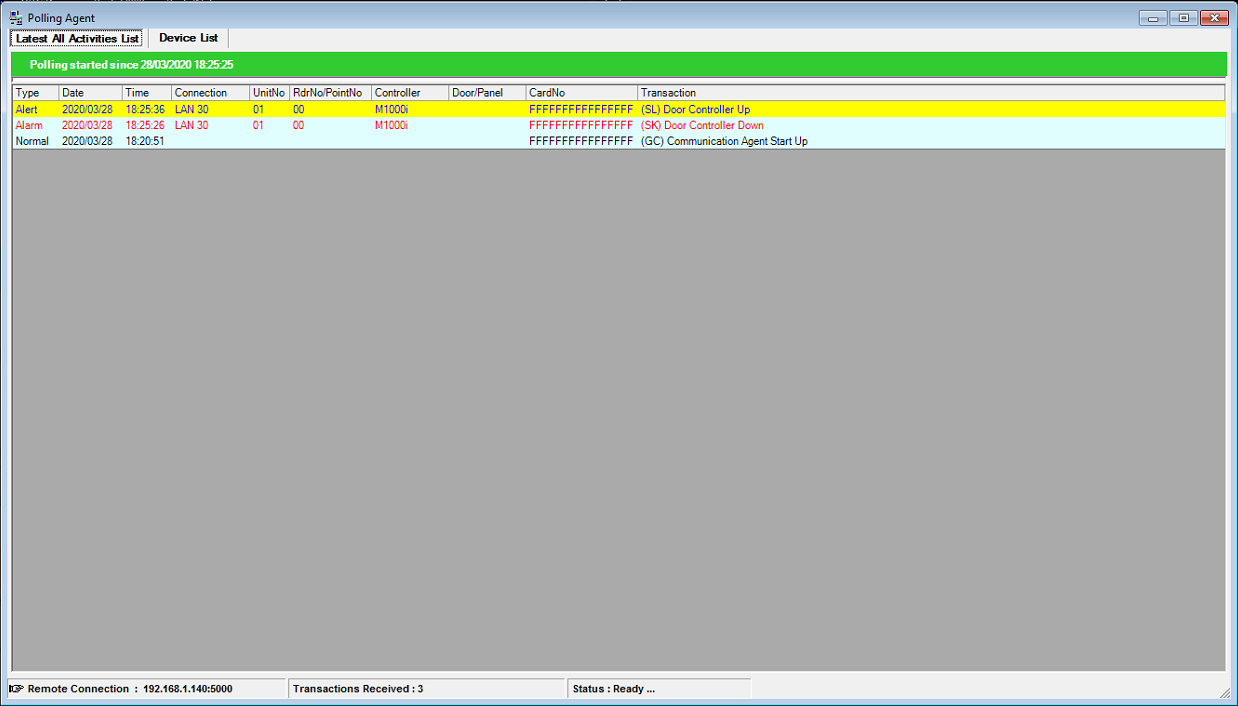How to Solve the Problem for Polling Agent where the xPortalNet Software did not Record any Transaction in the Latest Event List
Problem (Issue) Statement: | How to solve the problem for Polling Agent where the xPortalNet software did not record any transaction in the Latest Event List |
Description: | This article will guide users to solve the problem for Polling Agent where the xPortalNet software did not record any transaction in the Latest Event List. |
Related Software: |
|
Related Hardware: | NIL |
System Application: | NIL |
Symptom and Finding: | The Polling Agent status is shown as UP in the xPortalNet Server, but there are no transactions recorded in the Latest Event List window. Figure 1: Polling Agent Status Shown as Up . . Figure 2: Latest Event List Window Not Recording Any Transactions |
Cause: |
|
Solution: | Warning!
. . Summary:
|
Common Issue | NIL |
Date Documentation: | 28/3/2020 (Rev 1.0) |
PROOF-READ
.
Related Articles.
Containing the label "polling-agent"
.
.
© MicroEngine Technology Sdn Bhd (535550-U). All rights reserved.

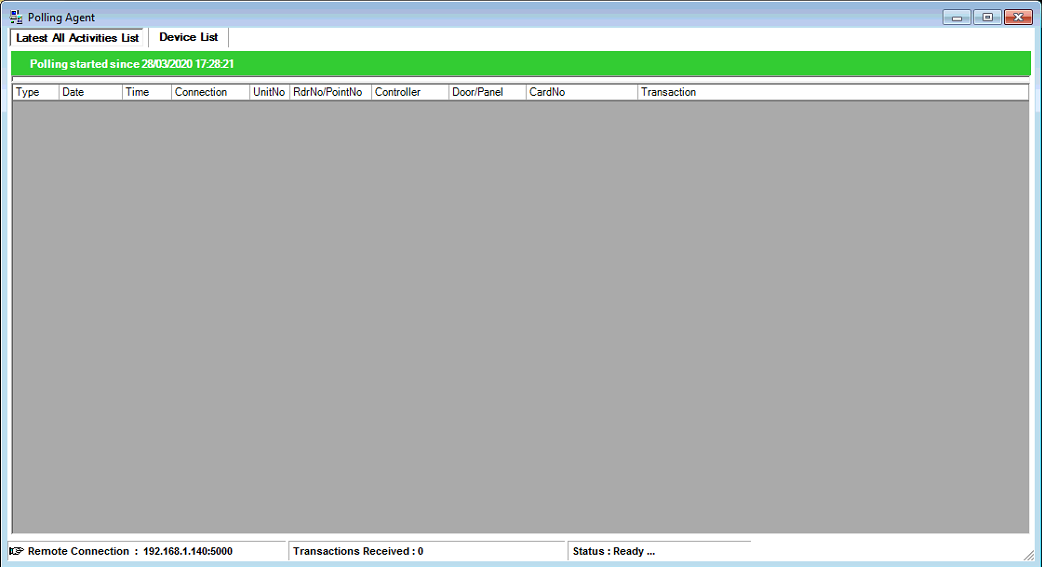
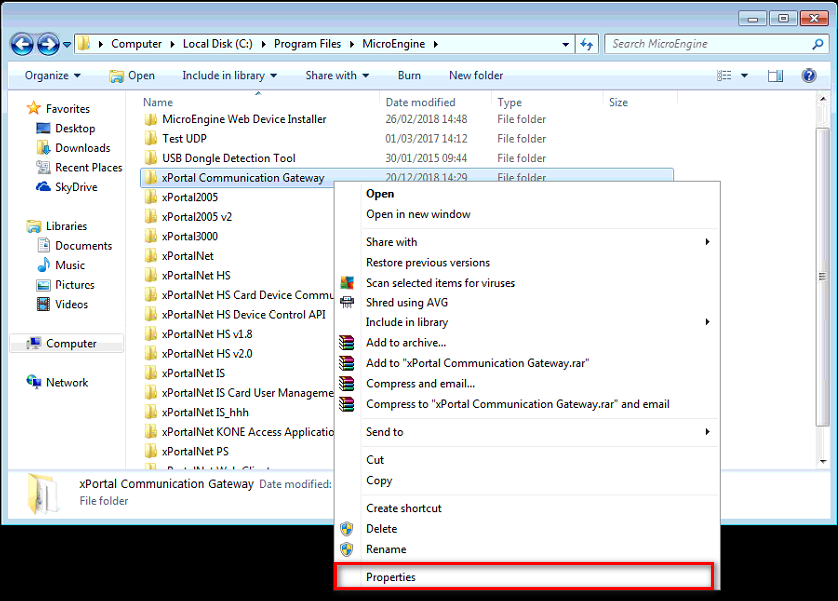
.png?version=1&modificationDate=1585705056685&cacheVersion=1&api=v2&width=351&height=453)
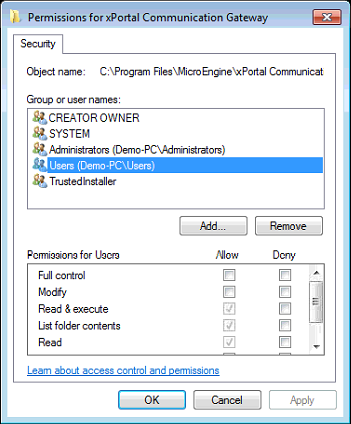
.png?version=1&modificationDate=1585705056181&cacheVersion=1&api=v2&width=350&height=424)