How to Modify the Secret Key for Static QR Code in xPortalNet Software
| Problem (Issue) Statement: | How to modify the secret key for static QR code in xPortalNet software |
| Description: | This article will guide a technical user to modify the secret key for static QR code in xPortalNet software. The site admin usually would change the secret key when the key is tampered with or when they want to change the default secret key of QR code. It is, however, recommended to change the default secret key of QR code for security purposes. After modifying the QR secret key, the door parameters need to be downloaded to Q series controller so the key stored in controller match with the key that is set in software. This secret key is encrypted to ensure secure communication between the controller and the software. |
| Related Software: | xPortalNet |
| Related Hardware: | Q series controller, MicroEngine QR Code reader (Q80MS, Q81MS) |
| System Application: | NIL |
| Symptom and Finding: | NIL |
| Cause: | For first time guide to modify the secret key for static QR code in xPortalNet sofware. |
| Solution: | Pre-requisites / requirements
. . Summary:
. Step-by-step Guide:
Step 1: Login to xPortalNet Server software. Then, go to Server Admin > System Properties. . Step 2: In System Properties window, click Modify. . Step 3: In Edit System Properties window, go to Miscellaneous > QR Code. Then, edit the Secret Key for Static QR Code. Click OK to save the settings. . Step 4: The software will prompt users to go to xPortalNet Client to download the door parameters to the controller(s). . Step 5: In the mean time, the software will send a “Access Badge Updated“ email to all staffs and visitors with Static QR Code type. This email contains a new QR code image that can be used to obtain a valid door access after the door settings (door parameters) are downloaded to controller. . .
After modified the QR secret key in xPortalNet Server, the key needs to be downloaded to controller(s) by sending door parameters through xPortalNet Client to apply the changes. Step 1: Login to xPortalNet Client software. Then, go to Device Comm > Send Door Setting. . Step 2: Select controller(s) and click Door Parameters button to download door parameters. . Step 3: Make sure that QR code settings are sent to controller(s) successfully. . Step 4: Click button Close to close the Delivery Report window. . Tips Users can retrieve door parameters to ensure that the secret key has been downloaded successfully to controller. (xPortalNet Client > Device Comm > Retrieve Device Setting > Door Parameters) . . Step 5: Staffs or visitors should be able to gain a valid access transaction when scan the new QR code at MicroEngine QR door reader. . Note Staff or visitor must use the latest static QR code to get a valid door access. Otherwise, they will get an “Invalid QR Code” transaction which prevent them from entering the premise. |
| Common Issues: | NIL |
| Documentation Date: | 04/05/2020 (Rev 1.0) |
PROOF-READ
.
Related Articles.
Containing the label "static-qr-code"
.
.
© MicroEngine Technology Sdn Bhd (535550-U). All rights reserved.
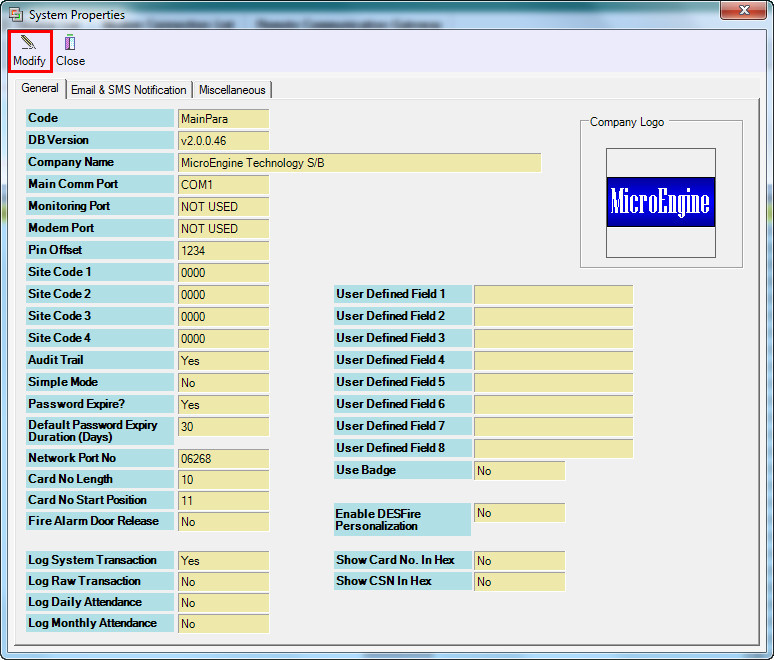
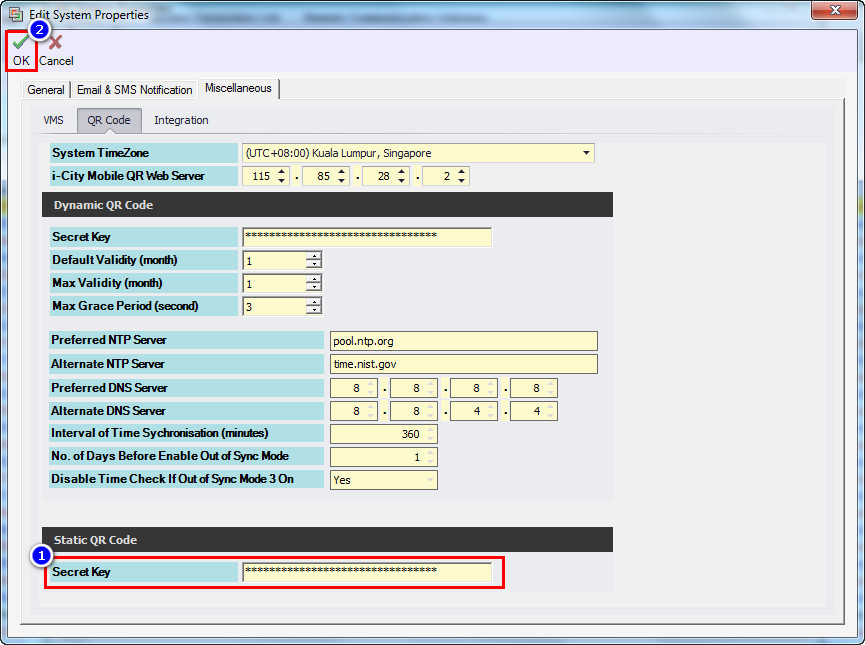
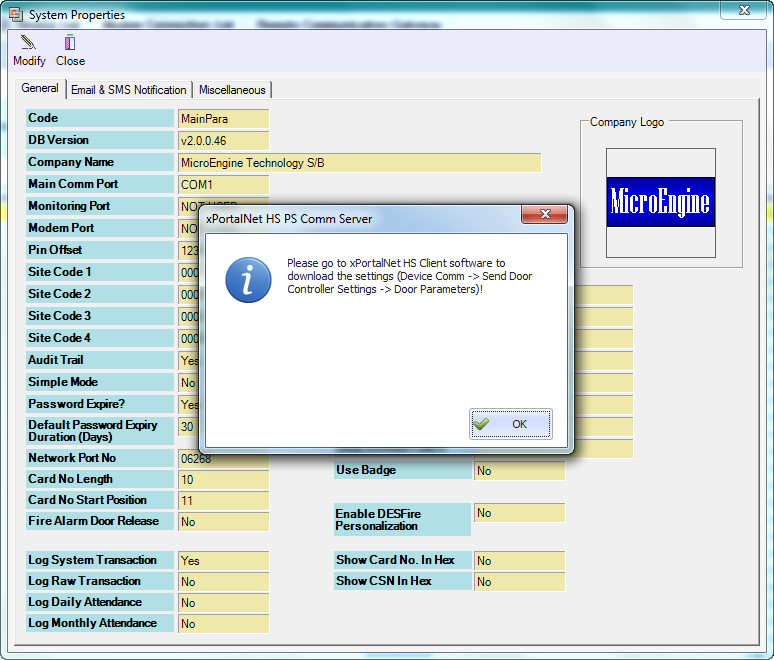
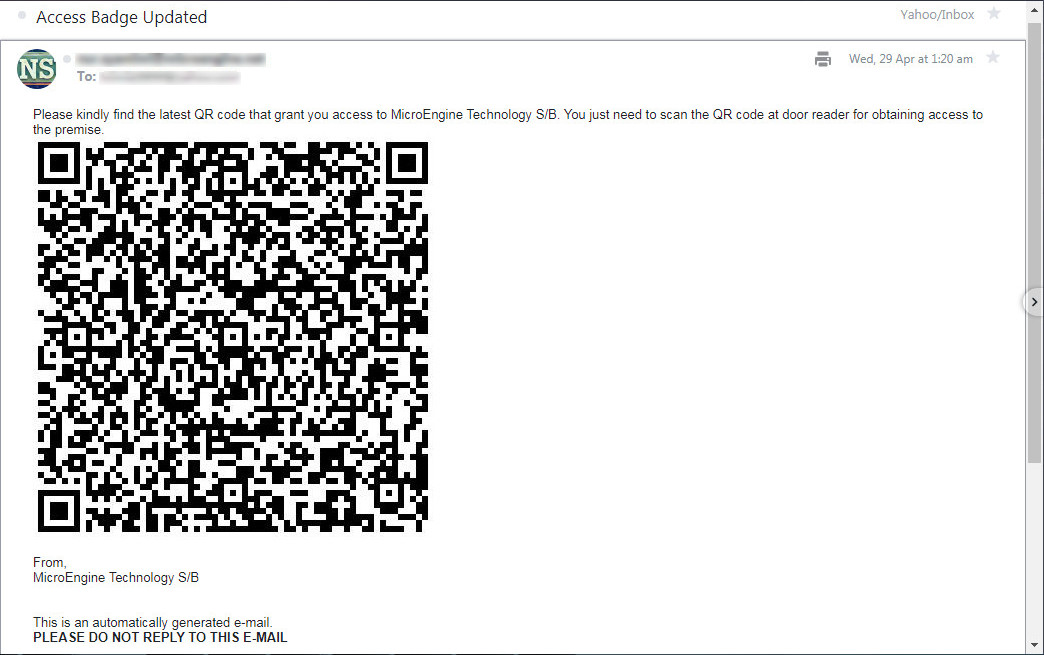
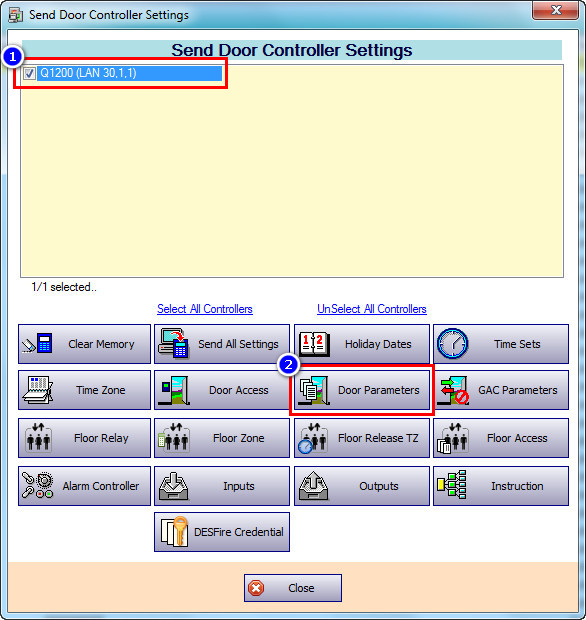
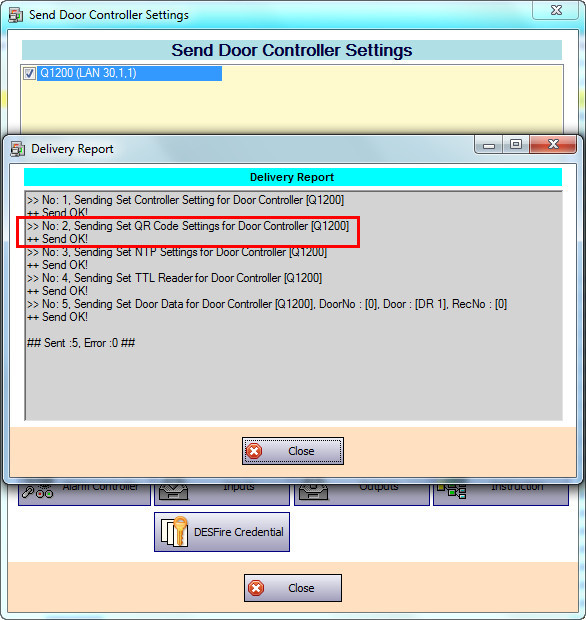
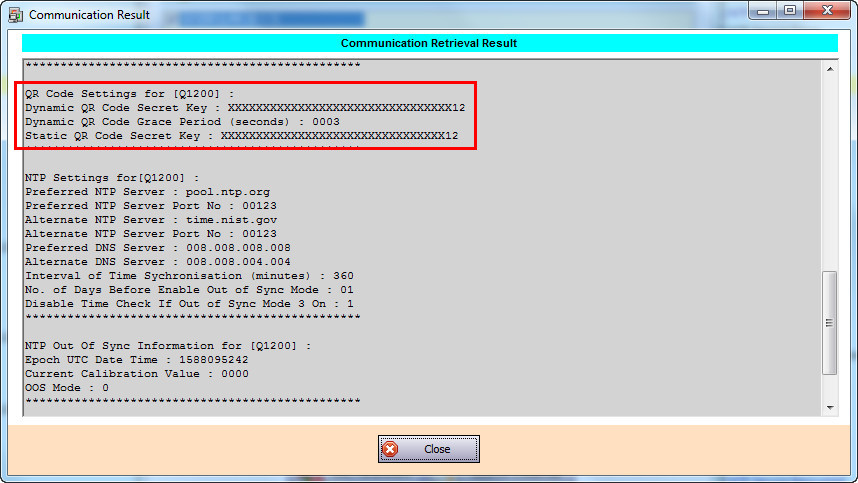
.jpg?version=1&modificationDate=1589357096090&cacheVersion=1&api=v2&width=800&height=65)